If you want to know what Starlink Mesh Router is and how it can improve your internet quality then you’ve come to the right place! To have a Starlink Internet connection isn’t something new, even in countries that are far away from North America. The company produces the current Starlink Mesh Router, with a Rectangular Dish to utilize and set up a mesh network.
If you are planning this Wi-Fi router installation, you won’t have to ask your tech mate or call for IT service to adjust it at home. Here, I’ll instruct you on what this mesh network is and how it works. Have a look below in the next paragraphs!

Quick Summary
First of all, Starlink customers wanted an upgrade in Wi-Fi coverage without the use of Wi-Fi extenders. So, the company’s developers provided a wireless connection by implementing the mesh network. It states for multiple access point modes that are able to provide great connection within a large area.
To make it simple: you have a 3000-4000 sq ft house full of furniture and thick walls, and only one Starlink router. (It’s understandable that no one wants to have a few different ones or Wi-Fi extenders.) You are faced with dead spots at home where no Wi-Fi coverage is found. Starlink Mesh Nodes were invented to ease and expand the Wi-Fi signal strength of the Starlink router.
Second of all, no one wants to deal with installing complications that may arise after reading 100 pages of instructions for use and knowing that the developers made it straightforward. To make mesh nodes work, just connect them to an AC power supply. You’ll feel the difference when you walk around the house and will have a good Wi-Fi signal everywhere. So, the signal will pass from one mesh node to another and then back to the main router. That’s pretty much it.
So, you still didn’t get informed enough? Okay, let’s get a deep look at what this system can propose to us. More information is below.
Read Also: Starlink Internet Coverage Map 2025 : Is Starlink Available in Your Area
Starlink Mesh Node: Is It Worth It?
The following section will enlight you about the Mesh Wi-Fi system including features and setting it up. Let’s see if it is worth it:
How Much Does It Cost?
The Starlink Mesh Nodes work like other mesh nodes that were released on the market before. It’s been almost than year and a half since it was launched (June 2022) and the price is still the same 130$.
Features of the Starlink Mesh Wi-Fi Router
Listed below are the key attributes of this device to see what the hype is all about:
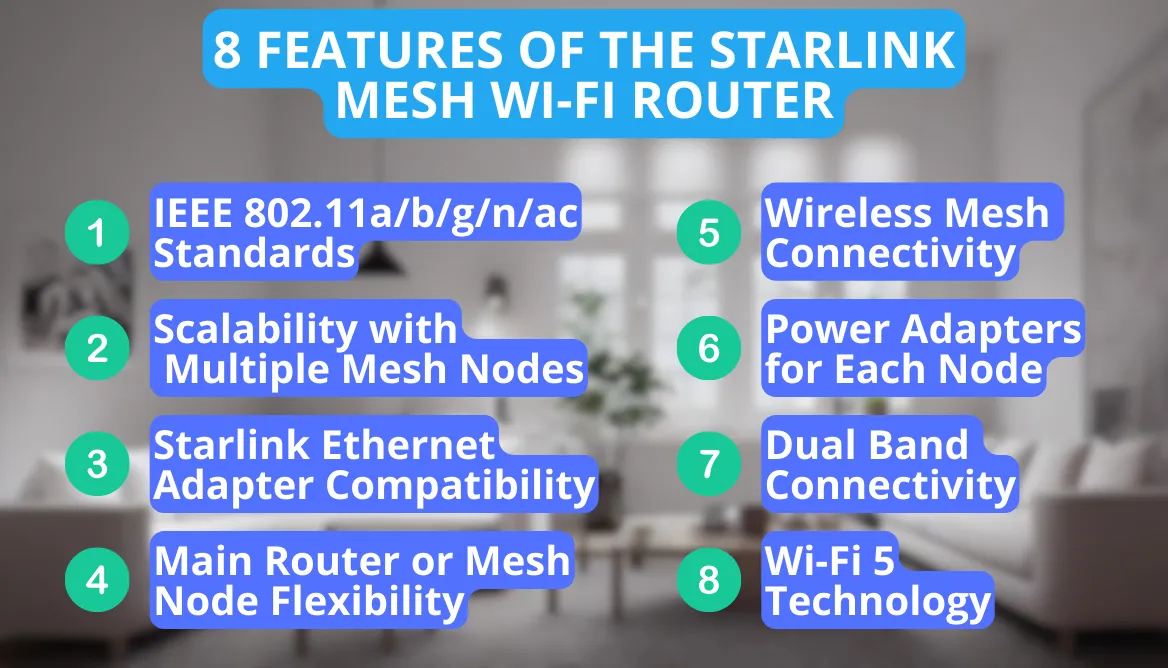
- IEEE 802.11a/b/g/n/ac Standards: The device is compatible with a wide range of IEEE standards, including 802.11a, 802.11b, 802.11g, 802.11n, and 802.11ac.
- Dual Band Connectivity: It operates on both 2.4 GHz and 5GHz bands for a more efficient data transmission focusing on both extended coverage and providing higher speed.
- Wi-Fi 5 Technology: It is equipped with Wi-Fi 5 technology which allows for faster speed and better internet capacity.
- Power Adapters for Each Node: Each node has its individual power adapter to simplify the installation process and optimize functionality.
- Starlink Ethernet Adapter Compatibility: Works seamlessly with the Ethernet Adapter to connect devices to a mesh network. This allows for greater flexibility in the setup process.
- Main Router or Mesh Node Flexibility: You can customize the network according to what you prefer. You can set up the mesh nodes as the main router or integrate a previous router into the new mesh node.
- Scalability with Multiple Mesh Nodes: You can connect up to 12 nodes with your main router. This is perfect if you are trying to set it up in a large residence, office, or space.
- Wireless Mesh Connectivity: These nodes can connect with your router wirelessly so there is no need to worry about installing spiderweb cables which are hard to install and an eyesore!
What’s the Range of Starlink Router?
A regular Starlink router will cover up to a 2000 sq ft area and with the additional mesh node, you actually get a 4000 sq ft area connected to a good Wi-Fi signal. If you get two nodes, it’s enough to cover a 6000 sq ft building which is perfect for office places.
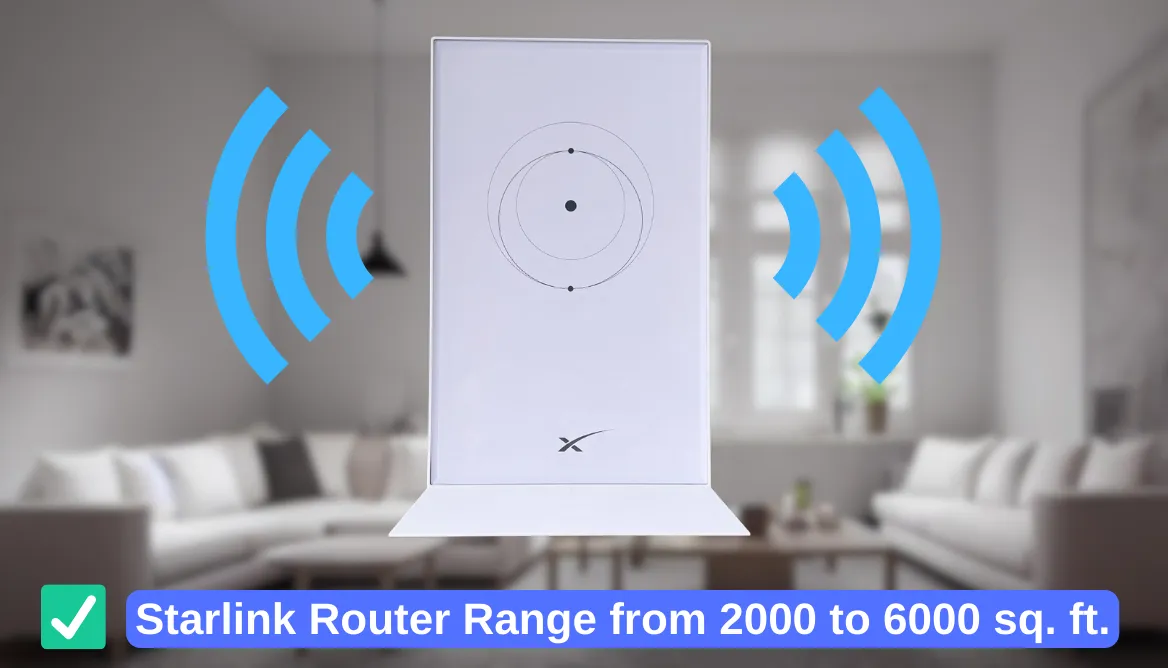
Official Starlink mesh nodes basically solve a slow speed issue of wireless Internet connection. Plus, you don’t have to use multiple routers placed at different spots in your house to get access points.
What’s the Wi-Fi Version of Starlink Router?
Starlink mesh nodes sadly don’t have Wi-Fi 6 support. Starlink mesh product runs Wi-Fi 5 which is not the newest version and is found on any other third-party router.
Read Also: Wi-Fi 8: Release Date & Feature Rumours
The Router’s Compatibility
Starlink system of mesh networks is a dual-band mesh access point compatible with Starlink Terminal. You can link up to 128 devices to one mesh node, not expecting a latency of your network or any other issues.
The Connectivity with a Rectangular Dish
The mesh node can be linked only to the Rectangular Dish and doesn’t support the connection with the original Round Dish.
The mesh system has an Ethernet adapter input to connect the dish. All you need to do is link the Starlink Ethernet adapter to the mesh node.
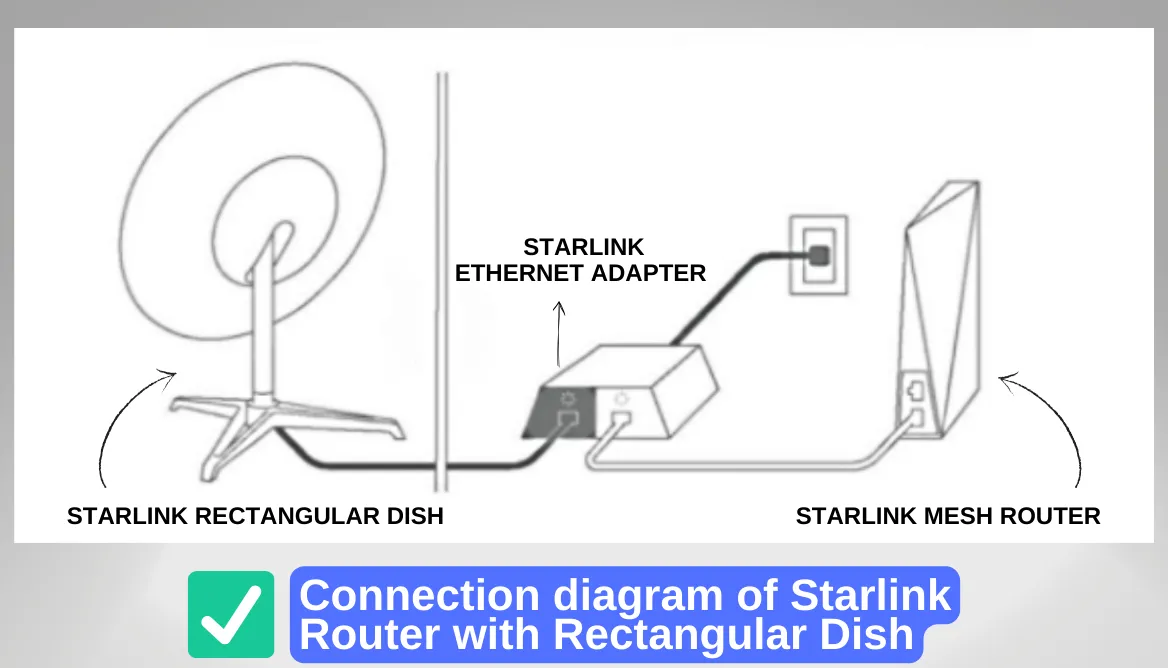
The Settings
The settings are understandable and easy. There’s no need to set up the Starlink router to keep the device working. The mesh networking will start operating when you simply plug the mesh node into power and connect it through the Starlink app.
So, how to properly set it up? Let’s read it in the following chapter.
Set Up Starlink Mesh Network
Let’s pair up the Starlink router with a mesh node:

- Step 2. Open the Starlink app and check the mesh node recognition.
- Step 3. The “Pair New Mesh Node” will appear. Tap “Pair”.
- Step 4. On the Network settings tab, you’ll see the mesh node.
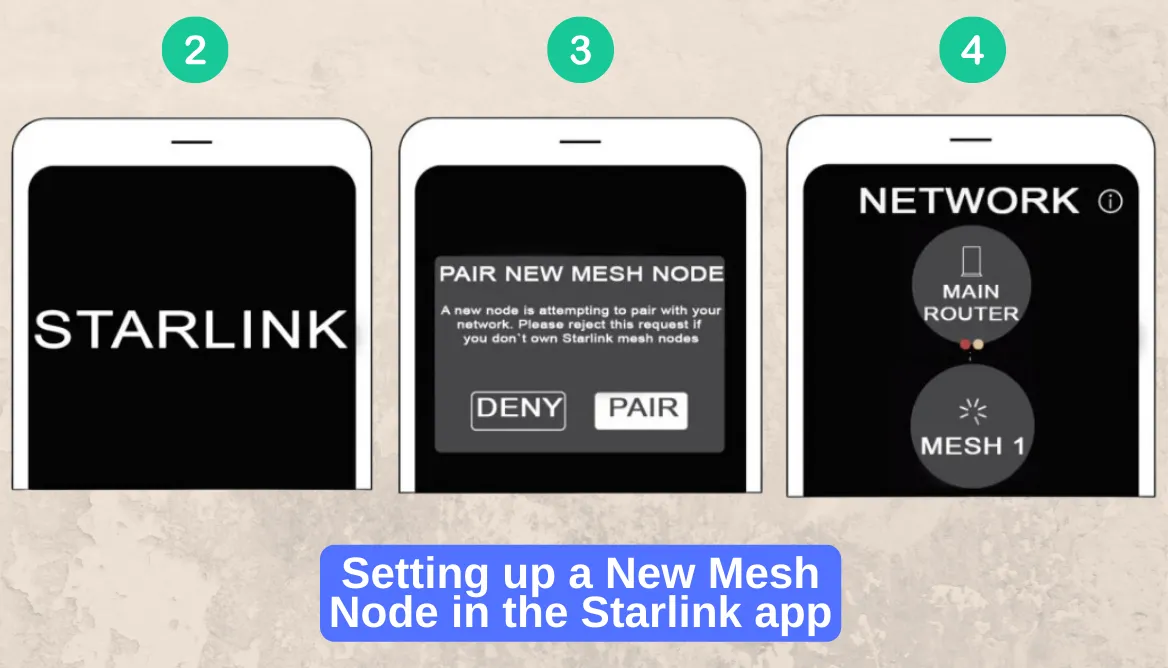
It would’ve never been as easy as it is with Starlink:
- Make sure that you have a Rectangular Dish since it’s the only one that is compatible with the mesh nodes. We tried to connect it with a Round Dish and we failed;
- The space between the Starlink router and the mesh node should be around one to two rooms. It will provide the best-covered spots for the access points;
- Avoid placing it next to the walls and massive furniture;
- Change its position if you keep any other wirelessly communicating devices near (like mobile phones, GPS, other Wi-Fi devices, and satellite internet service).
- Before you start, ensure that your primary Starlink router (from the Starlink kit) is connected to the Starlink app.
Setting Up A Mesh Network Via 2 Routers
The following steps will help you in creating your required mesh router in no time. Let’s go through them in detail:
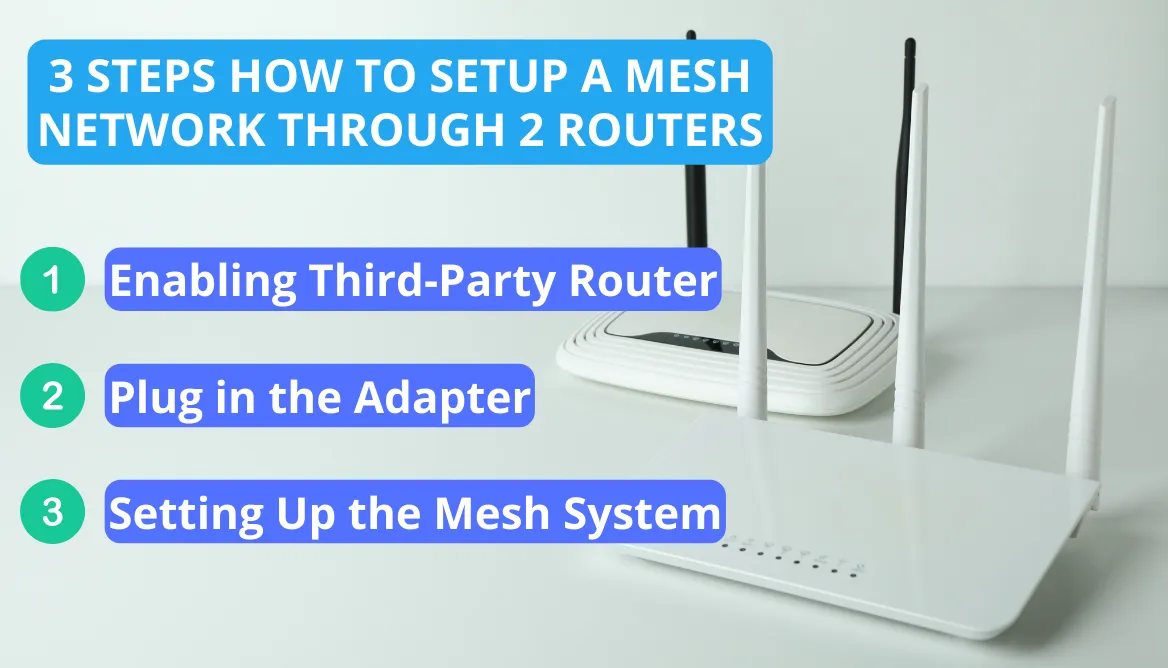
1. Enabling Third-Party Router
The first thing you need to do is to activate the third-party router. Here’s how to do that:
- Open the Starlink App: The first step includes opening up your Starlink app to configure your connection.
- Access Router Settings: Find the router setting and then click on “Bypass Starlink Wi-Fi Router” and then click “Save.”
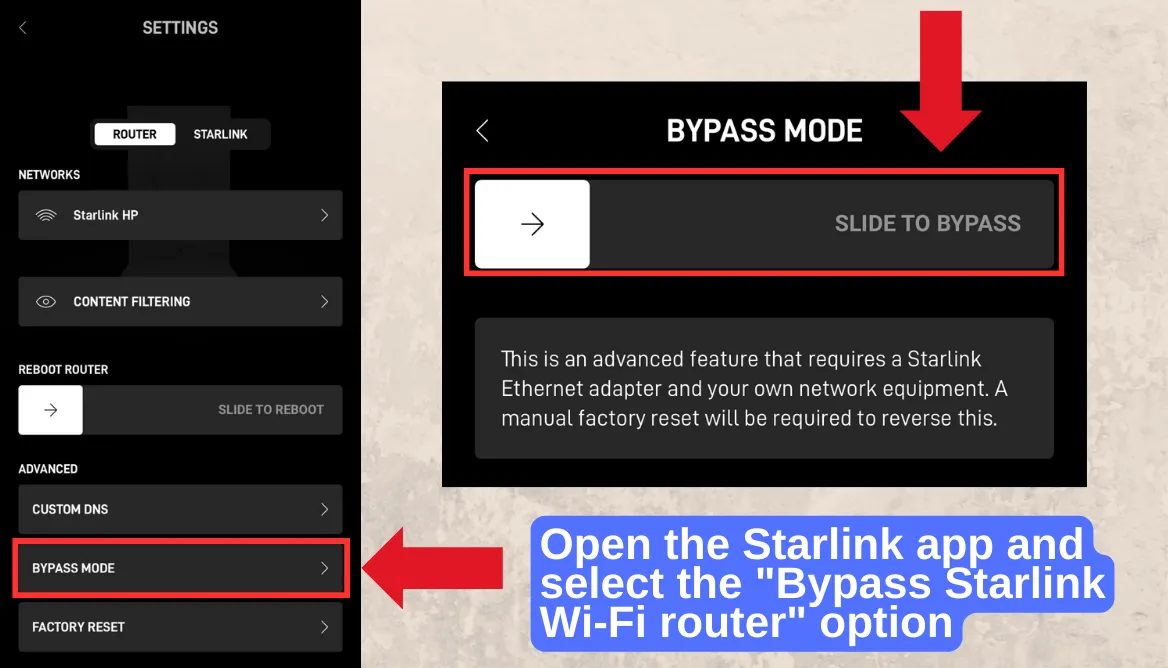
2. Plug in the Adapter
Now you will plug in your mesh router. After that, follow these steps:
- Connect the Starlink Ethernet Adapter: You need to connect your third-party router with the Starlink Ethernet adapter directly. Through this, you will be able to receive the satellite input.
- Satellite Input Connection: Now plug in the satellite input cable into the apter for optimal flow of data from the satellite to the adapter.
- WAN Port Connection: Next, connect the WAN (Wide Area Network) port of the router with that of the adapter.
3. Setting Up the Mesh System
The final steps include the following:
- Connect the Primary Unit: Connect your Mesh network with the Ethernet adapter using the cable.
- Deploy Mesh Nodes: Position the notes to establish a network connection that is evenly distributed.
- Configuration Process: Now open up the app to configure the setup and complete the process. And you are done!
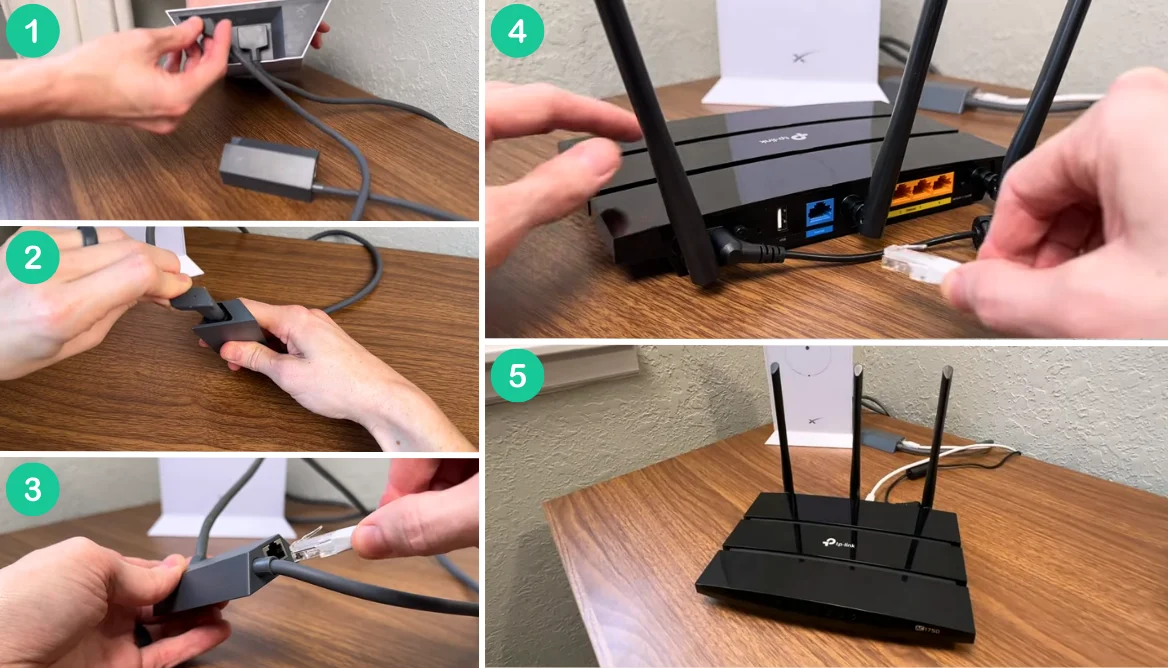
Can You Connect the Starlink Ethernet Adapter to the Mesh Nodes?
You can connect the Starlink ethernet adapter to the mesh nodes since they have a corresponding ethernet port. This opportunity will give you a chance to place a mesh node on the table of your personal computer and enjoy a wired connection.
Moreover, your main router can be placed at your convenience (but remember to keep a distance of about one to two rooms with mesh nodes).
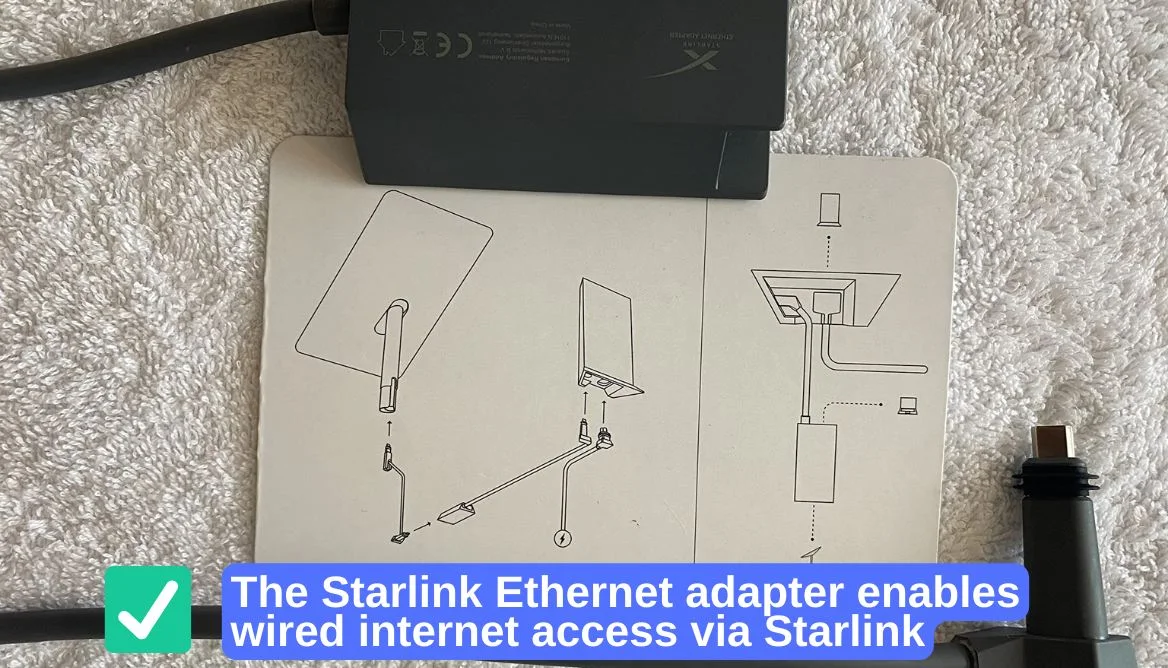
Read Also: Starlink Internet Coverage Map 2025
How Do Wi-Fi Extenders and Signal Boosters Differ: Know The Difference!
Both the signal booster and Wi-Fi extenders are made to enhance the network coverage. But there are a few distinctions between them that I’d like to draw your attention to.
Here is a quick rundown of these two devices:
Type | Wi-Fi Extender | Mesh Network System |
Speed | Speeds get slower as you move away from the main router | Speed is not affected |
Coverage | Better for specific dead spots | Ideal for larger spaces |
Costs | Generally cheaper | More Expensive |
Placement | Needs to be placed at a strategic point to maintain quality | Can be placed throughout the home. |
Now, that we have gone through the table, it’s time to explore the important details.
Wi-Fi Extenders
Extenders are cost-effective solutions if you are looking to expand your current existing Starlink Wi-Fi network. Let me tell you more about them:
- They work by receiving the signal from the Starlink router and extending it to provide you with more coverage.
- While they can offer a cost-effective solution (according to my research usually priced under $50), their performance may not be optimal, in large, open areas with many obstructions, like furniture or walls.
- Wi-Fi extenders have a tendency to create discrete networks. It causes devices to switch between the primary router and the extender, resulting in connectivity issues.

Mesh Wi-Fi Systems
If you want to make your coverage better, then Mesh Wi-Fi systems provide a more extensive solution. Here’s why:
- These systems use multiple nodes that communicate, creating a unified and uninterrupted network spanning your entire home.
- While the starting price of Mesh systems may be on the higher side (e.g., I bought mine for $130 for the Starlink Mesh Wi-Fi Router), they often provide a superior experience, particularly in larger homes or areas with complex layouts.
- Setting up and handling Mesh Routers is quite easy and comes with a user-friendly iOS and Android app to help you out with the configuration process.
We recommend to watch Starlink Extended Coverage – WI-FI Mesh Router Install video:
Downsides of the Starlink Mesh Node
As with any device that comes to ease our lives, the mesh node has some disadvantages. Some software featured are not available with this mesh network compared to the 3rd party one:
- There’s no possibility to see usage statistics for the gadget.
- You can’t set up bandwidth limitations for the device.
- No Wi-Fi 6 support.
- You can’t configure traffic priority for the device.
- There’s no tri-band support. It’s a dual-band gadget: one is a 2.4 GHz channel, and two is a 5 GHz channel. The desired 5 GHz band for node-to-node transmission would’ve allowed the fastening of network operating.

In Case of Troubleshooting…
So, in case you have some troubleshooting issues, please perform these steps:
- Restart the mesh system. Disconnect the power cable and plug it in again in 10-30 seconds. Pair up the mesh node through the app.
- Check the connection between the primary Starlink router and the Starlink app. They must be linked.
- Allow the updates to be installed. Update the version of the Starlink app since it can cause complications in the mesh network.
- If the previous steps didn’t help, delete and download again the Starlink app. In this case, you’ll clear your phone of all the files and unwanted bugs.
For more insights, check out this helpful video:
FAQs
Conclusion
To sum it up, the Starlink Mesh router is perfect for people looking to expand their coverage across their property. It comes with IEEE 802.11a/b/g/n/ac Standards with Dual band compatibility and Wi-Fi 5 technology. It is also scalable to up to 12 nodes, connects wireless to the router, and offers incredible speed and coverage to the users.
When using a Mesh network, if you face any issue then ensure that the primary router and app are synced. If the problem persists, then restarting should fix the issue. Along with all the positives, you should also keep in mind its higher upfront cost and the lack of Wi-Fi 6 support. Overall, Starlink Mesh Network is a worthwhile investment.
Recommended read:
Do Air Purifiers Use A Lot Of Electricity: Check Right Now!
Starlink in every smartphone: SpaceX will distribute the Internet through mobile networks?
Starlink RV vs Residential Packages: 5 Important Differences
Philips WiZ vs Hue: Which Is Better and Offers More Features
Apple Pencil 3 Release Date: Will it Be Available Soon
Reasons for Doorbell Transformer Buzzing and Their Solutions
