How many Blink cameras can you have on one module? If you are concerned about your home security system maximizing its effectiveness and working without trouble, it is essential to know this. Read on to discover the number of possible Blink camera attachments to Sync Modules 1 and 2, and the factors influencing performance. Let’s dive into it!
An Insight Into Blink Camera Module
The Blink camera module acts as the heart of your safeguarding setup, enabling seamless control over multiple cameras. It acts as the central hub that connects to your home’s Wi-Fi network, facilitating communication between the Blink security cameras and your mobile device.
It serves a pivotal role in:
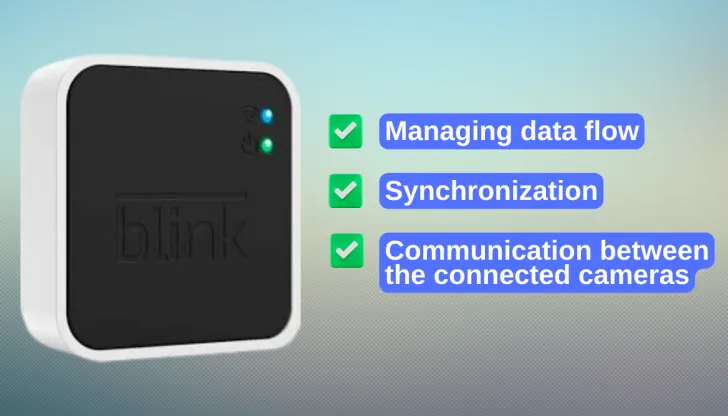
- Managing data flow;
- Synchronization;
- Communication between the connected cameras.
This advanced module boasts a sophisticated architecture that has been meticulously engineered to accommodate a substantial number of cameras while maintaining optimal performance. By utilizing the intuitive Blink app, you gain:
- The power to access both recorded and live video footage;
- Putting the control at your fingertips.
Read Also: Arlo Pro 4 vs Pro 5: Which One is the Best Security Camera
How Many Blink Cameras Can You Have on One Module?
You can connect Blink’s wireless security cameras to your smartphone apps. But for this you need a device called Sync Module to be able to connect to the internet and connect with the app.
One of the most common concerns users have is the number of cameras they can attach to their sync module.

Depending on the type of module you have purchased, the connected count will not vary. To learn about the connected limitations, here’s a quick breakdown:
How Many Cameras Can be Added to Blink Sync Module 1?
When it comes to Sync Module 1, it is able to accommodate connections up to 10 Blink indoor or 10 Blink Outdoor cameras. However, please bear in mind, that the number of connections might differ depending on:
- The camera type;
- Camera configuration;
- Wi-Fi signal strength;
- Overall utility.
How Many Cameras Can Be Added to Blink Sync Module 2?
Now let’s talk about Sync Module 2. Not only does it seamlessly synch up to 10 Blink Indoor/Outdoor camera synchronization. But it does come with additional features. Here are some of the benefits they provide:
- A USB port helps to store your video clips without using too much cloud storage.
- Connects with Blink mini camera that uses a plug-in system and no batteries for operation.
Why You Should Know the Optimal Number of Cameras Per Module?
The compatibility between Blink cameras and the Blink Sync Module is a vital consideration when building your home security system. Knowing the maximum number of cameras that can be connected to a single module is crucial for several reasons:
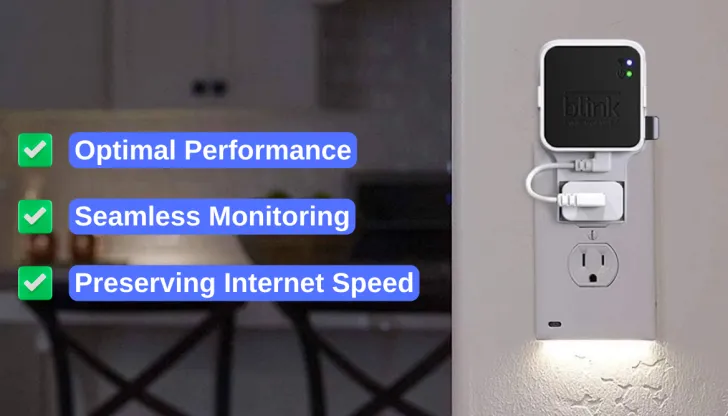
- Optimal Performance: Each camera connected to the Sync Module draws resources such as bandwidth and power. By staying within the recommended camera count, you ensure optimal performance of all devices, guaranteeing that no camera misses a moment that matters.
- Seamless Monitoring: A well-balanced camera-to-module ratio ensures seamless monitoring. Overloading the module with too many cameras might lead to lags in live streaming or delayed motion detection notifications.
- Preserving Internet Speed: Home security cameras share your internet bandwidth. By adhering to the module’s capacity, you prevent bandwidth congestion, maintaining high internet speeds for other online activities
Related Content: Do Blink Cameras Use SD Cards? Do They Use USB Thumb
Influential Factors for Adding Blink Camera Connection
If you are deciding whether to expand your security network and add some additional Blink Cameras to your system here are some of the crucial aspects to know:
1. Router Distance and Signal Strength
Do keep in mind that the gap between your Blink Sync Module and your Wi-Fi router plays a pivotal role in determining the upper threshold of cameras that can be interconnected. This is due to the attenuation signal strength diminishing as the distance increases, affecting the module’s capacity.
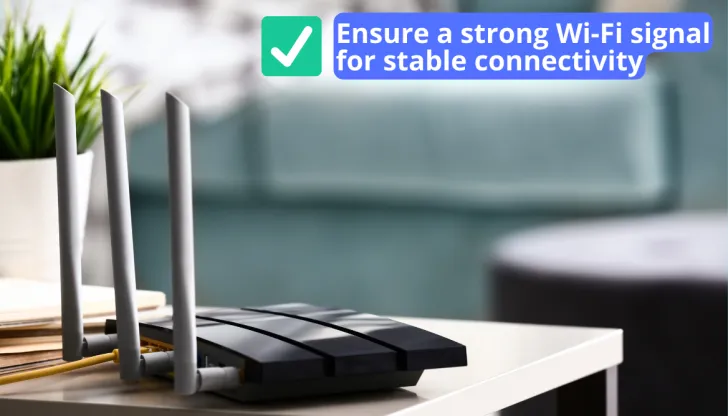
To optimize the number of cameras, consider the following:
- Signal Strength Evaluation: Use the Blink app to assess the signal strength at the proposed camera locations. Ensure a strong Wi-Fi signal for stable connectivity.
- Wi-Fi Range Extenders: If your camera locations are far from the router, strategically placed Wi-Fi range extenders can boost the signal. This will allow you to connect more cameras without compromising performance.
2. The Number of Available Blink Camera Modules
While the Blink Sync Module is designed to accommodate multiple cameras, you can further expand your security Blink system by adding more modules. Each module operates independently, increasing the overall capacity of your setup.
To make the most of this:
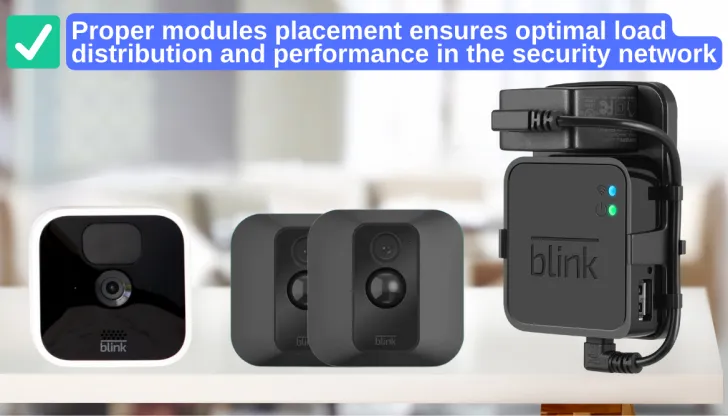
- Strategic Module Placement: Position modules strategically to evenly distribute the camera module load. This prevents overcrowding on a single module and maintains optimal performance across your entire security network.
- Effective Labeling: Assign clear labels to each of the module and its corresponding cameras within the Blink app. This makes it easier to identify cameras and their locations for efficient monitoring.
5 Important Considerations to Avoid Overloading The System
Do you want your Blink module to run like a charm? Follow these steps to keep it from being overloaded and ensure the optimal system performs its best:
1. Check Module Specifications
To make sure that your network runs smoothly, it is of paramount importance to consistently adhere to the guidelines provided by the manufacturers. These guidelines are usually regarding the permissible number of cameras that a specific module is able to handle effortlessly.
To learn about the module synchronization, watch this video here.
Read Also: Do Ring Cameras Record All the Time: The Truth Revealed!
2. Strengthen Wi-Fi Signal
Upgrade your Wi-Fi router or reposition your cameras to boost signal strength, enabling seamless communication between cameras and the module.
3. Optimize Camera Placement
Strategically position your cameras to cover distinct areas, avoiding overlap and minimizing strain on the module.
4. Adjust Motion Detection Settings
For a more streamlined experience, it is recommended to fine-tune the camera motion detection settings. This will allow you to minimize any unnecessary video feeds and transmissions that are not beneficial to you.
5. Consider Additional Modules
For extensive camera setups, think about incorporating additional Blink modules. This approach distributes the processing load, ensuring your security system operates at its peak.

Apply these tips and you will not have to worry about encumbering and jacking up your defense network. These instructions will enable you to enjoy the best security that your home can have!
Now, let’s learn how you can get the most out of your Module.
The Ultimate Guide to Mastering The Blink Camera Module Functionality
Every Blink user wants to know how to optimize the functionality of the module. So I have come up with a quick guide to help you make the most of the features of an enhanced security monitoring system.
Here is how to maximize the running performance of your safety software:
1. Role of Sync Module
The one sync module is the backbone of your camera system. This makes sure the communication between the devices is smooth and the network connectivity is enabled among them.

When you plug this into the power outlet, the single sync module acts as a main controller for all of your Blink devices. It will make sure that the devices respond in a way that you have set them to.
2. How to Easily Manage Your Devices through the Blink App
One of the best features the Blink module provides is that you are able to access all of the cameras through your phone. The app is extremely user-friendly and you can monitor the cameras with ease.
It acts as a single platform where you can view your:
- Blink Indoor Cameras;
- Blink Outdoor Cameras;
- Blink Mini Cameras;
- Blink Video Doorbell;
- Indoor Gen 2.
Setting Up Blink App Account
Do you have a bunch of devices from Blink that you need to manage on multiple Blink camera systems? Well, I have got you covered!
Follow these simple easy-to-follow steps to get started:
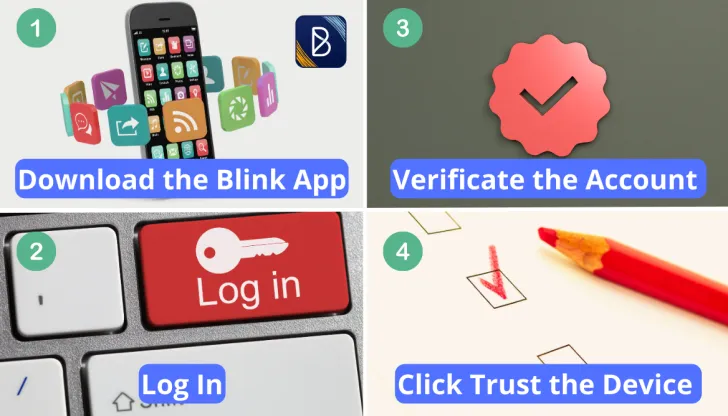
- Download the Blink App: First, download the Blink App from the smartphone’s app store. Search for Blink Home Monitor and download the first application on the search list.
- Log In: Next, you need to launch the app and make an account using the existing email you are currently using. I would recommend using a strong password so that no one except you or your family has access to your home cameras. This way your connected devices are safe and secure from any malware attacks.
- Account Verification: When you log in to the account, the software will initiate a process for account verification. It will automatically send you a PIN code that you will need to access the monitors and make any changes to the settings.
- Device Trust: To make the process easier, for future log-ins, you can select the “Trust this device” option. This will save any devices that you have personal access to and are safe to use. This way you won’t have to put in a PIN every time you want to get into your security system. This feature is extremely useful and makes the app user-friendly.
If you need an easy-to-follow tutorial video on setting up your account, go watch this video.
Managing Verified Mobile Devices
Now that you have successfully logged into your app. Here is what you need to do to manage your devices.
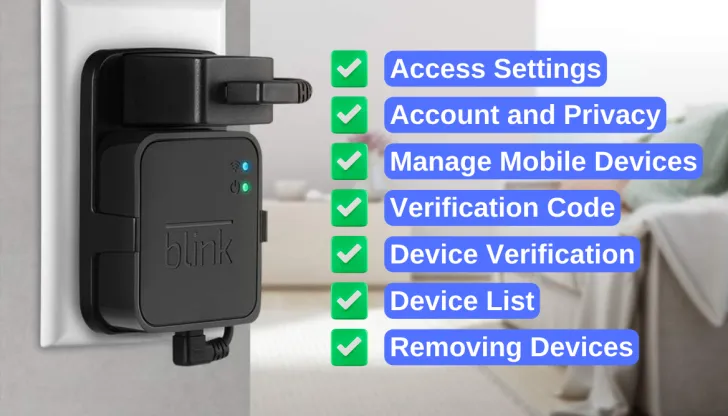
Read Also: Blink Sync Module 1 vs 2: Which One to Buy in 2025
- Access Settings: Start by launching the Blink app. On the main screen, you will see the “Settings” option. Tap on it, this is the first step towards managing your mobile devices.
- Account and Privacy: Within the menu, you need to scroll down a bit and find the “Account and Privacy” section. This will provide you with control over your account settings and make sure that the privacy conditions are met.
- Manage Mobile Devices: Under the “Account and Privacy” section, you need to look for the “Manage Mobile Devices” option. You need to tap on this to proceed further to the page for device management.
- Verification Code: After you have selected the “Manage Mobile Devices,” a verification PIN code will be generated to your phone number or email you have entered. Now enter the code that you have received into the app page.
- Device Verification: After you have entered your PIN code that was sent to you. Tap on the button labelled “Verify”. This will make sure that the account and your connected devices are secured.
- Device List: After the verification has been done, you will be able to see and access all of the devices that are connected to your module. The Blink account displays all of the accessed cameras within 30 days. This feature empowers you to have the ultimate control over your connected devices with utmost transparency.
- Removing Devices: If you need to remove any device from your list, then simply click on the “Remove Device” button. Refresh the interface after removing the device. That particular camera will no longer be a part of your system.
3. Network Specifications to an Optimized System
For an easier experience, it is recommended to connect your module to a steady 2.4 GHz band network with 2MB of minimum uploading speed.
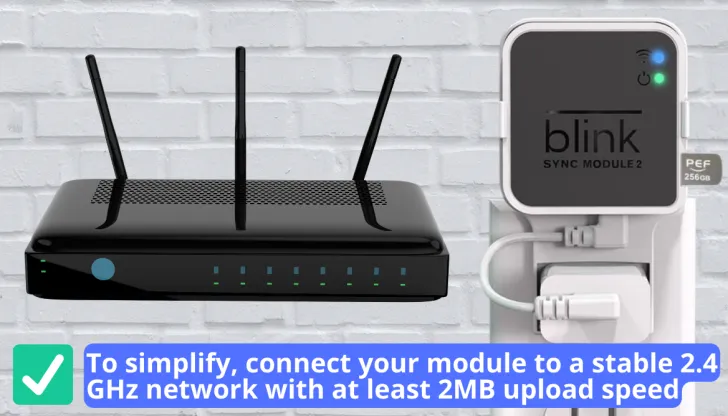
This will ensure that the data transmission is smooth and there is no lagging to maximize the performance of the camera system.
4. Seamless Storing and Managing Your Videos
Managing and organizing your videos can be a bit difficult when you are handling multiple blink cameras.
- If you are subscribed to the Blink plan, then your videos will automatically be synced to the cloud. You can rest easy knowing that the videos won’t get lost and are easily accessible whenever needed.
- If you are not on the subscription plan, then your videos are saved to a local storage device.
Do You Get Blink Cameras When Buying The Sync Module
If you are thinking of purchasing the sync module, then you need to know that the cameras will not be provided with the module. The bad news is that when you purchase the Sync Module, the cameras do not come with it. You will have to buy the cameras separately.
Bundle Options
Another option is to go for a bundle option where you can buy a sync module with different camera options that you require.
Here are some options for you.
- Sync Module with Outdoor Cameras: One of the most popular bundles Blink offers in this package. This one comes with a sync module to manage all your devices along with two outdoor cameras. These are weather-resistant and require no wiring for setup. And their batteries last up to 2 years!
- Sync Module with Indoor Cameras: Another option is to opt for the Sync Module that comes with 3 indoor cameras. This is perfect for people looking to monitor large indoor spaces for rooms, hallways, and living rooms. These cameras come with high-quality 4k recording and mention detection.
- Customizable Bundle for Tailored Needs: If you feel these provided off the shelf do not do justice to what you need. Well, don’t worry. You can also customize your bundle upon purchase depending on what areas you need coverage for. Moreover, You can also get enhanced features like two-way audio and advanced motion detection.
FAQs
What if I have more than 10 Blink cameras?
IIf you have more than 10 Blink cameras then you may need to purchase two or more Sync Module systems.
Does the Blink Sync module work with multiple cameras?
Yes, the Blink Sync module works with multiple Blink cameras at the same time. A total of up to ten cameras can be connected to the Sync modules.
Related Topic:
Can You Use Google Nest Mini Without Wi-Fi? Bluetooth Is an Option
Does Blink Camera Have Night Vision? What If It’s Not Working?
Can I Use Blink Mini Without A Subscription? Is A Subscription Required?
Does Blink Mini Have A Battery? Does Blink Mini Need To Be Plugged In?
Conclusion
Summing up, how many Blink cameras can you have on one module is determined by factors such as signal strength, router distance, and number of modules available. You can easily add up to 10 Indoor/Outdoor cameras to your Sync Module 1 and similarly the 10 cameras with Module 2.
By choosing the effectively placing it, and regularly maintaining and fine-tuning it, you will have a Blink camera system setup that is productive and efficient. You will also enjoy the peace of knowing that you and your loved ones are safe and sound.
