Do you want to know what are the best settings for a Blink outdoor camera? Are you confused about the perfect Blink camera setting and don’t know what to do? Well, don’t worry, as you have clicked on the right page.
I will discuss ten cool settings to help you manage your Blink outdoor camera like a pro. So what are we waiting for? Let’s get started!

Give Your Camera a Name
The first cool setting is to give your camera a suitable name. It might seem insignificant to you now, but I’ve found people scratching their heads at critical moments when they cannot remember which camera is in front and which is on the back.
Blink cameras usually take strange default names if you don’t provide any. To customize your Blink camera, follow these simple steps:
- First of all, open the Blink app from your device. You have to log into your Blink account before that.
- The next step is to find General settings. You shall find the naming option on the list.
- Give a suitable name to your camera. For example, giving the front door camera a name with the word ‘front’ will eliminate any confusion.
- At last, save the new name by tapping on the save button.
Voila! You have just renamed your Blink camera successfully.
Read Also: Wyze Doorbell Installation: 4-Step Easy Guide

Select Activity and Privacy Zones
These two settings are pretty important for the utmost utility of the Blink system. The activity zones will mark places where motion detection will be active. And the privacy zones will mark the places where the camera won’t detect motion.
You will get tons of alerts if you enable motion detection in busy areas. Rather, you should mark specific zones, especially the front and back doors, to get alerted when people step on those places. It will help you get genuine motion alerts.
To activate and select activity zones, follow these instructions:
- Open the camera settings page.
- Then select the “Zones” option.
- Tap on the Activity zone settings.
- Drag and Select the unwanted area.
- Save changes.
Now, if you want to activate privacy zones, follow the same procedure:
Open the Blink Camera Settings > Tap on the Zones > Choose Privacy Zones > Select areas > Save changes

You can watch this video for better understanding:
Read Also: What is IR Intensity and How Does It Affect Blink Camera
Fix Motion Detection Sensitivity Level
Another important thing is to set the motion sensitivity level. It will determine how easily your Blink camera will start recording after seeing activities. If you keep it high, the camera will set false alarms at the slightest movements. If you set it too low, you won’t get necessary alerts.
Therefore, I always suggest setting the sensitivity level around 5/6. The level might vary according to the place of Blink outdoor cameras. To customize the motion detection sensitivity, follow these steps:
- Open your Blink app from your smartphone;
- Now, you have to tap on the motion sensitivity settings;
- Then, adjust and slide the sensitivity bar to 5/6 and save the changes.
Also, make sure the motion detection is on before you save the changes.

Enable Night Vision Settings
It’s a great advantage to have Night Vision in a Blink camera. You can remain tension-free even during the dead of the night, thanks to its infrared sensor. Well, to change the night vision settings:
- Go to your Blink application and tap on the Settings page.
- Then, scroll down and find out the Night Vision option. Open this tab.
- Switch on the Night Vision and save the changes.
If you are worried about IR intensity, you can set it as high. But I always suggest keeping it medium and letting Blink take care of the rest.
Read Also: Why Is My Blink Camera Blurry, Cloudy, or Fuzzy? Fixes To Clear The Problem (Including At Night!)

Set a Retrigger Time
Another important setting to consider is the Retrigger time. Well, the term simply means the lapse of time between two different clips.
You can set it anywhere between 10 to 60 seconds. From my personal experience, I suggest keeping it around 20 seconds. One whole minute is too much, and you can miss important events during that time. Here’s how to set the timer:
Open the app > Camera Settings > Motion Setting > Retrigger Time

Set the Clip Length
I consider this to be a significant factor in the safety of your home. Clip length determines how much video will be recorded when it detects motion. I suggest you keep the length around 20/30 seconds.
Don’t set the length for 50/60 seconds unless it is extremely important. Otherwise, your battery life will be drained faster. Now, let me show you how to set the clip length:
- Go to the Blink app and tap on the Camera settings option.
- Find out the Clip length tab.
- Slide and adjust the Motion Clip Length option and save changes.
Another important thing is to set the End Clip Early when there is no motion. You won’t run out of storage if you do keep this setting on.
Read Also: Does Blink Camera Have Night Vision? What If It’s Not Working

Fix Video Quality Settings
The best Blink camera settings won’t be completed without setting up the video quality. Well, I’ve seen people neglecting video settings and regret it later. You’ll get 480p, 720p, and 1080p resolution in your Blink camera. I suggest keeping it on standard 720p.
The 480p will make the camera unclear. And 1080p will drain your battery life and storage faster. To set the video quality:
Open App > Camera Settings > Video > Video Quality > Standard > Save

Enable Audio Settings
Well, you have to enable audio settings to make your recorded clips better, don’t you? Moreover, you also need to set the speaker volume. To enable audio:
Open the App > Camera Settings > Enable audio > Slide Speaker volume > Save changes
I suggest you keep the speaker level at medium. Higher speaker volume tends to distort and irritate.

Set Temperature Alerts
A Blink outdoor camera should be placed at optimal temperature to work properly. Though it can work in harsh weather conditions, you should mark the temperature boundary to avoid malfunction or possible harm to your camera.
A Blink outdoor camera can withstand -4F to 113F temperature. If the temperature falls below that or rises above the tolerable level, you should be notified. To customize your temperature alerts, follow these steps:
- Open the Blink app from the compatible smartphone and tap on camera settings.
- Click on Monitoring and then on the Temperature option.
- Now, you have to turn on the temperature alert settings.
- Then, set the high and low margin of temperature, at which point alarms will be on.
Now you just have to hit the save button, and alerts will be on.

Set Status LED On/Off
Have you ever noticed an LED indicator in your Blink outdoor camera? When the recording is going on, you shall find the LED on.
This can be a double-edged sword because it might expose the location of a hidden security camera. Don’t worry, by the way, as you can easily turn it off.
- First of all, open the Blink app from your phone.
- As usual, you have to tap on the camera settings.
- Then, you have to scroll down to find out the Status LED option.
- You can turn it off to keep your camera hidden. Or you can keep it on to know when your Blink camera is recording.
- At last, save the changes check.

If you find the process confusing, watch this video guideline:
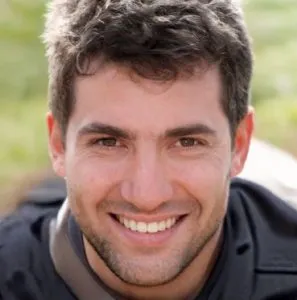
Other Things To Consider
When you have finished setting the important steps, you can think of some other stuff. I’ve two things on my mind now that I would like to share.
1. Scheduling Features
This is an excellent feature that comes with your Blink outdoor camera. You can schedule some features whenever necessary. For example, you can disable the motion detection feature when you want. Especially when the kids are playing around, the camera should be disabled so as not to record unnecessary clips.
2. Optimizing Camera Placement
Camera placement is absolutely important if you fear intruders. Please note the following three points of camera placement.
- For a Blink outdoor camera, I suggest you keep your camera higher where no trespasser would reach. It is also discreet to keep them hidden rather than in open view.
- For a Blink indoor camera, put them higher so kids cannot mess around. Also, make sure the camera’s view covers the intended zones of your house and apartments.
- For Blink mini cameras, I suggest you keep them hidden from people’s view. They are meant to record clips secretly. As they are so tiny, it’s pretty easy to hide them even in plain view.
Troubleshooting Tips for Blink Cameras
Cameras are electronic devices, after all, and they might also need some troubleshooting steps. Well, Blink cameras are usually prone to three problems. I’m going to tell you about the solutions to these problems.
1. Wi-Fi Issues
WiFi signal strength is crucial to keep your Blink cameras active all the time. To avoid WiFi issues, do these:
- Restart your router after a period of time. It will clean the cache, and your router will provide a better signal.
- Your Sync Module should be as near as possible to the router.
- You can check the camera’s signal from your Mobile app.
To check the signal strength:
Open App > Go to Device Settings > General Settings > Camera to Wi-Fi

2. Speaker Volume
The volume of the speaker should also be optimal to avoid unnecessary noises or distortion. Keep the volume settings as I’ve stated above. Don’t place the camera in clamorous places. And if you don’t find any solution to the volume problem, a reset would greatly help. You can reset your Blink camera by going through these steps:
- Take your Blink camera. Then, look for the setup key and press it for a few seconds.
- Stop holding the key when you hear a sound notification.
- Then you just need to wait. Let the device restart.

3. Camera Image Quality
The image quality should be clear to identify any invaders. To keep quality images while recording, I suggest some simple tips:
- First of all, keep a stable and strong WiFi connection.
- Try to clean your camera lens at regular intervals.
- Keep the camera in a higher place where lights abound.
- Keep the video quality in standard or high settings.
Frequently Asked Questions
How Can I Make My Blink Camera Better?
To make your Blink camera better, you should update video settings and motion settings, reduce false alarms, and keep the WiFi signal closer.
Should Blink Sensitivity be Low or High?
The Blink camera sensitivity setting should be kept medium. Low sensitivity means you will miss important events, while higher means you will get tons of unnecessary notifications.
How Can I Improve My Blink Motion Detection?
To improve motion detection, you need to increase the sensitivity level. Then, your camera will detect motion more accurately.
What Should Retrigger Time be on Blink Camera?
The retrigger time should be around 20 to 30 seconds. Well, in a sensitive place, the time should be 10 seconds only.
Conclusion
Now you know all about the best settings for Blink outdoor camera, don’t you? Always keep your camera updated with the necessary settings. Add specific activity and privacy zones. Keep the motion detection sensitivity at a medium level.
Set a timer for clip length and temperature alerts for unwanted heat and cold. Also, make sure to enable the night vision and to keep the audio-video quality at standard level. After all these settings, hopefully, you will be able to manage your Blink camera like a pro. That’s all for today. Adios, buddy!
Recommended read:
Blink Mini vs. Blink Indoor (Gen 2) vs. Blink Outdoor: What’s the difference between Blink Cameras
Can an HDMI Splitter Extend the Display To 2 Monitors?
Ecobee Not Cooling: 12 Major Reasons and Best
5GHz Smart Plug: 2 Best Picks To Buy For Your Home in 2025
