Last Updated: November 20, 2023
Do you want to know more about what 5GHz smart plug offers and choose one for your home appliances? If so you are on the right blog post. I have a great experience in the smart home field, and I already helped a lot of people buy the best appliances.
Let’s not waste time and dive into two smart 5GHz plug reviews and all the details you should know about them!

Quick Answer
I have used 5 GHz smart plugs and concluded that they should grant the following benefits:
- Provide faster connectivity;
- Support higher data transfer;
- Can connect more devices on the same network;
- Offer more security and privacy.
However, the real deal is how to get a plug that has all of these qualities. Continue reading below as I’ll not only explore the top products in this niche but also provide a customized guide on this topic. Let’s get into it.
A Comprehensive Table of Two Smart Plugs
The following table quickly gives an overview of 2 smart plugs:
Product | Connectivity | Smart Home Compatibility | Remote Access | Detalis |
 | Wi-Fi (2.4 and 5 GHz) & Bluetooth | Yes (Amazon Alexa) | Yes, via Smart Life Application | $43.99 |
 | Ethernet (2.4 and 5 GHz) | Yes (Amazon Alexa and Google Assistant) | Yes (Sengled app) | Price not available |
Now that we have learned about the basics of the products, let’s study them in detail:
1. Best Overall Dual Spectrum Plug: Eightree Smart Plug
The following are the pros and cons of the product:
Pros
- It supports both 5GHz and 2.4GHz Wi-Fi networks for reliable connectivity.
- The device offers enhanced ease of use with its plug-and-play features.
- The pairing is relatively smooth as the plug connects immediately with your appliances.
Cons
- Its big size can be a problem.
If you want to add some smarts to your home appliances, this Eightree is a smart plug with 5GHz wifi. I am using this plug with my Orbi Wi-Fi, which only uses 5 GHz connectivity, and my experience was relatively smooth. There is no lagging as it responds in 0.01 seconds.
On top of that, you get both Wi-Fi and Bluetooth connectivity, giving you enhanced compatibility. Lastly, Pairing it with Amazon Alexa or Google Assistant means you can use other plugged-in gadgets with just your voice.

Features
The following are the features of this smart plug:
- It can be controlled via Amazon Alexa or Google Assistant using voice commands.
- The product has an IP00 protection rating, meaning you can use it indoors and in a dry environment.
- There are multiple modes, like personalized scheduling or setting timers wirelessly.
Specs
The specifications of the item are listed below:
Specification | Eightree Smart Plug |
Connectivity | Wi-Fi (2.4 and 5 GHz) & Bluetooth |
Smart Home Compatibility | Yes (Amazon Alexa) |
Remote Access | Yes, via Smart Life Application |
Dimensions | 4.2 x 4.2 x 2.1 inches |
Weight | 11.29 Ounces |
Visualize this smart plug’s in-depth review with this video’s help:
2. Best Plug with Built-in Hub: Sengled Smart Plugs
Pros and cons of the product are mentioned below:
Pros
- Its compact design doesn’t block other outlets.
- It has an energy monitoring feature that tracks electricity usage.
- It has a built-in hub, eliminating the need to carry extra accessories.
Cons
- It can only handle appliances which only consume power under 1800 Watts.
If you’re looking for a modern plug with a built-in hub, the Sengled Smart Plugs are worth considering. These compact plugs seamlessly integrate with voice assistants like Amazon Alexa and Google Home.
I like the remote accessibility with the help of the Sengled app that allows me to automate things like coffee makers and lights. Another feature that convinced me to buy this product is its energy monitoring features to help track electricity usage.
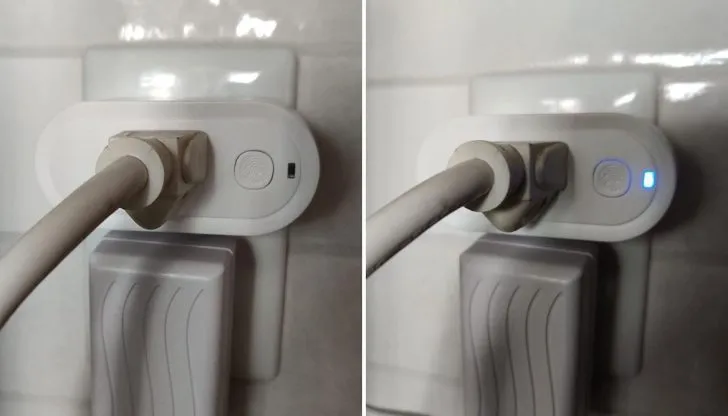
Features
The features of the product are mentioned below:
- It can bear up to 15 ampere current and load appliances like fridges.
- It offers up to 3 years of warranty to ensure customer satisfaction.
- The plug provides ETL and FCC certifications, which means the product is safe to use.
Specs
The specs of the product are given below:
Specification | Sengled Smart Plugs |
Connectivity | Ethernet (2.4 and 5 GHz) |
Smart Home Compatibility | Yes (Amazon Alexa and Google Home) |
Remote Access | Yes, Sengled app |
Dimensions | 3.27 x 1.28 x 1.52 inches |
Weight | 2.61 ounces |
Dual-Band vs Single Band – Which Smart Plugs Better for You?
A dual-band smart plug works on either 5GHz, 2.4GHz Wi-Fi, or both. I have used both types and let me pinpoint the fundamental difference between both types.
- Nature: Both 5 and 2.4 Ghz operate via Wireless or Wi-Fi networks. However, 5 GHz has a high frequency and can carry more data faster. On the other hand, 2.4 takes less data and can even pass through thick walls and furniture.
- Reliability: Dual-band plugs can switch between 5GHz and 2.4GHz if one network goes down. Single-band models only have one option.
- Range: 2.4GHz provides broader coverage. However, a single band with 5 GHz only operates at small distances. On the other hand, a dual-band plug can provide a range by downgrading to 2.4GHz.
- Connectivity: A dual-band router can handle both 2.4 and 5 GHz devices. Therefore, you can use this plug if you have appliances in your home that operate on 2.4 GHz, like old laptops.
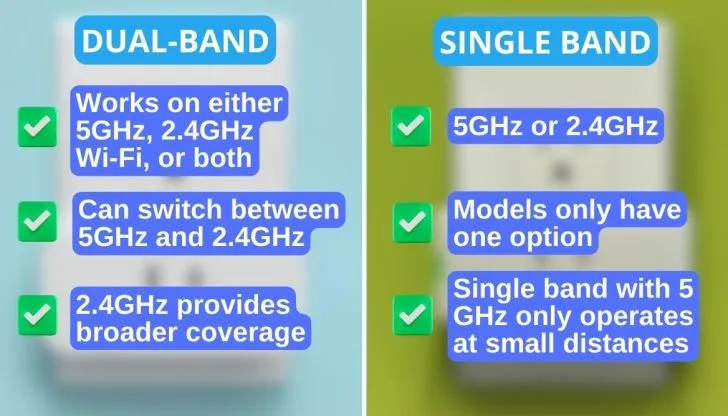
Why do Smart Plugs Still Use 2.4 GHz if 5 GHz is Faster?
Let’s talk about a puzzling question you have been wondering – why do most devices still use 2.4 GHz frequency if 5 GHz is faster? Well, the answer is quite simple. I have broken it down into 3 factors. Let’s have a look:
1. Range
The most apparent reason is range. No doubt, 5 GHz is faster, but its range is limited. Even for smaller houses (1,000 – 1,500 Sq. Ft.), there is a noticeable difference in Wi-Fi signal strength depending on the house’s location.
Since smart home tech can be found in any corner of the home, you don’t want any disturbance in their coverage. Hence, 2.4 GHz frequency comes into play. Moreover, 2.4 GHz is better at going through solid objects like walls.

2. Speed
Now, speed is not a direct factor that could be the reason for using 2.4 GHz frequency, but it does relate. Most smart devices like speakers, door locks, or thermostats don’t want a lightning-fast internet connection, so a 2.4 GHz frequency is enough. Not to mention, the 300 Mbps speed of 2.4 GHz, as mentioned by Matt Klein et al. at Wired, is more than enough for these devices.
However, remember that you may need a faster connection using smart devices like TVs or security cameras. Therefore, 5 GHz is a better option.
3. Interference
Interference is the point that can affect the utility of 2.4 GHz speed. Interference occurs when there are too many devices operating on the same frequency or the same channel within the frequency band. Since many 2.4 GHz devices can connect with the router at this frequency, they can hinder the overall speed. You won’t face this issue with a 5 GHz frequency.
The plug has a simple setup process and will connect to Wi-Fi through the Amazon Alexa app. This product gives enhanced ease of use due to its certification for human use and works effortlessly without needing any smart hub.2.4 GHz vs 5 GHz Wi-Fi: A Race for the Best Smart Plugs
Now, the question is which band you should choose depending on your needs – 2.4GHz or 5GHz. Let’s have a look:
- If you are a person who is using typical smart home appliances or devices that are too far from the router, you can use 2.4GHz frequency.
- On the other hand, 5GHz frequency is suitable only for those who prefer higher speeds and low frequencies. This band works fine for devices like modern laptops, streaming videos, or consoles.
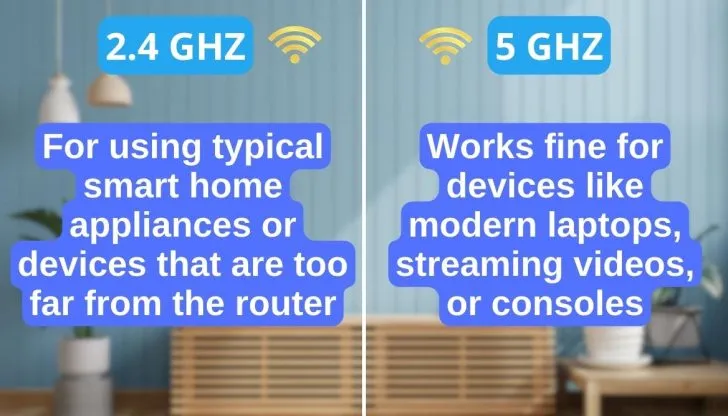
Can You Connect a 2.4 GHz Device With 5 GHz Network?
When setting up a smart home, you may wonder if you have a 2.4 GHz device and it can connect with a 5 GHz Wi-Fi network. The short answer is No. You can’t connect with a 2.4 GHz device with a 5 GHz network directly.
As I explained earlier, 5 and 2.4 GHz operate on different bandwidths and are not compatible devices. Therefore, it’s not possible to connect them. But here is a potential way:
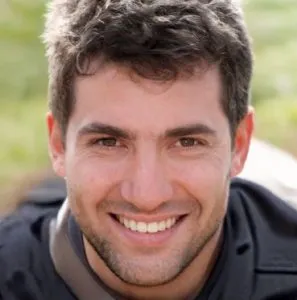
Optimizing Your Wi-Fi for Smart Plugs: Wi-Fi Router Location
The location of the router in your house has a significant impact on your Wi-Fi signal strength. Signal strength is vital because it directly impacts the data performance. A weak signal will take longer to transmit data, if not at all.
So here are four things to consider when choosing a location for your router.
1. Router Height
You may picture your router’s radio waves emitting like ripples on a pond. However, radio waves don’t just transmit horizontally; they also travel vertically.
It is more accurate to picture it as a bubble instead of a two-dimensional ripple. So, if the router is placed directly on the floor, half of the radio frequency has to bounce off the floor, which reduces its strength.
- If you have a one-story house: Try placing the router on a desk, a shelf, or something that elevates it to be mid-level in your home.
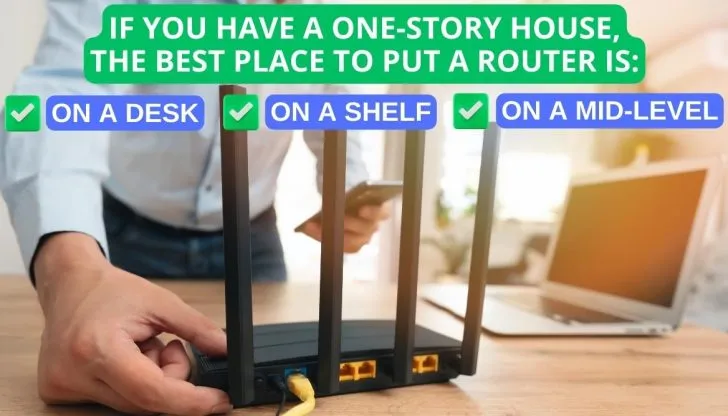
- If you have a two-story house: You will want to place your router close to the ceiling of the first floor or close to the floor on the second story. This will help provide more consistent coverage throughout each floor.
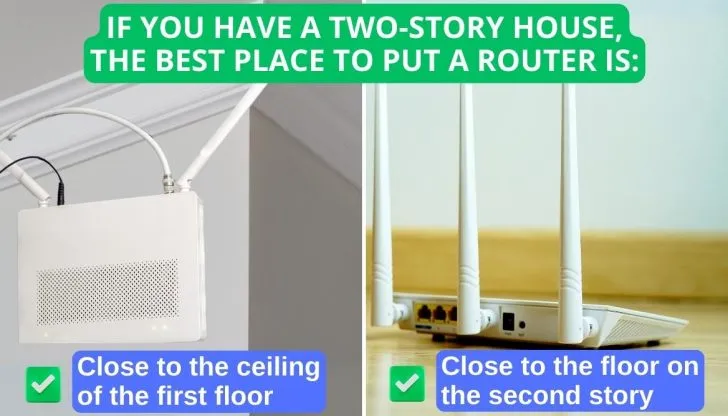
I have mine placed close to the floor on the second story but not directly on the floor. If I did that, I think Roomba would cause more of a problem.
2. Centralized Location
Let’s go back to that ripple and bubble metaphor. When you drop something in the water, the ripples grow weaker and weaker the further they travel. The ripples are losing energy as they travel outward. The same happens with the RF bubble your Wi-Fi router sends out.
Therefore, it is best to place your router as centrally as possible. This will provide the most consistent coverage throughout your house and the best chance for connected devices to have a strong signal.
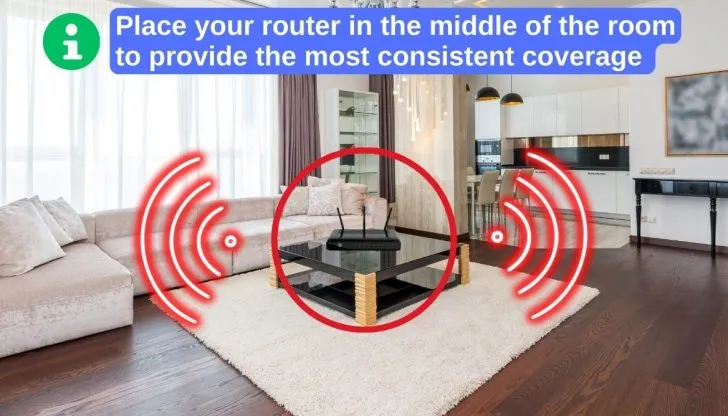
3. Walls, Floors, and Other Obstacles
RF signals, including those used by your router, travel best in the open air without obstacles. Of course, this isn’t entirely possible in a house with a bunch of walls, but it is something to consider. Also, this tip is secondary to choosing a centralized location.
The last part of this tip is to avoid metal obstacles. Metal eats up RF signals, so position your router with plenty of distance between metal objects. Don’t forget to consider those metal objects you can’t see, like:
- Pipes in the wall;
- Air ducts;
- HVAC units;
- Metal safes.
Also, make sure you don’t place your router on a metal object when you follow tip 1.
4. Device Interference
I’ve already mentioned interference from having too many devices connected to your Wi-Fi network, but there are also other types of interference to consider. 2.4 GHz is a very common frequency for household devices. (That’s probably why you want 5 GHz in the first place.) There are some of them:
- Wireless phones;
- Bluetooth;
- Baby monitors;
- Some microwaves.
Speaking of microwaves, they create a ton of electronic noise. You could kill your Wi-Fi signal if it’s close to a microwave. Also, consider other electronics in your house that may create electronic noise, such as a TV.
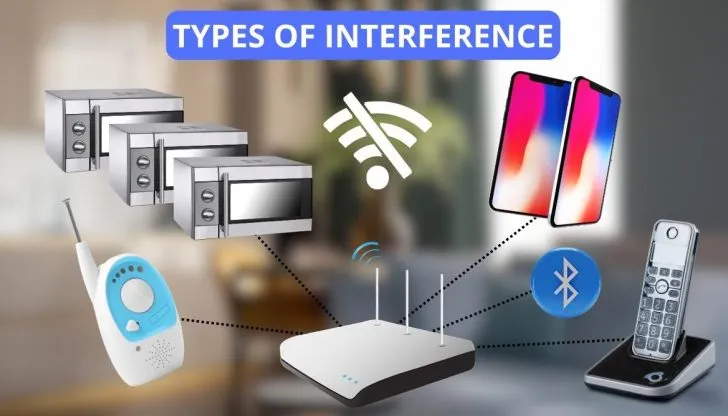
Wi-Fi Smart Plugs Alternatives
Maybe you are sick of dealing with Wi-Fi and just want to go a different route. Here is the route I would go.
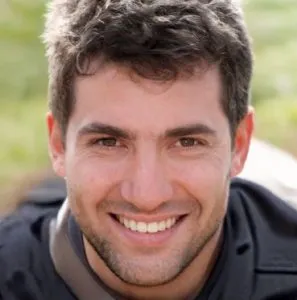
Devices that use ZigBee or Z-Wave create what is known as a mesh network. That means that each device can talk to each other, which means each device expands the network range. In fact, I would love to quote Ry Crist from CNET here:

To communicate with these devices, a smart home hub is required. Smart hubs sometimes have the option to connect directly to a router via an Ethernet cable or by using a Wi-Fi connection. Typically, the smart hub is connected using Wi-Fi.
That means that all your smart devices connect to the hub, and the hub is only a single device on your Wi-Fi network. This results in less interference on your network, which means better overall speed.
The main point to get out of this is that if you plan on using a large number of devices, say more than 20, consider using ZigBee or Z-wave. It will save you a lot of headaches and money in the future when you realize your 2.4 GHz network can’t handle all those Wi-Fi devices you are trying to run on it.
FAQs
Can 2.4 GHz devices connect to 5 GHz networks?
No, 2.4 GHz devices can’t connect with the 5 GHz networks. However, you can use dual-band routers as they allow double connectivity.
Should I separate my 2.4 GHz and 5 GHz bands?
You should separate the 2.4 and 5 GHz Wi-Fi bands for different devices if you use both networks. Some routers even have band steering, which can automatically identify the band type of device and change it accordingly.
Should smart home devices be on 2.4GHz or 5GHz?
Smart home devices like bulbs or speakers should use 2.4 GHz as they don’t require a fast connection. On the other hand, use high-speed 5 GHz frequency for appliances like streaming devices or gaming.
Does 5GHz use more electricity?
No, 5 GHz technology itself doesn’t use more electricity. However, this network’s routers can consume more electricity depending on the connected devices.
How many devices should be on 5GHz?
The connection limit of 5GHz usually depends on the routers. Ideally, you can connect up to 32 devices. However, companies like Lifewire can even support 250 devices at a time.
Read Also:
Can Smart Plugs Work Without Internet? Find Out What They Can Do
Conclusion
Let’s conclude our discussion about the 5 GHz smart plug. These devices control your appliances and can operate at 5 GHz frequency. On top of that, you can even operate them with smart assistants and mobile applications. Consider factors like appliance type, range, pricing, and connectivity when buying such smart plugs.
While plenty of 5 GHz smart plugs are in the market, my ideal choice is the Eightree Smart plug. This unit has been under my use for the last 2 years because of its smooth dual-band connectivity and remote control like the Leviton App.
A smart plug that can operate on both 2.4 GHz and 5 GHz frequencies. It comes with multiple intelligent modes and responds in 0.01 seconds. Additionally, it can also connect via Bluetooth and has an affordable pricing.