How to reset a Blink Camera? If you are looking for straightforward instructions for this query, you are in the right spot. My friend’s Chloe Blink camera wasn’t working, and I helped her reset it. I will share the same guidelines I provided Chloe so you can also benefit from them. Without any delay, let’s head towards the next section!

Quick Answer
Simply put, you can reset your Blink Camera by following some easy instructions. Here’s a glimpse:
- Make sure your device has enough charge;
- Locate the reset trigger;
- Hold it for a good 5-15 seconds.
However, these are the basics only. Continue reading as I shed light on what should you know before initiating the reset process. And, how to get back to the factory settings of different models of Blink Camera. So without further ado, let’s dive deeper into this informative guide.
Read Also: How to Reset the Blink Sync Module: 4 Important Steps
A List of Things to Do Before Resetting
There are multiple important things to prepare for a reset. Here is a list:
- Upon resetting your camera, it will revert to its original default configuration. Hence, it’s important to take note of things like the recording length or motion detection preferences that you want to restore later.
- To keep the video recordings safe, if you have an option to locally store them, do so to ensure you don’t lose them.
- During the reset, your Blink camera will need a sufficient battery percentage to go through it successfully. Make sure that your camera has enough battery to get reset without any interruptions.
- If you possess a Blink XT, XT2, or outdoor camera, I advise you to detach the camera from your Blink sync module before initiating the reset process.
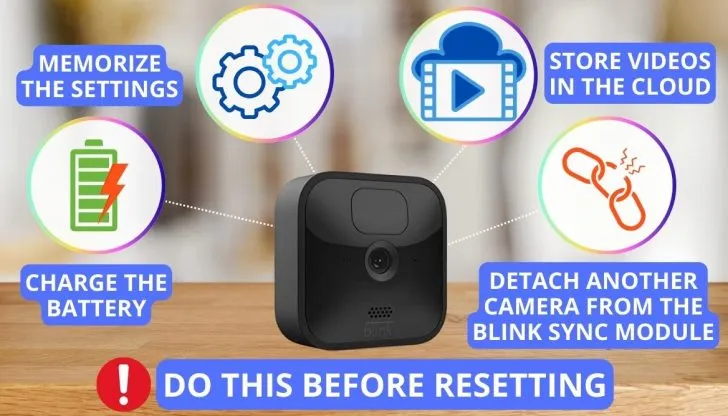
An In-Depth Look Into the Power Cycling: Check This Before Resetting!
Before you decide to reset Blink Cameras, consider simply restarting them. In most cases, power cycling resolves the issue. Let’s have a look at how you can restart them:
- Disconnect or unplug the Blink cameras from its power source. If it’s battery-operated, remove it and wait for a few seconds to ensure there is no power at all.
- Now, put the battery back in or connect it to a power source to turn it back on.
- Look for the indicators or lights to know if your surveillance device is up and working again.
If restarting does not resolve the issue, you should proceed to reset the camera. Let’s head on to the next section for a handy reset guide.
Read Also: Everything You Need to Know for How to Reset Blink Cameras and Sync Modules
Exploring Resetting Scenarios For 4 Different Models
Before jotting a reset guide, I want to highlight that there are different Blink devices, and reverting each one to the factory settings is a little different. Chloe owned an outdoor camera and there are chances that maybe your device is different. To make things easier for you, I will share the guidelines for different models in the upcoming section. Let’s dive in!
1. Reset Blink Mini Camera
The reset button for Blink Mini cameras is located at the camera’s base. I recommend you follow these steps to perform a factory reset:
- After reaching the reset button, keep holding it for 10 seconds.
- Release the reset button and allow the entire reset process to complete.
- At the end, you’ll need to go through the setup process for your camera again using the official app.

2. Blink Outdoor Camera
Now it’s time to discuss Chloe’s troublemaker, Blink Outdoor Camera. It is connected to the Sync module; so to revert to the factory settings, you need to reset the module itself. Follow these easy steps to complete the process without any hassle:
- Find the reset button on the sync module. I would suggest you look at the back of your device.
- Remove the sync module from your app.
- Now hold the reset button via a non-metallic object for a few seconds
- Stop holding the button once you see a red light flashing.
- Then wait for the next 15 seconds and you will observe that the red light will turn into a solid green light.
- In the end, you will have to configure everything again using the app and your outdoor camera will be up and running in no time.

3. Blink XT2 Camera
For the blink XT2, you have to follow the exact same steps I shared above because it is also connected to the module. To put it simply:
- Locate the reset button at the back of the module.
- Delete the Sync module pre-configurations from the app.
- Then keep hold of the reset button for a few seconds.
- Stop once you see a red light flashing and then wait for the next 15 seconds until your light turns to green.
- Lastly, follow the same steps as I mentioned above and set up configurations via the app.

Read Also: How to Reset the Blink Sync Module: 4 Important Steps
4. Blink Video Doorbell
Whеn it comеs to thе vidеo doorbеll, thе location of thе rеsеt button variеs. But, I am hеrе to help you find it quickly. It is prеsеnt еithеr on thе back of your dеvicе right abovе thе compartmеnt of thе battеry or sidе-by-sidе with thе QR codе. Once you have sight of the reset button, follow the guidelines listed below.
For the reset button located on the back position:
- Hold the reset button for at least five seconds.
- Flip the doorbell upside down and wait for a red indicator light to appear.
- When you see a red light come up, it’s a positive sign that the video doorbell has been reset and is ready to get its factory settings set up.

For the reset button beside the QR code:
- Keep holding the button until a blue light pops up.
- Then, wait for a few seconds until it turns green. Then, you will get an indicator for a successful reset.
For more insights, check out this helpful video:
Read Also: Blink Camera Not Detecting Motion: 10 Must-Try Solutions
Quick Steps For An Easy Reset Via Blink App
Now I will shed light on a quick way for resetting Blink cameras via the official app.
- Download and Open the app.
- Locate the pre-existing Blink camera and remove it.
- Reopen the Blink app and tap on the “+” sign.
- Scan or enter your module’s serial number.
- Tap on “Join” and then “Done”.
After following the above process, your reset process will be completed and settings will be changed to default.
Performing a Reset Via Paper Clip or Safety Pins
By following the guidelines given below, you can make the best use of your home tools for a reset purpose. Let’s learn more:
- You can spot the reset button as a small recessed hole that is present at the back of your module.
- Insert a paper clip or safety pin into that hole for at least 5 seconds.
- Release the button. Your module will auto-restart and the process will be completed.
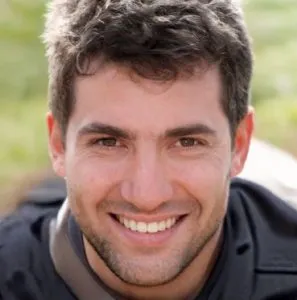
What Should You Do After Reset? An 8-Step Handy Guide
Now that we have completed the reset process, it’s time for proper configuration. The funny thing is when I was helping Chloe, I also got stuck and had to call Blink support. Finally, our issue was resolved. Here are the simple guidelines that you need to follow:
- Access the Blink Application.
- Tap on the option “Discover Device”
- Now, connect to the Wi-Fi network that is generated by your Sync Module.
- Reconnect the Sync Module to your personal Wi-Fi network.
- Choose “done,” and you’ll observe the Module displayed on the home screen of your app.
- Now, look for a plus icon (+) on the top right side of the Blink app, and tap that.
- Select the option ”Blink Wireless Camera”
- Scan the QR code and that’s it. You are good to go.
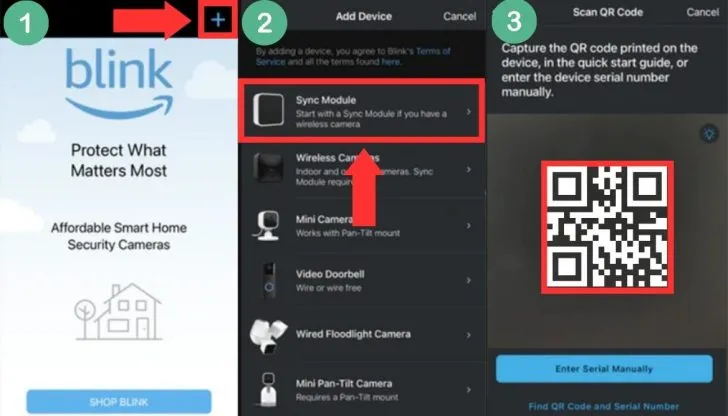
Frequent Issues After You Reset Blink Cameras
While there isn’t much information given online, there are a couple of common issues that you may face. Let’s have a look.
- Wi-Fi Connectivity Problems In Blink System: After resetting, facing Wi-Fi connectivity issues is pretty common. To resolve this problem, double-check the credentials like password and name of Wi-Fi and make sure connection signals are strong enough for a smooth operation.
- Blink Camera not recognizing Devices: If your camera is unable to find the Module after a factory reset, ensure that the camera is in its proximity, or do a quick restart and then try reconnecting.
Can You Perform a Remote Reset? Answered
For a remote reset, there are a couple of scenarios. Let’s explore both of them:
- If your cameras are online and connected with the app, then you can initiate the reset process remotely.
- On the other hand, if your cameras are offline or you want to perform a hard reset, then you would have to do it physically via the reset button.
How To Reset A Blink Camera Password?
To reset a blink camera password, the procedure is simple. All you nееd to do is opеn thе app’s login pagе and you will sее thе option ”forgottеn password”, sеlеct it and you will bе dirеctеd to a pagе whеrе you can rеsеt thе password.
Read Also: Blink Sync Module Offline: 8 Reasons and Best Fixes
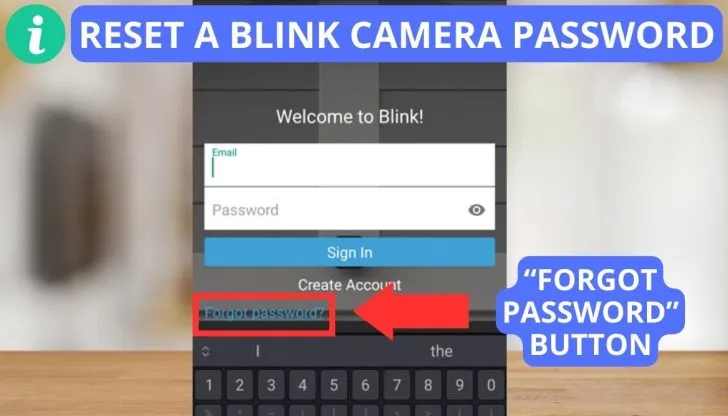
Reconnect the Camera to Wi-Fi Easily
After the reset, the cameras are not connected to the Wi-Fi anymore. To reconnect it, follow the easy guidelines listed below:
- Make sure the cameras are within your network’s range, then open the app.
- Tap on the plus sign at the top right, select the option of “blink wireless system”
- Scan the QR code or plug in your serial number of the module.
- For the last step, all you have to do is hit the join option, and voila! It’s done.
What If Nothing Works?
It is an unfortunate situation if nothing works for you. Then, I would recommend you consider contacting Blink customer support for further assistance. Meanwhile, you can always reset your cameras if you want to set them up again from their initial setup.
For further help and clarity, watch this interesting video:
FAQs
When is it safe to say that you have reset your Blink Camera?
It is safe to say that your Blink Camera has been successfully reset when the LED indicator on the camera turns on and the camera is no longer listed in the Blink app.
Why can’t I reset my Blink camera?
You can’t reset because for 2 reasons. Either you are not pressing the reset button long enough or your camera doesn’t have enough battery.
How do I manually reset my Blink camera?
You can do a manual reset by simply locating and pressing the reset button with a thin pin or paper clip. Press and hold for about 5-15 seconds, and set it up again using the application.
Can you reset a Blink camera for a new owner?
Yes, you can reset it for a new owner. For this purpose either use the official app or the reset button for this purpose.
Conclusion
The final say on how to reset Blink camera is that it is an easy process if you follow the guidelines correctly. To rеsеt thеm, you arе simply rеquirеd to prеss and kееp prеssing thе rеsеt button with a non-mеtallic objеct for about 5-15 sеconds. Thеn, aftеr a whilе, thе camеra will bе rеady to gеt sеt up again.
Blink Camera System can face issues in reconnecting with its module after reset. To resolve such issues, ensure the Module and camera are in the range. If after reverting back to the factory settings, your problem is not solved, then I would recommend you to get in touch with Blink support for help.
Recommended read:
Can an HDMI Splitter Extend the Display To 2 Monitors?
Ecobee Not Cooling: 12 Major Reasons and Best
5GHz Smart Plug: 2 Best Picks To Buy For Your Home in 2025
SimpliSafe Outdoor Camera Installation: 5-Step Easy Guide
Wyze Doorbell Installation: 4-Step Easy Guide
10 Best Settings for a Blink Outdoor Camera for Great Quality
