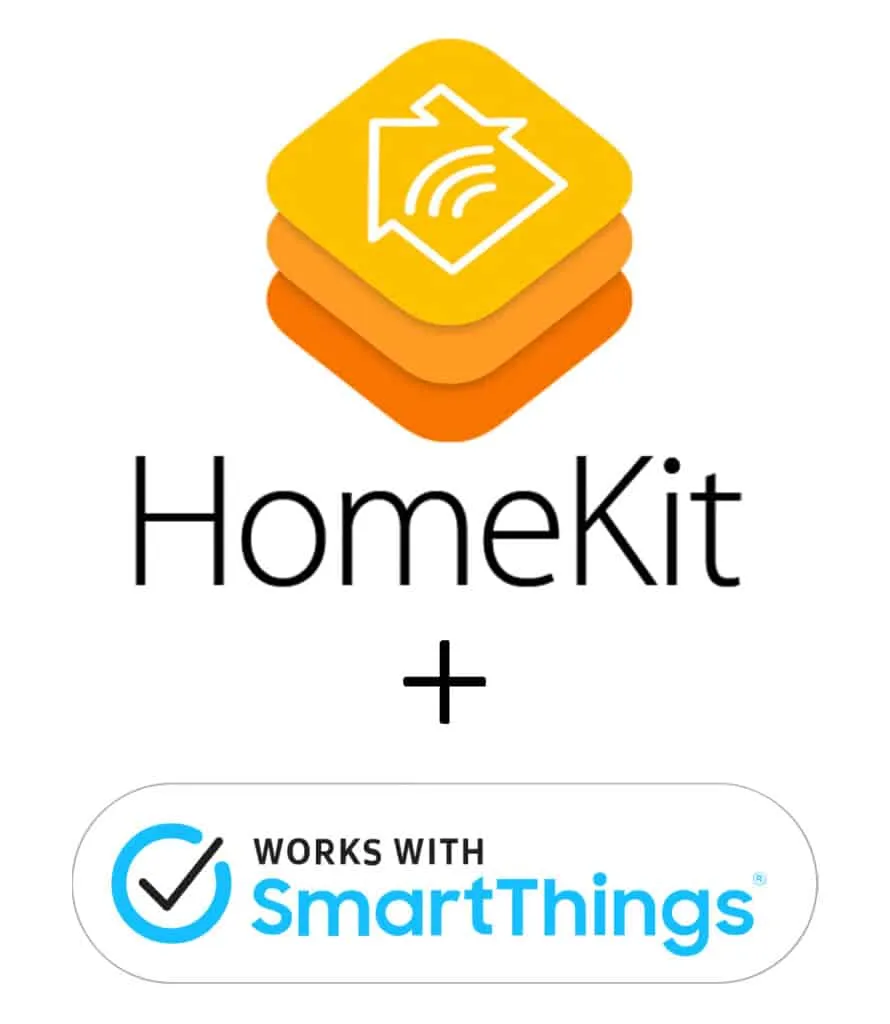
Every smart home journey begins with having a few smart appliances, such as smart light bulbs and probably a smart TV. However, it often does not end there… You start adding more and more smart devices. It can get a little crazy remembering how to control each device. Samsung SmartThings is one of the technologies that can give all your smart home devices a single point of control.
With Samsung SmartThings, you can connect a whole range of smart devices so they can work together. Interestingly, you’ll also be able to use voice commands, schedule automations & routines, even if the devices are from different brands.
For instance, you can connect and utilize Google Assistant with your Samsung SmartThings. Doing that will enable you to control your smart home devices with your voice. Furthermore, you can also connect your SmartThings with Amazon Alexa to perform similar tasks. But here’s the burning question; can Apple’s HomeKit and Siri control SmartThings?
There is no direct method that you can use to connect HomeKit with Samsung SmartThings allowing it to be controlled by Siri. However, third-party software called HomeBridge can be used to connect SmartThings to HomeKit.
In the rest of this post, I’ll be showing you everything that you need to know about the integration between Apple’s HomeKit and SmartThings using HomeBridge. What is Homebridge, and how does it help to facilitate seamless integration between the two smart home assistants, Apple HomeKit and Samsung SmartThings? Without further ado, let’s dive right in.
What is Homebridge?
Homebridge is a lightweight NodeJS server that acts as a middleware platform, sitting in between your home network and passing messages from HomeKit to your devices. In simpler terms, Homebridge uses iOS HomeKit API to connect your Apple HomeKit to third-party systems that do not natively support HomeKit, such as Samsung SmartThings.
For a seamless integration of your HomeKit with Samsung SmartThings, the first thing that you need to do is to set up a Homebridge server. Once your HomeBridge server is setup, you will be able to download a SmartThingsplugin, which is used to gain access to SmartThings.
Siri offers support for all devices added through Apple HomeKit. That Means by making use of Homebridge, you’ll be able to control your SmartThings devices using Siri because they are now integrated with HomeKit.
How Do I Set Up Homebridge?
HomeBridge is a piece of software, so you will need some hardware to run it on. Homebridge can work with various computer systems, such as Windows, macOS, Linux, and Raspberry Pi. I recommend visiting the HomeBridge Wiki page, located here, for the latest installation instructions for the platform you plan to use.
.
HomeBridge needs to be constantly running in order for it to be able to talk to SmartThings and HomeKit all the time. Homebridge on your computer means you will always have to have your computer turned on. This is a big drawback for computers, as they require more power to run. I personally recommend running it on Raspberry Pi, which uses much less power.
If you’re not tech-savvy, one of the best devices you can opt for is the HomeBridge Out of the Box System, more commonly referred to as HOOBS. As far as the device is concerned, it offers a host of features. First, it makes the setup easy and quick to perform.
Apart from that, it also doesn’t require prior knowledge of coding. That’s so because the HOOBS system does everything, including handling the complex configuration of plugins for third-party intelligent home automation systems., HOOBS also offers support for the latest plugins and goes as far as updating those plugins from time to time.
But here’s a question, how does HOOBS facilitate the seamless integration between HomeKit and SmartThings?
Read Also: Does Blink Work with Apple HomeKit
How to set up HOOBS For HomeKit SmartThings Integration
The first step to setting up your Homebridge hub is to connect it to your home network, router, or wifi network. After that, you’ll need to create an admin HOOBS account. You can check here for information on how to make your account.
After successfully setting up your admin account, the next thing to do is to install SmartThings. As a SmartThings User, the question is, do you have Github integration enabled? If not, you need to do that first.
After enabling the integration, what’s next is to locate the settings button. You’ll be able to access your SmartThings account by making use of the system’s IDE. On the Settings app, find the “My Location” button and click it to select your device.
Furthermore, for manual installation, you need to click on the My SmartApp option. From there, you’ll locate the “+New SmartApp” option, click it and add code – you’ll see everything you need here. After that, click the create button to install the new SmartApps manually. Next, locate OAuth and enable it under the SmartApps section. Lastly, save the setting and click publish to finish the installation process.
It’s time to configure the SmartThings system to work with HomeKit. To do that, all you need is to go to the SmartThings app section and choose SmartApps. Next, you’ll need to define your SmartThings app under the Homebridge V2.
Next, generate your App ID, App Url, and App Token information. After that, you need to identify the required plugins for the integration process on the HOOBS screen. Next, install the plugins using homebridge-smartthings-v2 and then add the already generated information. That’s all; you can now start controlling your SmartThings system using Siri.
If you are more of a visual learner, here is a video to guide you through the process.
How do I add SmartThings to Homebridge?
If you’re not using HOOBS, and feel comfortable using HomeBridge, here is what you do.
You will need to install the homebridge-smartthings plugin located here. Instructions for how to do that are located in the readme file, located here.
If you are more of a visual learner, here is a video to guide you through the process.
