Are you worried about the Wyze Doorbell installation process and looking for help? Don’t worry! You are reading the right blog post. My sister, Sofia, also got it installed last month to keep a tab on her front entrance.
I helped her set up her doorbell and will share the same guidelines with you for a hassle-free installation. So, without any delay, let’s head on to the next section!
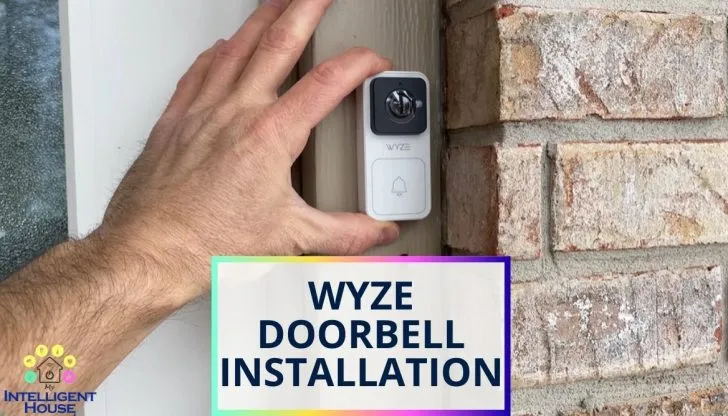
Quick Answer
As much as I have seen, Wyze doorbells are a great addition to home security due to their high-res video quality, 2-way audio, and storing offline clips. To help my sister set up this piece of tech I did the next steps, you will need to go through them too:
- Positioning the wall plates;
- Drilling at the selected spot;
- Handwirig the doorbell circuit;
- Setting up via the app.
However, these are the basics only. Continue reading below to learn the step-by-step process of how to install the Wyze doorbell and configure the settings. Let’s dive deeper into the guide.
Related Content: SimpliSafe Outdoor Camera Installation: 5-Step Easy Guide
Wyze Doorbell Power Requirements
It’s important to know about the power requirements before we get started. If not properly followed, things could get dangerous. Supplying too high of a voltage could result in fire, electric shock, or your house burning down. So please make sure you use an appropriate power supply.
What Voltage Does Wyze Doorbell Use?
Wyze video doorbells require a minimum of 16 Volts, with an acceptable range of 16 – 24 Volts. Alternatively, a 5 V USB power supply can be used. The Wyze video doorbell requires 10 Volt-Amps of power, meaning at most 2 Amps are required when powered with 5 Volts.
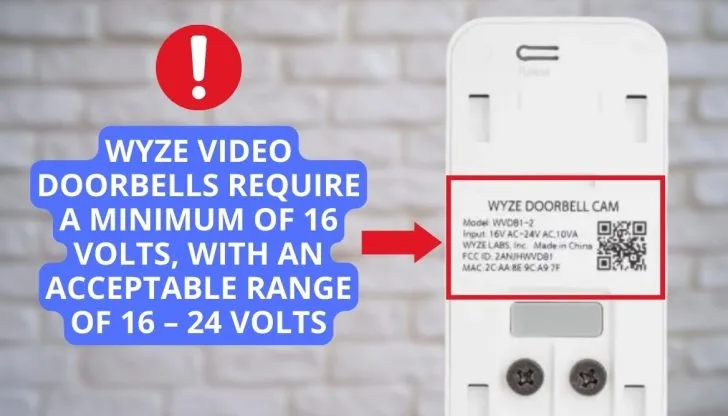
The Wyze video doorbell is designed to these specifications because that is what a typical doorbell transformer supplies.
Wyze Doorbell Powering Through USB
I mentioned that the Wyze Doorbell can be powered using USB instead of the power terminals on the back. There is a micro USB port located directly above the power terminals. It is under a plastic plug that you will have to remove.
Chances are you have a USB power supply lying around your house, meaning you can use your Wyze Doorbell camera anywhere that is near an outlet. More on that later. If you use a USB power supply, ensure it is 5 V (Most are) and rated for at least 2 A (Amps) or more.
There are a ton of suitable power supplies on the market, but here are a few options you can choose from. This power supply has a long cable, so you can have enough to run it from the outlet to the doorbell location.
- Widely use
- Easy to use
- Long cable
- Safe and convenient
Here is a USB power supply if you prefer to go that route. Note, if you just search Amazon for “5V USB power supply”, the Amazon choice is a 1 Amp power source. This is not enough power, so I did not choose it. Try searching for “5V 2A USB power supply”. Here is an option that will work.
• Small and compact
• Compatible with a wide range of USB devices
• Integrated safety features
• Durable and made to last
• 24-month warranty
Preparing for Your Wyze Video Doorbell Installation
So before you head off to start the installation process of the doorbell, here are several things you’ll need:
- Wall plate;
- Phillips screwdriver;
- An Angled wedge of 30º;
- Two Upper Wall Screws;
- A couple of extension wires;
- One piece of fuse-wise;
- 4 pieces of wire caps;
- Two expansion tubes for upper wall screw;
- 2 bracket screws.
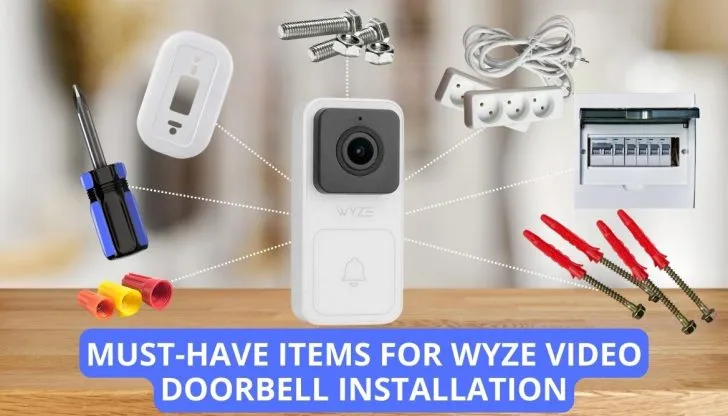
These are some of the considerations to look for as you start the efficient installation process:
- Minimum Voltage Requirement: As mentioned in the above section, make sure that the smart doorbell wires have at least a minimum of 16V and 10VA of power output.
- Previous Doorbell/Chime box: If you currently have an existing doorbell, then try to look at its circuit to see how the wires are connected to the Wyze Doorbell. I have to remove my sister’s previous doorbell circuit because it had tripped due to faulty wiring. Alternatively, you can also opt for the Wyze Chime option if you prefer the wireless installation process. The Chime box will be powered through a wall outlet.
- Screws or 3M Tape: There are two ways you can go about it. The first is to use screws to drill holes to insert the expansion tubes, and upper wall screws will secure the back plate. Secondly, for a less invasive process, use 3M tape to keep the back plate sturdy.
Read Also: SimpliSafe Outdoor Camera Installation: 5-Step Easy Guide
Step-By-Step Guide on How To Install Wyze Doorbell Without Existing Doorbell
Sofia ordered a Wyze doorbell with mounting brackets. To my surprise, fixing the mounting plates on the brackets was quite difficult. However, with a little DIY guide, I was able to successfully install it. To avoid this hassle, I have jotted down this 4 steps guide. Let’s review the method I opted for easy installation.
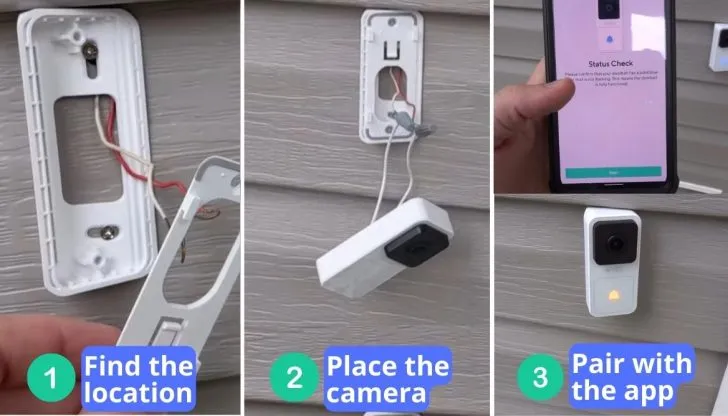
Step 1: Pre-Installation Preparation
Before you start, making sure you are safe and sound is of utmost importance. Turn off the power switch to the existing doorbell circuit on the electrical panel. Now gather all the tools in front of you to make the process even more seamless.
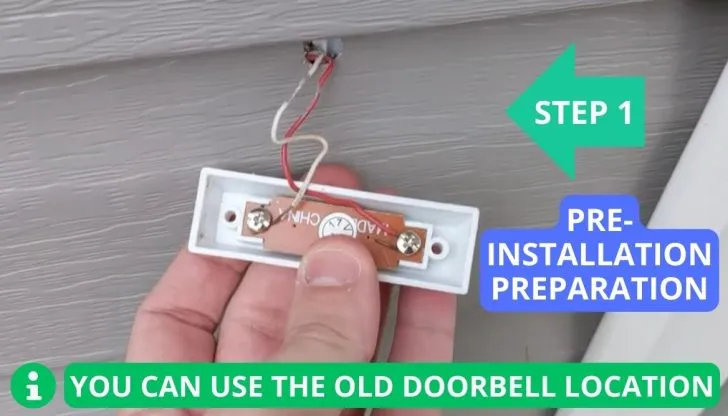
Step 2: Mounting the Wall Plate
The next step is divided into three sections. Here’s how I made it easy:
- Positioning the Plate: With a pencil, I first drew the marks of where I wanted to position the doorbell to be mounted.
- Drilling Holes: Now drill in the holes on the markings. Make sure your hands won’t shake and you do not miss the spot.
- Securing the Wall Plate: Next, with the bracket screws, I fixed the wall mount and made sure it is stable.
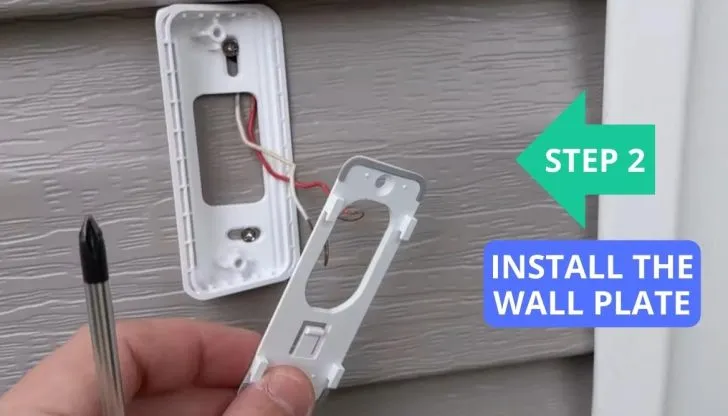
Step 3: Attaching the Doorbell
When you find the plate is securely attached, push the doorbell to the brackets and slide it downwards till you hear a click.
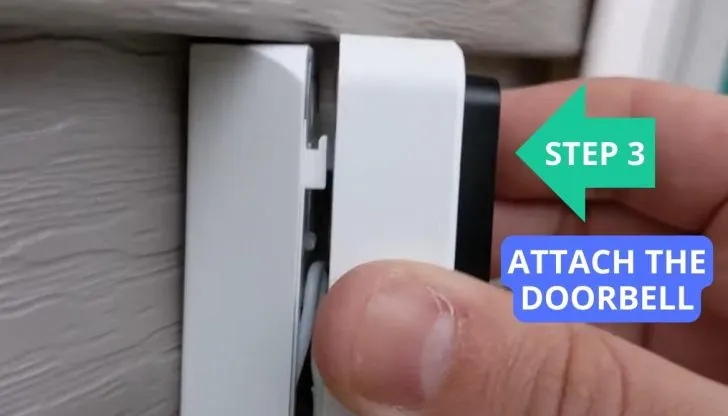
Step 4: Hardwiring the Doorbell
We are almost there! Here’s how to finalize the installation process:
- Prepare Existing Wires: Trim and straighten the wires.
- Connect Wires to the Doorbell: Reattach the wires to the back of the doorbell and tighten the screws.
- Finalizing the Installation: There was an extra piece of wiring in my case. If you encounter a similar situation, push the wiring within the hole and fit back the backplate.

Wire-Free Installation
Some variants of Wyze doorbells don’t have wires, like Wyze Doorbell Pro. You can’t install it like other models. Follow these steps to install a wire-free doorbell:
- App Setup: Open the Android App or iOS application, and select the “No Wiring” option when the prompt for the setup starts.
- Mounting without Drilling: I prefer using the 3M wall tape to avoid drilling the hole into the wall.
- Adhesive Backing: Now remove the adhesive tape from the plate.
- Stick and Mount: Press down the doorbell to where you want to mount it. After it is securely mounted, turn the doorbell on, and you are good to go.
After following these steps, you will be able to enjoy the Wyze doorbell.
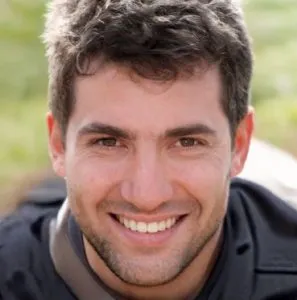
A Handy Guide For Wyze Doorbell Setup
Once you are done with the successful installation, it’s time to learn about the proper app setup. Listed below are the easy guidelines for you:
- Download the Wyze App: Download the official app from the Android or iOS store. You can find it on the Apple App Store or Google Play Store.
- Pairing with the App: Now open the app to create an account. Tap on the + symbol to add your doorbell device.
- Initiate Pairing: Make sure that the doorbell is powered on. Follow the instructions on the app to pair the device. In case of any issue, restart the doorbell to repeat the process.
- Wi-Fi Network Compatibility: Ensure that while the device is set up, there is a reliable internet connection, as the setup will ask for your permission to access the Wi-Fi.
- Configuration and Customization: Once the device is connected. You will be able to fine-tune your preferences, like motion detection and voice control, and add them to your home screen.
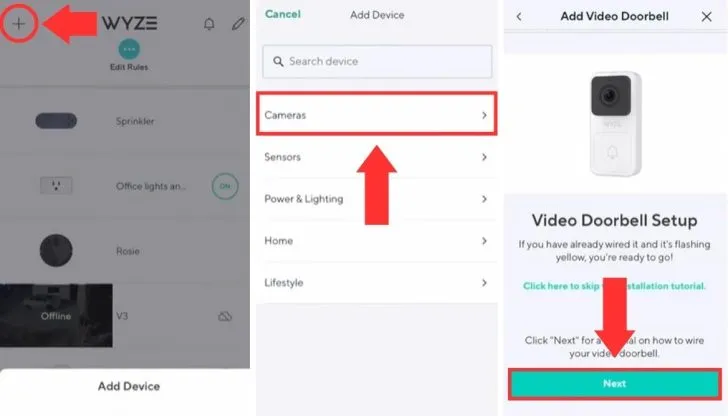
Watch this short and easy-to-understand video on how to install the Wyze doorbell:
Read Also: 10 Best Settings for a Blink Outdoor Camera for Great Quality
Choosing the Right Location For Wyze Doorbell Installation
Let’s look at a few things you need to look at when deciding where to put the doorbell:
- Field View and Angle: You need to place it in such a corner so that it covers a majority of your house entrance and driveway. This will help you capture any important activity going around your neighborhood.
- Wi-Fi Signal Strength: If you want to put in a wireless installation, then you should see if the spot has a reliable internet connection or not. Otherwise, the bell will not be able to work well and provide you with timely updates.
- Home Layout: Depending on the overall layout, I highly suggest a position where the visitors have access to ring the doorbell but also provide you with proper visibility of who’s walking by your vicinity.
- For Wired installation: If you have the wired installation, then I would suggest any location that has a power socket nearby. The bell needs a power output of a minimum of 16v for it to monitor and send you notifications.
Other Uses For Wyze Video Doorbell
I’ve mentioned that the Wyze Doorbell can be used anywhere when you are using a portable power supply, such as a USB power supply. It doesn’t have to be used as a video doorbell. What you have is a device with two-way audio and one-way video.
Here are some ideas for other uses of the Wyze video doorbell.
- Easy Monitoring: The bonus of using a doorbell for a monitor is that the family member or any person can press the doorbell button if they need anything.
- Customer notification: If you are a business owner, when customers push the doorbell in the lobby, you will be instantly notified. This device will let you communicate with the customer so that they are not left standing and wondering what is going on and how long till they’re going to be helped.
- Smart Integration: The combo of Amazon and Alexa will give you the ultimate control. Your smart devices can notify you if they detect a movement. Sofia is so in love with this feature.
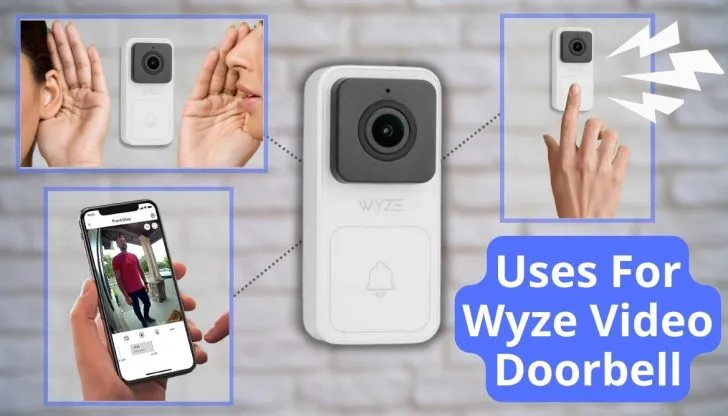
Can Wyze Doorbell Use Existing Chime?
Many users are happy with their existing doorbell chime and do not want to use the external chime that comes with the Wyze video doorbell. However, the Wyze video doorbell does not work with the existing in-house chimes that are powered through the same transformer as the doorbell.
The assumed reason that Wyze would design the doorbell this way is to keep costs down. Typically, when a current mechanical doorbell button is pushed, the circuit is closed and power at the doorbell is lost momentarily to ring the chime.
Wyze does not have an internal battery, so it requires that the chime be bypassed. (You will notice that bypassing the chime is part of the setup instructions.) If Wyze lost power, it would turn off, and then turn back on once power was restored, which would cause the doorbell not to “know” that someone had pressed the doorbell. See the problem there?
Competitors like Ring and Nest have internal batteries that power the doorbell through this momentary lapse. It’s also one of the reasons they are more expensive. They have to pay for the design, and the extra parts required. How many of you already know that batteries aren’t cheap?!
Your current options for when someone rings the doorbell are:
- Do not have a chime, just use the app;
- Install the Wyze Chime in a power outlet;
- Have Amazon Alexa or Google Assistant notify you.
Read Also: Which Smart Locks Work with Ring and How to Connect Them to Ring
Where Can I Find the Wyze Doorbell Manual?
You can find the Wyze manual on the official site. Search the manual of your Wyze doorbell model along with the model name. You can probably find it on the first or second search results.
You can view it or download it in the form of a PDF. For example, follow this link to check the manual:
FAQs
Does the Wyze doorbell have to be hardwired?
Yes, the Wyze doorbell has to be hardwired. Make sure to arrange a minimum voltage of 16v and a power output of at least 10VA.
How do you mount a Wyze wireless doorbell?
You can mount a Wyze wireless doorbell by either attaching the backplate with screws or attaching it using a 3M.
Do you have to bypass the chime box for a Wyze doorbell?
No, you don’t have to bypass the chime box for a Wyze doorbell. The Wyze V2 comes with a chime controller.
How do I connect my Wyze doorbell to Wi-Fi?
You can connect your Wyze doorbell to Wi-Fi by scanning the QR code on the back of the device. Make sure you have already installed the app and are logged into it to speed up the process.
How To Install Wyze Doorbell Without Existing Doorbell?
You can not install a Wyze doorbell without an existing doorbell circuit as it needs a power supply and is not battery-operated.
How can I install a Wyze doorbell with a wedge?
You can install a wyze doorbell by placing the wedge at the place you want to drill in the hole. Now mark the screw placement and drill in the holes to place the backplate.
Conclusion
The final say is Wyze doorbell installation is divided into two ways. The wired and the wireless. For the wired one, gather the equipment, place the mounting plate at the desired location, and hand-wire the doorbell. For the wireless doorbell, you can just stick your bell with adhesive tape and then configure it with the Wyze app.
Make sure to install your doorbell at such a location from where you’ll be able to track activities at your entrance with ease. You can also use it to monitor your elders and favorite pets. In case you encounter any issues, refer to the manual for easy troubleshooting.
Recommended read:
Can an HDMI Splitter Extend the Display To 2 Monitors?
Ecobee Not Cooling: 12 Major Reasons and Best
5GHz Smart Plug: 2 Best Picks To Buy For Your Home in 2025
Blink Sync Module Already Registered: 6 Reasons and Best
Can you get ring on your TV? Can I watch my ring camera on my TV? LG, Samsung, & Firestick Solutions
