LG TV won’t connect to Wi-Fi is a common problem faced by LG TV owners. If you are among them don’t worry. There are manifold solutions to fix WiFi issues in these TVs. Stay tuned to learn about the possible causes and to get easy-breezy troubleshooting options. So let’s get started.
A Quick Answer
If your LG TV not connecting to WiFi, the problem might be with your TV or with the router. The probable solutions to the issues can be:
- Trying out soft reset and hard reset.
- Replacing faulty Wi-Fi modules and the router.
- Keeping the TV updated with the latest firmware.
- Installing wired connection.
There are other solutions I will be discussing. But let me first tell you about the possible causes of LG TVs not connecting to Wi-Fi.
Read Also: Is a LG Smart TV an Android TV? What’s the Difference?
Top 11 Reasons Why LG TV Not Connecting to Wi-Fi?
If you know the reason behind your LG TV not connecting to Wifi, half of your headache will be gone. There are several possible reasons LG TV not connecting to Wi-Fi. Check out the most common causes of the problem:
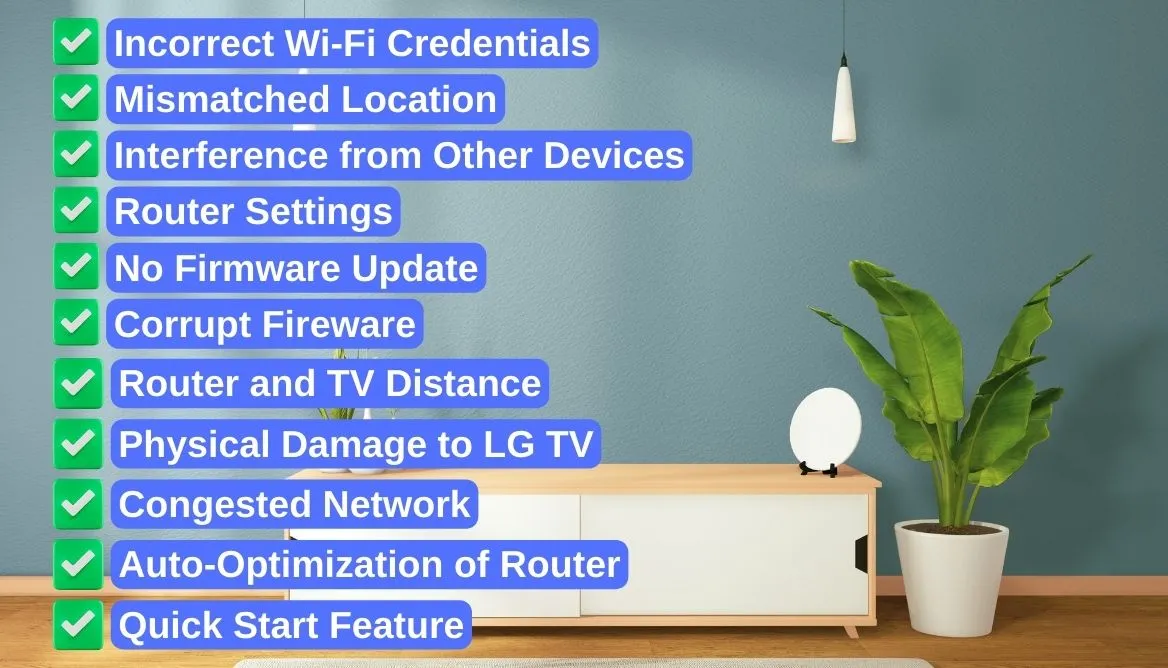
- Incorrect Wi-Fi Credentials: This is the most common reason behind Wifi connection issues. If you input the wrong credentials, you won’t log in to the Wifi network.
- Mismatched Location: You should note that the location of the TV settings and the router’s location should be the same. If the LG TV has a location in the UK and the Router has a location set in the USA, there will be no connection possible.
- Interference from Other Devices: Though it is not a common issue, it may happen in a room full of devices. If a lot many devices use the same frequency, they can disrupt the connection with the LG TV.
- Router Settings: Any issue with the router settings can cause the Wi-Fi connection to be unstable. For example, MAC address filtering is designed to deter unwanted devices from Wi-Fi. Turn it off if it is on. Check out the other settings like firewall, channel overlap, etc.
- No Firmware Update: LG Smart TV requires the latest firmware to run. The same applies to the Wi-Fi router. If they are not updated, the Wi-Fi network will be incompatible.
- Corrupt Firmware: If the firmware of the LG TV or the wireless router is somehow corrupted, you cannot connect them. Find out if they are corrupted or not.
- Router and TV Distance: When your LG Smart TV and the router are separated by big obstacles and walls, the network status will be poor. As the distance increases, the TV will not get enough signal.
- Physical Damage to LG TV: If your LG TV has gone through any physical damage, the wireless network will be difficult to connect then. Most times, hardware damages are visible. So you can take plausible action.
- Congested Network: If several devices connect over the same network, there can be mild to serious connection issues.
- Auto-Optimization of Router: If you are using a recent Wi-Fi router, then it might have an auto-optimization setting. This setting can cause frequent connectivity issues with LG TVs.
- Quick Start Feature: It’s an awesome feature of LG TV that helps to start the device within a few seconds. But the problem is it might fail to load some necessary software within time.
Note that these are some of the common causes only. The list is rather long, and it will take ages to mention them all. Now it’s time to let you know all the possible solutions.
How To Fix LG TV That Won’t Connect To WiFi?
If your LG TV not connecting to Wi-Fi, then you need to try a series of actions. I will discuss all the troubleshooting techniques one by one. Let’s start with the easiest one.
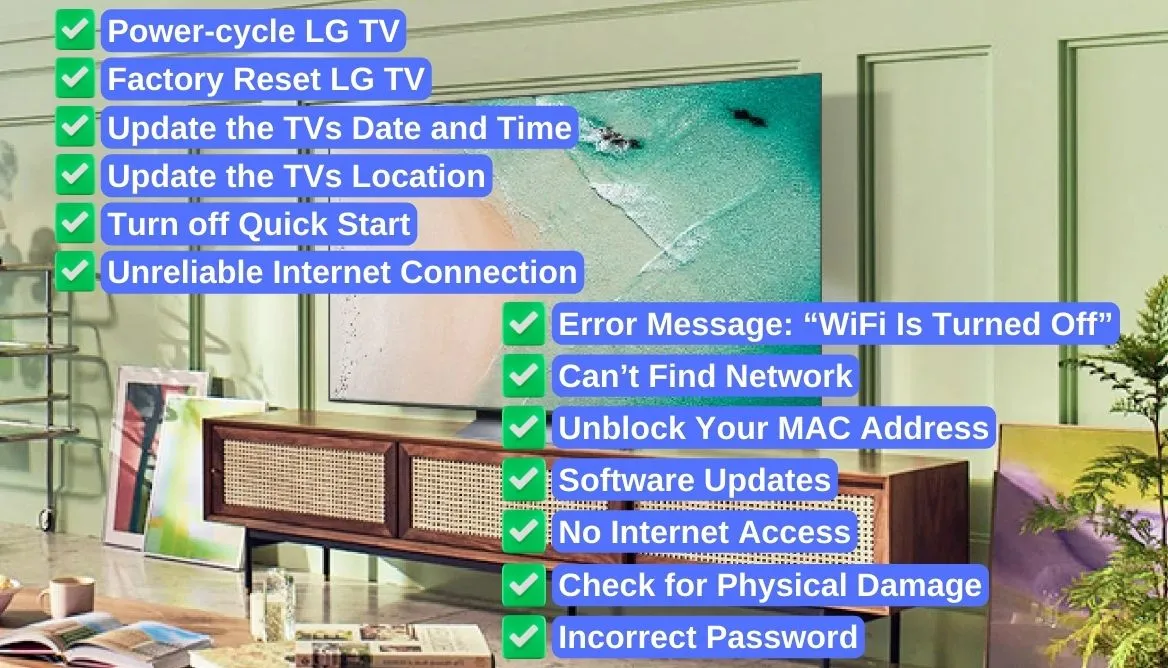
1. Power-cycle LG TV
I am sure you have heard about the power cycle because it is the most common way of fixing LG TVs not connecting to Wi-Fi. Follow these simple steps for power cycling and getting your WiFi network back.
- Detach the power cord from the power source.
- Now you need to press and hold the power button for half a minute.
- If there is any residual power, it will be used within a minute.
- Then plug back the cord your WiFi connection will be back.
This method is effective in treating insignificant bug-related problems. However, if it doesn’t work, we need to move on to the next solution.
2. Factory Reset LG TV
Factory reset LG TV is one of the best troubleshooting options for WiFi issues. However, it will delete all your customized settings and restore the device to its initial settings. Follow the steps as I have put them.
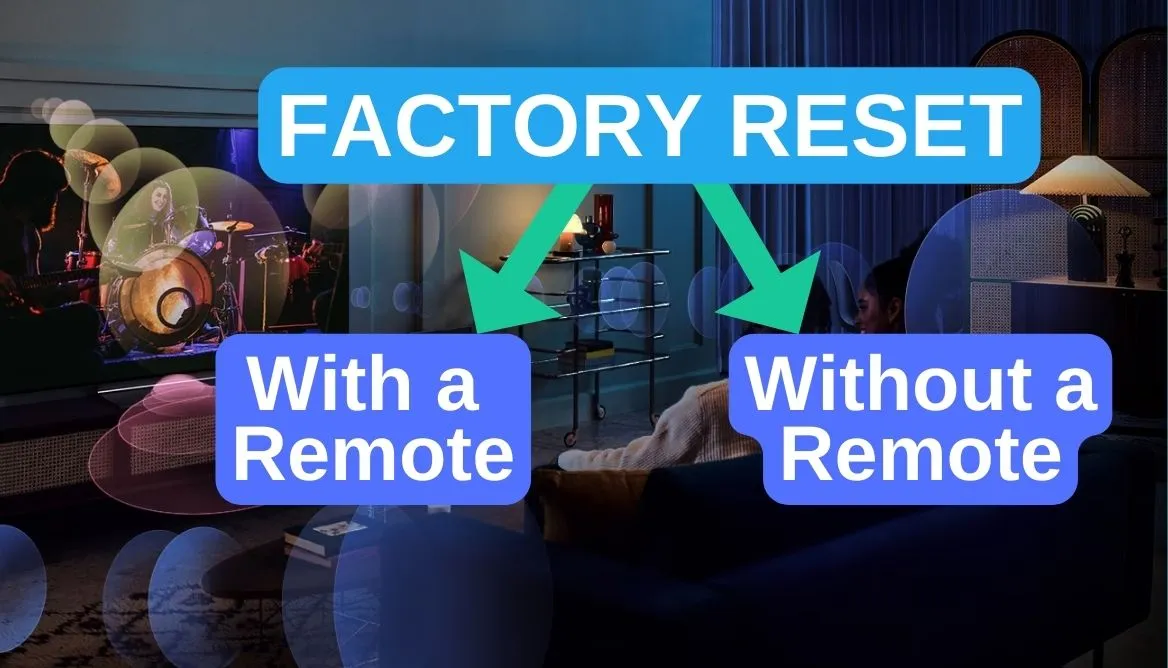
With a remote
You can factory reset your LG TV with or without a remote control. Let me show you the resetting process with a remote.
- Take the TV’s remote and turn the TV on.
- Click on the Gear/Setting icon on the top of the remote.
- Next, find out the Advanced/All setting option and click on it.
- Now tap on the General setting.
- Then click on the Reset to Initial settings.
- Click OK to confirm the reset.
Here is a video guideline on the resetting process:
Without a remote
You can reset your LG Smart TV manually. Follow these simple steps:
- First, hold the Power Button for 15 seconds
- Wait a bit and click the Menu option
- Use the physical keyboards to navigate the settings manually
- Click on the Advanced/All setting
- Find out the General Setting and tap
- Now click on the Reset to Initial setting and confirm
Watch the video to know more:
If the manual reset doesn’t work in your LG TV, you can choose other options like using a universal remote, USB keyboard, LG ThinQ App, etc.
3. Update the TVs Date and Time
This may sound unnecessary but believe me, it can be the cause behind Wi-Fi network connection problems. Time and date settings should be accurate in LG TV models. You can change the required settings by following these instructions:
- Click on the Setting/Gear icon on the remote.
- Next, you have to click on the All setting.
- Now choose the General Setting option.
- Scroll down to Time and Date and Change accordingly.
- You can also set an automatic time zone as well.
4. Update the TVs Location
The device location should be compatible with the router’s location. You can update the location by following similar steps:
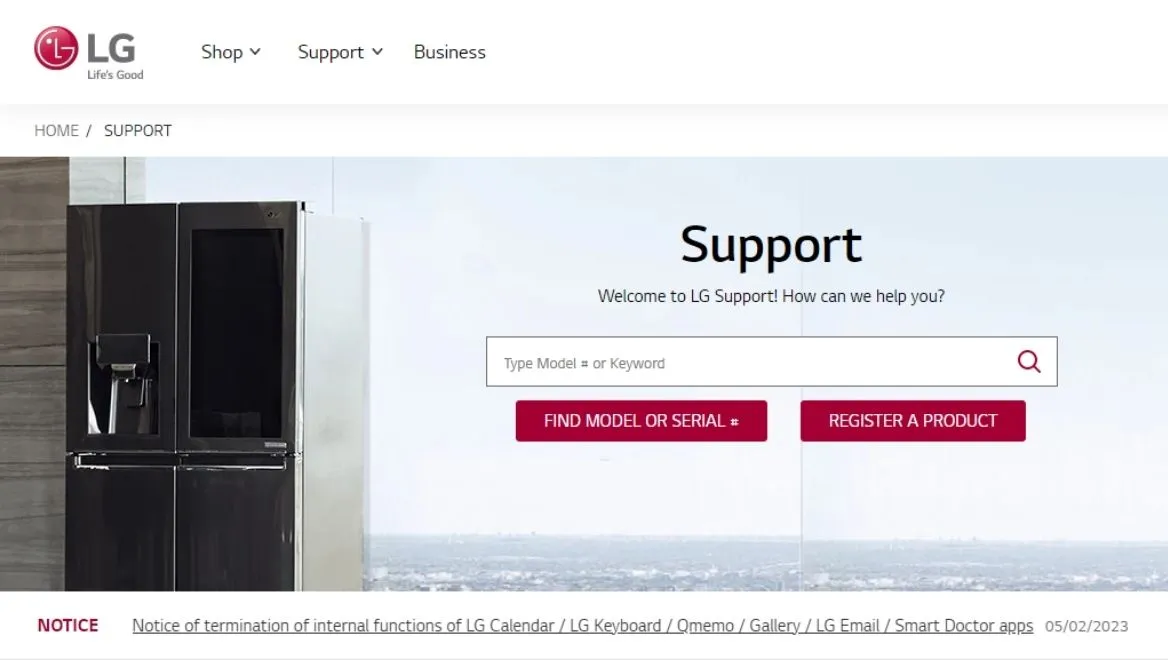
- Press the Setting option and then on the All setting.
- Scroll down to General Setting and find the Location.
- Choose the country you are in.
- You can also set the automatic location zone to avoid any future hassle.
Note that you need to restart the TV and set up the Wi-Fi afresh after the setting change.
5. Turn off Quick Start
Quick Start is an excellent feature of LG TVs, helping you to start the device faster. However, it sometimes causes WiFi connection issues. You can stop this by turning off the setting.
- Click on the Gear/Setting option on the remote.
- Navigate and then click on the Advanced/All setting.
- Tap on the General setting.
- Now you need to find out the Quick Start option.
- Turn it off.
- Then restart your LG Smart TV.
6. Unreliable Internet Connection
If your LG TV connects to Wi-Fi, but the connection is unstable, you can fix it with the following measures:
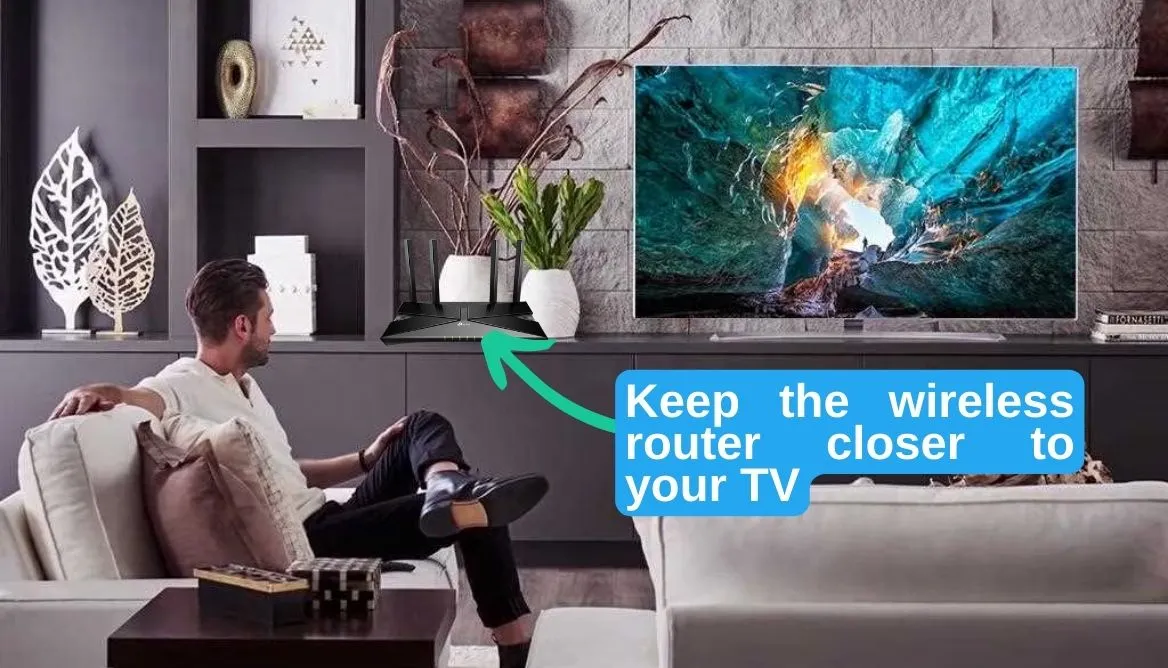
- Keep the wireless router closer to your TV. It will help to get a stable connection.
- Find out if there are too many devices around. Electronic devices can disrupt the Wi-Fi signal.
- Select a good ethernet cable for a steady connection. Unlike wireless connections, the wired connection provides a more stable network.
- Detach if there are any USB devices connected to your LG TV.
DNS Server Settings
Sometimes DNS settings cause disruption in the Wi-Fi connection. You can fix the issue with the following steps:
- First of all, click on the Setting option.
- Then find out the Network and Internet settings.
- Click on the Network Status and select the Edit option.
- Change the given setting to Manual.
- Lastly, Provide 8.8.8.8 and try connecting.
7. Error Message: “WiFi Is Turned Off”
The error message “WiFi is turned off” is a common problem with LG TV owners of old models. The possible cause for the issue is the crimped cable. If you see the message, then click on it and follow these steps:
- Take a screwdriver or similar tool to open your LG TV’s backside.
- Unscrew the bottom, top, and side screws to open the back panel.
- Check the WiFi module and find out the flat silver cables.
- Make the cables straight.
- You can use an alcohol pad to clean the WiFi module.
- Put back all together carefully so as not to damage anything.
Hopefully, your LG TV will connect to Wi-Fi networks again.
8. Can’t Find Network
This is a common issue with some easy-breezy solutions. You just need to do as I tell you:

- Put the TV and the router in close proximity.
- Make sure both the modem and the router are on.
- Detach the power supply of both for half a minute, then resume the power.
These measures are enough to resolve the issue.
9. Unblock Your MAC Address
If ISP blocks the MAC address of your TV, you won’t be able to connect to Wi-Fi. To solve the issue, call your ISP to unblock it. If the MAC address is blocked in your device, then follow these steps:
- First, click on the Setting option.
- Then click on the General setting.
- Scroll down and find About TV option.
- Turn off the MAC address filtering option.
10. Software Updates
LG Smart TV requires updated software to run its program. Wi-Fi network faces problems with old software or software with bugs. You can manually update the firmware with these steps:
- Take the remote and click on the Gear Icon.
- Click the All setting and then on the General Setting.
- Scroll down and click on About this TV.
- Check if there are any updates available or not. Manually update if available.
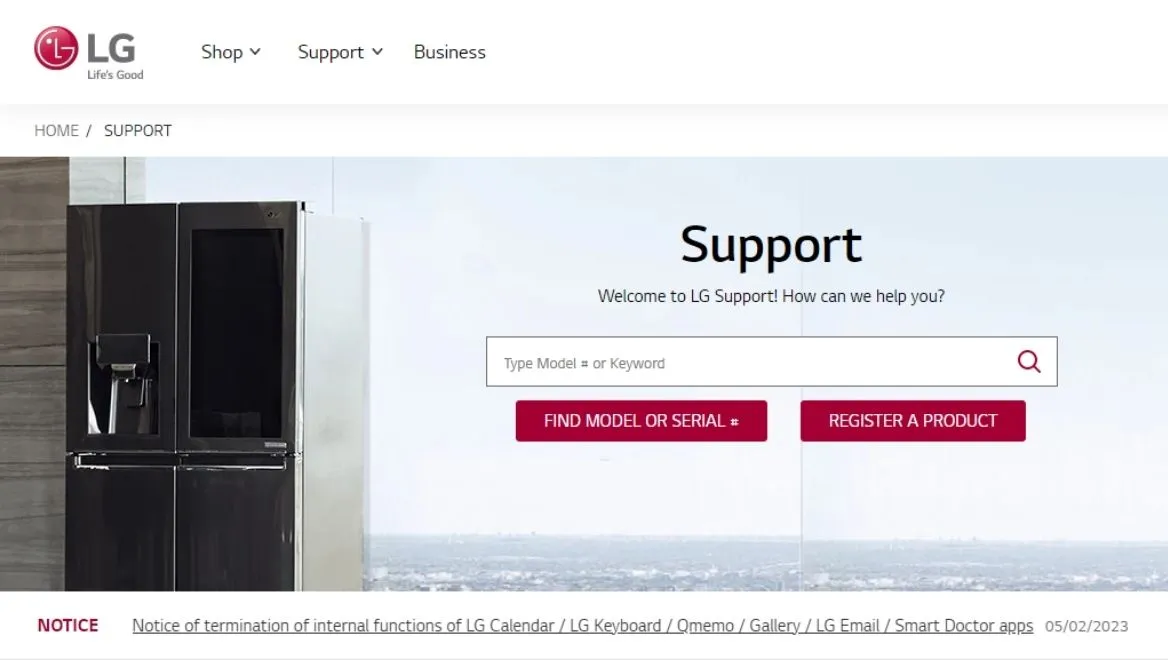
Always keeps the automatic update on. It will save you a lot of hassle. Moreover, you can manually update software from the LG website here.
11. No Internet Access
I have sometimes faced the issue. My device is connected, but there is no internet connection. If you face a similar issue, the problem might be with your Internet service provider. To confirm, check the internet connection with a mobile phone.
If the Internet isn’t available on the phone, then it is surely the problem of the Internet service provider. You need to call them to fix the issue asap.
12. Check for Physical Damage
It is likely that any physical damage should be visible. However, you may have missed any damage to your TV. Moreover, the Wi-Fi antenna can be damaged as well.
Check the condition of both devices. If there is anything faulty or damaged, you should replace that.
13. Incorrect Password
The chances of inputting a wrong Wi-Fi password are quite unlikely. However, you should check it once. Especially find out if there are any upper and lower-case issues.
If the password is correct, the problem might be somewhere else. So we need to move on to the next solution.
Read Also: LG TV Plus: What It Is, How It Works, and How to Connect It to the TV
What To Do If None of the Options Work?
This is highly unlikely that none of the options won’t work. But what to do if they don’t work? Well, you can take any of the following measures:

1. Disconnecting Other Devices
If you are using too many devices in a single WiFi network, then the speed and connection can fluctuate. You should use limited devices on a single network for optimal performance.
2. Faulty Hardware
If everything is okay, then the problem can be with the Wi-Fi module. Most times, the faulty module will show an error message. But it sometimes doesn’t show any warning. The best option is to change the WiFi module.
You can claim your LG TV warranty if it is recently bought. Find out LG TV’s warranty information here.
LG Smart TV Wi-Fi Alternatives
There is always an alternative to problems. Here are some reliable alternatives to LG TV not connecting to Wi-Fi.

1. Ethernet Cable or Wired Connection
An ethernet cable or wired connection is one of the best alternatives to WiFi network issues. It provides a direct connection from the router to the TV.
As it is a cable connection, there is less chance of speed fluctuation.
2. Gaming Console
Using a gaming console is another alternative to a faulty WiFi connection. If you have a gaming console, you can use it for an LG TV connection. Gaming consoles like Xbox and PS5 work pretty well with TVs.
3. Streaming Device
You can use your streaming devices as an alternative to the WiFi network. They are suitable when your LG Smart TV is facing issues with wireless connections. A streaming device like Apple TV works perfectly on LG TVs.
Read Also: Roku TV Not Connecting to Wi-Fi: How to Fix in No Time?
Read Also: Samsung TV Won’t Connect to Wi-Fi Network: How to Fix Quickly
Frequently Asked Questions
Why is My Smart TV Suddenly Not Connecting to Wi-Fi?
The reason for not connecting to Wi-Fi can be faulty network settings or outdated software. Check your Wi-Fi settings for a better understanding.
Why is My TV Unable to Connect to Wi-Fi?
The problem can be with the settings, Wi-Fi module, or the TV. You should try a soft reset and then a hard reset to troubleshoot.
Conclusion
Now you have got enough idea of why LG Smart TV won’t connect to the Wi-Fi network. But I would suggest you find the root of the problems first. If you can unravel what is causing the connection issue, then solving it will be much easier.
Always keep your TV software updated and take Internet connections from a reliable ISP. Scroll down to all the settings to see if there are any problems there. First, soft reset your TV, then go for the factory reset.
Replace immediately if you find any faulty hardware. Hopefully, all these measures will provide you with a stable WiFi connection.
