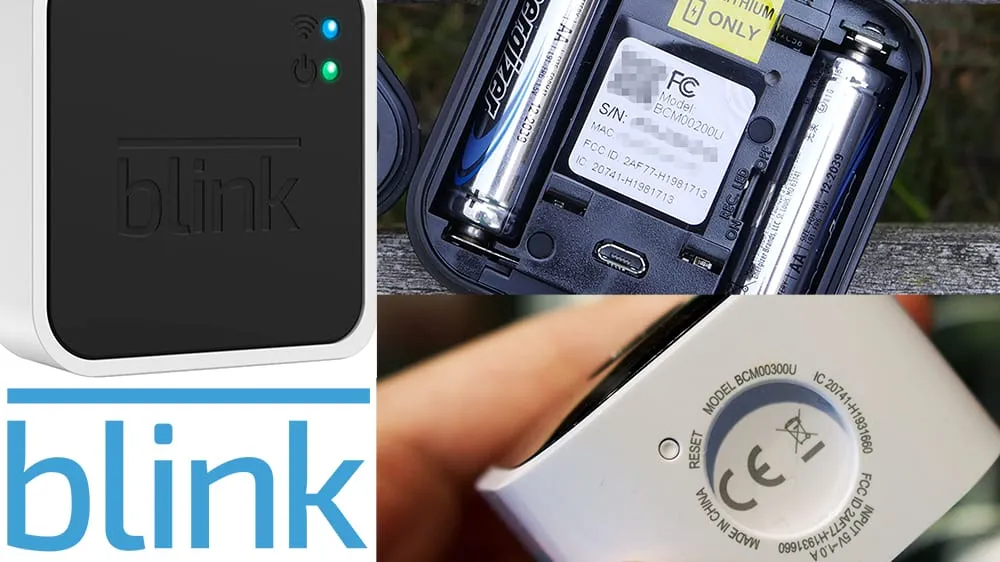
There are lots of times when someone might want to completely reset a device they have. One example that I recently came across is wanting to reset a second-hand Blink Camera to its factory settings so I could start the install process from scratch. This particular one was a Blink Indoor Camera, but what I have to say about resetting Blink cameras applies to all models.
This first section is dedicated to Blink Cameras, and the second section is dedicated to the Blink Sync Module.
How do you reset a Blink Camera? All Blink cameras have a physical reset button that can be pressed using a paper clip or small screwdriver. The Blink Mini reset button is located on the bottom, next to where the stand connects. All other Blink Cameras have the reset button located in the battery compartment.
Turns out though that pressing the reset button doesn’t actually reset the camera. In fact, Blink Cameras are designed so that they cannot be reset to factory settings. Let’s take a closer look at why that is, and instances where you might need to press the reset button.
Read Also: Do Blink Cameras Work With Ring?
How to Reset a Blink Camera?
According to Blink, a Blink camera is automatically reset when it is removed from your system. Here are the steps to remove a camera from your system.
How to Unregister a Blink Camera?
1) Open the cameras settings
From the Home, select the settings icon to the right of the camera name you wish to remove. A snapshot from the camera is displayed immediately below the camera name and settings icon.
2) Select Delete Camera
Scroll to the very bottom of the settings screen. There is a red button at the bottom that says “Delete Camera”
3) Select “Yes” to Confirm
After you press the “Delete Camera” button, a menu will pop up asking if you are sure you want to delete the camera
The camera is removed from your system, and is ready for the next user. It will not retain any of its settings, so be prepared to set everything back up if you plan to add it back to your system.
What Does the Physical Reset Button Do on A Blink Camera?

Read Also: How to Reset a Blink Camera? 4 Important Keys Before Reset
If removing a camera from a system is how you reset the camera, then why is there a reset button on every camera?
There was a customer that actually asked Blink that question, and Blink’s response was:
“In general – there is no need to reset Blink cameras (indoor or XT). If your concern is resale, when the camera is deleted from your system, it is automatically reset.”
Source: Blink Community
Well, that’s not a very helpful answer, is it? Blink keeps it a secret what the reset button does on the cameras. They are a little more open about what the reset button on the sync module does, which we will cover in the Sync Modules section.
Blink does give us a few examples of when we might need to use the reset button, and they flat out tell us what the reset button does not do. I haven’t figured out why they actually call it a reset button.
Read Also: How to Reset the Blink Sync Module: 4 Important Steps
What the Reset Button Does Not Do on Blink Cameras
- Reset camera settings to defaults
- Remove the thumbnail image
- Down-rev the firmware
- Delete the camera from a system or account
Source: Blink Support
Yup, doesn’t reset the camera at all. Okay, now to answer the question as best I can, from the information Blink has made publicly available.
Read Also: Why Is My Blink Camera Blurry, Cloudy, or Fuzzy?
What the Reset Button Does Do on Blink Cameras:
What Does the Physical Reset Button Do on A Blink Camera? The reset button on Blink cameras does not reset the camera. It is used to reinitialize network settings, which may occur when adding the camera to a Blink system, when the camera changes locations, or when there are changes to the Wi-Fi network.
The Blink Mini connects directly to Wi-Fi. A solid red light indicates that the camera does not have Wi-Fi connection and needs to be reset to connect to the Wi-Fi.
For the battery powered Blink Cameras, they may also have a red light that is constantly on, indicating some sort of error has occurred. The red light the camera is not connected to the internet. Blink recommends to press the reset button in this situation.
Why Doesn’t Blink Allow Users to Reset Blink Cameras?
It may seem strange that Blink doesn’t allow users to reset cameras, but they have a good reason.
Blink Does not allow users to reset Blink Cameras that are linked to a system. This is done in order to prevent theft and fraud. Blink support can reset cameras if you provide proof of purchase, including the serial number.
Blink Camera Reset Button Locations
If you don’t know what you are looking for, the reset buttons can be tricky to find. Here are the locations of the reset button for each type of Blink Camera
Where is the reset button on Blink mini camera? The reset button on the Blink Mini Camera is located on the bottom of the camera, next to where the stand attaches and towards the front side of the camera. There is wording printed on the camera, next to the button, that says “reset”.

Where is the reset button on Blink indoor or outdoor camera? The reset button on Blink XT and XT2 Cameras is located in the battery compartment. The reset button is at the top, right corner of the smooth plastic surface where the Serial Number sticker is placed. There is a hole in the plastic housing, and the reset button is recessed in that hole.

Where is the reset button on Blink XT or XT2 camera? The reset button on Blink Indoor and Outdoor Cameras is located in the battery compartment. Next to the right-side battery, the plastic housing has a thermometer shaped marking coming down from the top, with a hole at the bottom. The reset button is recessed in that hole.

How to Reboot and Reset the Blink Sync Module

In the case that resetting your camera or cameras does not work, you may need to reset your Blink Sync Module.
A few things that might cause Sync Module Issues:
- Changing the Router
- Changing Wi-Fi settings (such as the Wi-Fi name (SSID))
- Power Outages
- Blink-#### Does not appear during setup process
Of course, some people have reported that problems just randomly occurred. There’s usually a reason, but that reason is just unknown.
Note: The Blink Mini connects to Wi-Fi directly and does not use a sync module.
There are two generations of the sync module, but the reset button has the same function on both generations. The second generation added the option to store pictures and videos on an attached USB drive.
Sync Module Debug Process
There are two steps you can do when having issues with the Sync Module
- Reboot the Sync Module
- Reset the Sync Module
If neither of those work, you will have to call Blink Support and they can factory reset the sync module.
The reason you want to try rebooting before resetting the Blink Sync Module is that you Sync Module will start in setup mode after a reset and you will have to “reinstall” all of your cameras. Doing a reboot will keep your settings.
Alright, here are the steps. A series of steps for rebooting, and a separate series for resetting the Sync Module.
How to Reboot the Blink Sync Module?
- Unplug the USB power cord from the Blink Sync Module
- Wait a minimum of 10 seconds
This allows power to completely discharge from the module.
- Plug the USB power cord back in
- Wait 45 seconds for Sync Module to reboot
If all is well, there should be a solid blue light and a solid green light.
If you are still experiencing issues, proceed to resetting the sync module.

How to Reset the Blink Sync Module?
Here are the steps to complete a “hard reset” of your Blink Sync module.
WARNING: This will disconnect all paired cameras and place the sync module into setup mode
- Unplug the USB power cord from the Blink Sync Module
- Turn the Sync Module on its side so that the reset button is face up
- Use a thin object, such as a paper clip or toothpick to press down the reset button
- Plug in USB power cord back in to the Sync Module
- Wait for a red light to turn
- Release the reset button
The sync module should boot up and enter setup mode, with a flashing blue light and a solid green light.
I found one instance browsing the Blink support webpage where they mention a “soft reset”. They mention that this reboots the sync module, which sounds similar to what removing the power does. Blink does not elaborate on this type of reset.
To perform a soft reset, quickly press and release the reset button while the unit is plugged in. This type of reset does not remove devices from our sync module. Here is a video demonstrating the process.
Where Is the Reset Button on The Blink Sync Module? The reset button is located next to the big USB Type-A port on the side the Blink Sync module. Note that the smaller USB Type-C port that is used for power is on a different side. The reset button is recessed, and you will need a small object to press the button.
