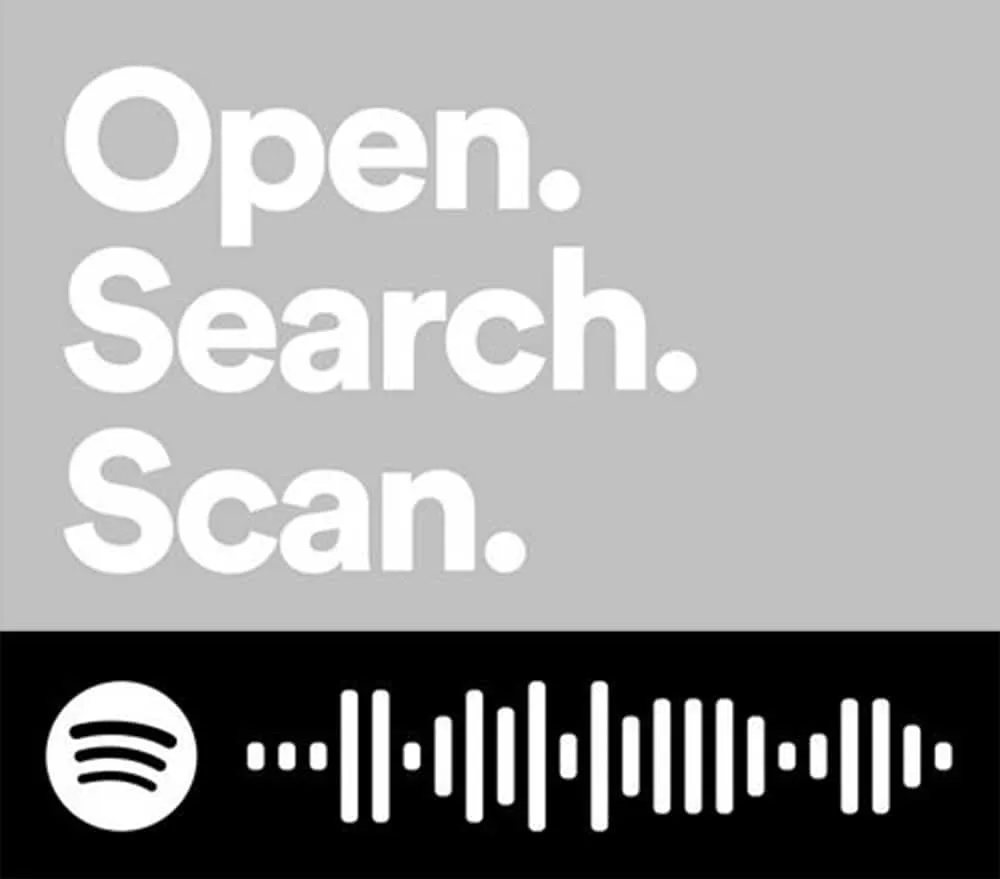
Spotify seems to be everywhere these days. I know my phone comes with it pre-installed. And with it, comes those Spotify Codes. The first time I saw them, I thought they were just artwork, but it turns out they actually serve a purpose beyond just looking cool.
A Spotify Code is a type a two-dimensional barcode that is machine readable and can be scanned by a camera and decoded using the Spotify app. The information contained is a Spotify URI, which is link to a specific item on Spotify, such as a song, artist, album or playlist.
Okay, so a Spotify Code is basically a QR-Code for music. Spotify is pretty popular right now, so that means Spotify Codes are seen in a lot of different places. Let’s take a closer look at what they are and how they are used.
Related Content: Everything You Need to Know for How to Reset Blink Cameras and Sync Modules
What Is a Spotify Code?
Spotify codes were created to help people share music. For artist to share with their fans, or friends to share among each other.
Spotify Codes work similarly to how QR-Codes work, they’re just a different shape. QR-Codes use a standard format and have a publicly available standard so that anybody can create one. Spotify codes are proprietary, and can only be deciphered using the Spotify app.
Spotify Codes contain Spotify URIs, which are similar to URLs (The address you type in at the top of the browser). Only instead of taking you to a web page, they open up the Spotify app and take you to a specific address. That means each song, album, playlist, etc., has its only specific link.
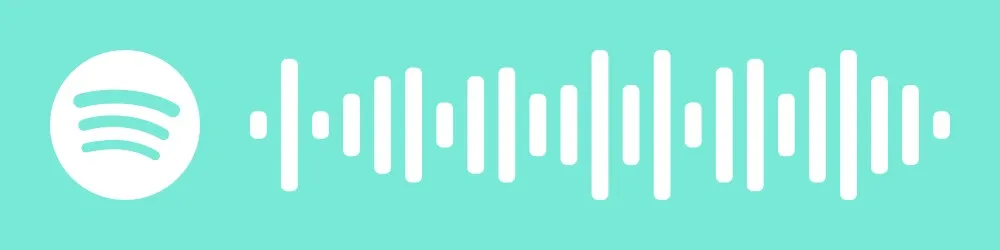
What Does a Spotify Code Look Like?
Spotify Codes can be any size, but they must be contained in a rectangle, with the Spotify logo on the left-hand side. To the right of the logo will be a series of bars that are meant to resemble a wave form, and in many ways look like a bar code as well. The background and foreground can be any two colors that the user chooses, but they must be contrasting colors so that the camera and app can differentiate between them.
Using Spotify Codes
If you want to do anything else besides create a code, the first thing you will have to do is create a Spotify account if you don’t have one already. You can search music, but Spotify doesn’t allow you to listen to any music or really do anything else without first having an account.
Once you have a Spotify account, there are probably two things you’ll want to use Spotify Codes for; Sharing your favorite music, or opening the music that someone has shared with you. If you are an Artist, you will probably want to share Spotify Codes with your fan base.
How To Share a Spotify Code
Once you’re logged in to your Spotify account and at the artist or song page that you want to share, click the three dots to open the menu. Artwork for the artist will appear at the top of your screen, and immediately below that will be the Spotify Code.
Either save the image and send it in a message, or have your friend scan the code directly from your screen. The image can be saved by tapping it. It will get slightly larger, and an option to “Save To Photos” will appear below the image.
How to Scan or Open a Spotify Code
The steps for reading a Spotify Code from an image that was sent to you verses scanning the code off of someone else’s phone are nearly identical. Here’s how it is done:
- Open the Spotify App
- Click Search
- Click the Camera Icon to the right of the search bar
- Scan the Spotify Code using the phones camera
- Click “Select From Photos” if you want to use an image
The app will open up the song, or related material, for the scanned Spotify Code.
Can You Draw Spotify Codes?
Spotify Codes can be drawn by hand, but they must follow the formatting rules and bars must be correctly sized. The formatting rules require the Spotify code to be placed in a rectangle, with the round Spotify logo to the left of the bars. The bars must have enough contrast from the background so that they can be scanned.
Here are a few examples have hand drawn, or painted, Spotify Codes. Go ahead and try them yourself!
Pardon the language in the Twitter example, but there just aren’t that many examples created by hand.

How To Download A Spotify Code For Cricut And Other Purposes
Spotify has made getting Spotify Codes really easy. You don’t even have to have a Spotify account. Here are the steps to get your Spotify Code.
- In your web browser, go to open.spotify.com
- Click search in the left side menu.
- Enter the artist or song you are searching for in the search bar at the top of the screen.
- Click the three dots below you’re the name of your artist, album, or playlist. For songs, you may need to hover over the song name for the three dots to appear
- Select Share followed by Copy Song Link
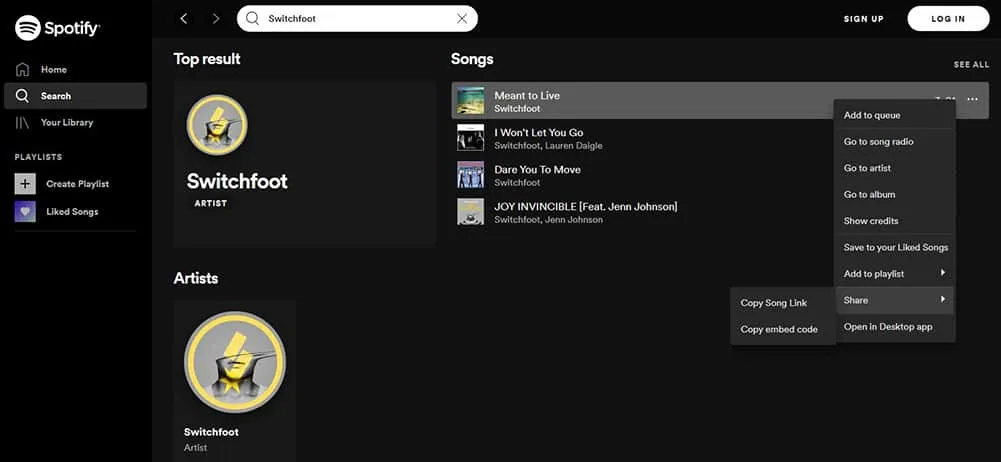
- In your web browser, go to spotifycodes.com
- Enter the link you copied into the white box that asks for a Spotify URI
- The Spotfy Code will appear.
- Select your background color, bar color, dimensions, and file format
- Click the download button
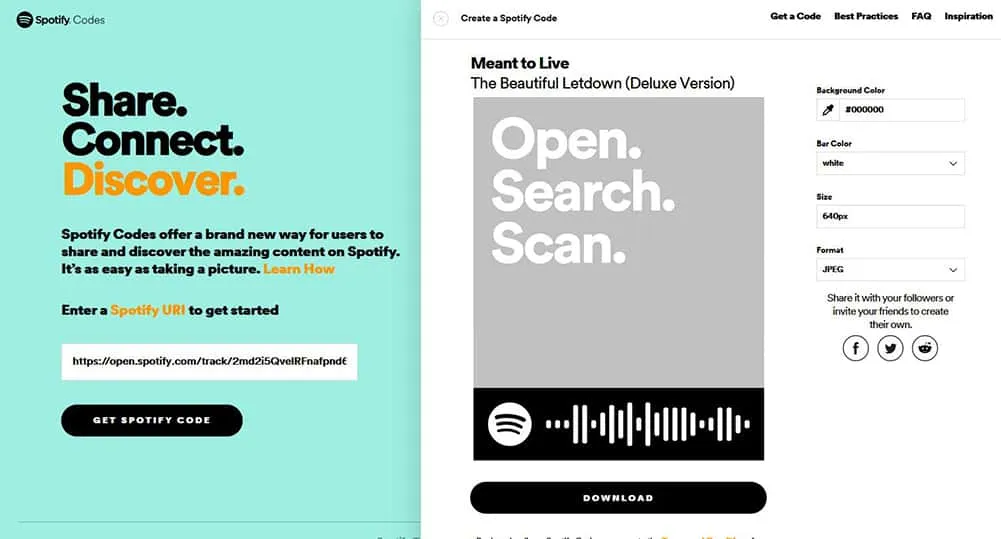
The file will now be downloaded to your computer and can be opened in the Cricut design canvas. I really like the Spotify gives you the option to adjust the size of the bar code, so you are able to get a high-resolution format no matter what you are creating.
This video does a great job demonstrating the steps:
Additional Information
spotifycodes.com has a good amount of information on their website. Click on the FAQ, where a bunch of commonly asked questions are located.
