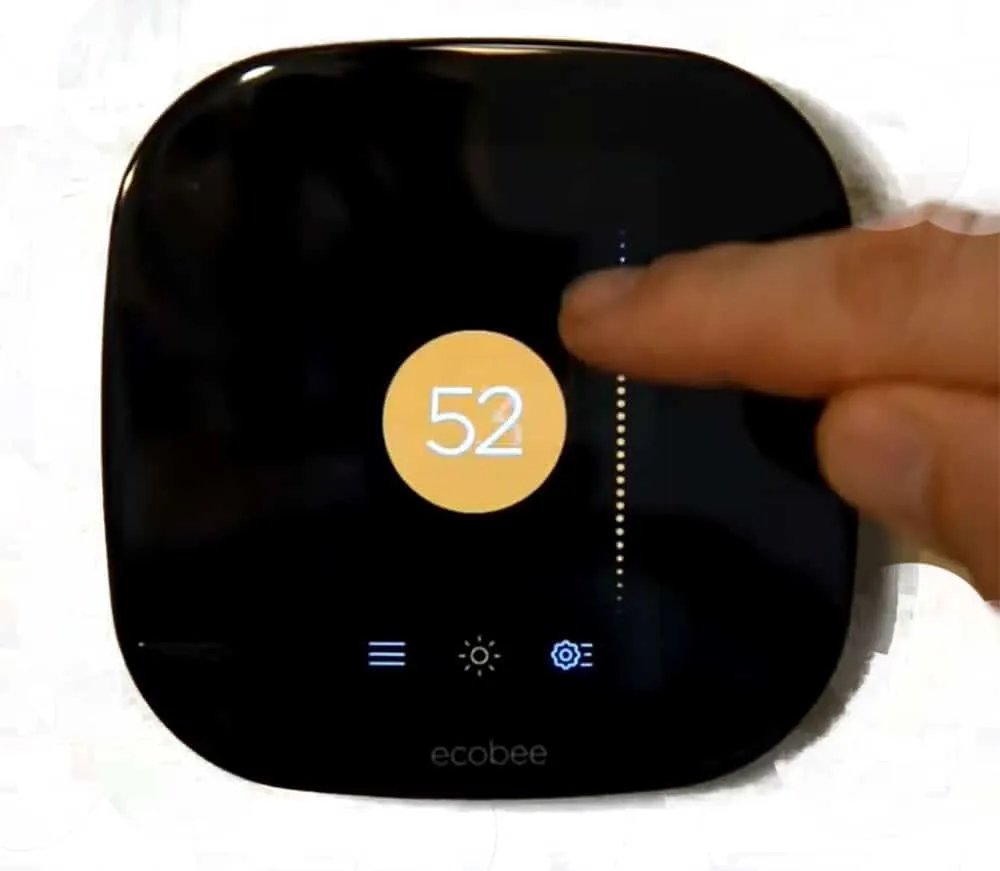
The Ecobee Smart Thermostat is a powerful device and a great replacement to and previous thermostat. It’s capable of keeping your house a comfortable temperature while your home, and reducing cost at the same time. However, like any new technology you bring home, there is a little learning curve for how to use it. Setting and adjusting the temperature is one of those things that you will have to learn
To set the temperature on the Ecobee first make sure that is it in the correct HVAC mode: Auto, Heat, or Cool. From the Home Screen, slide the Blue circle for air conditioning and Orange Circle for heating up or down to adjust the temperature you want your house cooled or heated too.
That’s my one sentence answer, but there are a lot of other factors to go over. Plus, who buys a smart thermostat so they have to manually adjust the temperature every time? In this article I’ll also go over how to setup a schedule to have Ecobee automatically set and adjust the temperature for you, as well as how you can override the comfort settings by setting a manual hold.
How to Set the Mode on Ecobee?
If you want to be able to adjust the temperature on the Ecobee, the first thing you will want to make sure of is that the Ecobee is in the correct mode. Ecobee has four modes to choose from:
- Heat – Ecobee will only turn on the Furnace. An Orange set point will show on the Home Screen, indicating that Ecobee will turn on the furnace when the temperature drops below that desired temperature.
- Cool – Ecobee will only turn on the Air Conditioner. A Blue set point will show on the Home Screen, indicating that Ecobee will turn on the A/C when the temperature rises above that desired temperature.
- Auto – Ecobee can turn on both the Furnace or Air Conditioner, based on the temperature thresholds. Two set points will show, a Blue and an Orange.
- Off – Ecobee will not turn on any HVAC equipment. The Air Conditioner nor furnace will not turn on regardless of temperature. No set points will show on the home screen.
Most users are familiar with Heat mode to turn on the heater (furnace), and Cool mode to turn on the air conditioner, but what about Auto mode? Let’s take a quick detour to look into this unfamiliar mode.
Read Also: Ecobee Not Cooling: 12 Major Reasons and Best
What Is Ecobee Auto Mode?
When the HVAC mode of the Ecobee is set to Auto mode, the Ecobee can turn on either the furnace or air conditioner based on the temperature. The home screen will have two set points; a Blue one for cooling and an orange one for heating. These set points are limited in how close they can be.
If you live in a mild climate, or well insulated house, Auto mode can be great as it will keep your house comfortable if it gets hot one day and cool the next day.
For example, mine is set to 68/76. If the temperature inside drops below 68, Ecobee will turn on the heat. If the temperature gets above 76, Ecobee will turn on the air conditioner. This mode works great for me, and I haven’t changed the mode since I got Ecobee.
That’s just because the area I live in, and my house, don’t have drastic temperature changes in a given day, plus I’m okay with have a decent temperature swing in my house. But what about you?
Should I Set My Ecobee To Auto?
You should not set your Ecobee to Auto mode in places with large temperature swings in a given day. The heat could turn on during the cold overnight, and then at the peak of the day the A/C turns on during summer, or vice versa during winter. This could potentially waste energy and increase your electric bill.
Of course, you could make it so the set points had a wide margin between them. Really, I think it’s a matter of personal preference. If it were me, I would rather deal with the cool night by adding a blanket, and leave the heat off.
How to Enable Auto Mode if you Don’t see it Under HVAC Mode?
There’s one more thing we need to look at before we get back to setting the temperature.
What if you don’t see “Auto” under the HVAC settings menu? I’ve seen a time or two where this was disabled, and the owner didn’t know what happened. From my experience, it is usually enabled by default, but here is how you go about enabling Auto mode of you don’t see it as an option.
- Open the Main Menu
When you walk up to the Ecobee thermostat, it will change from the Stand-By screen to the Home Screen. To open the Main Menu, you will need to tap on the icon that looks like three parallel lines, located in the lower left corner. - Select “Settings”
This is the second from the bottom menu option on the firmware version I have. - Select “Installation Settings”
This will open the page where you can see the advanced settings that can only be changed on the thermostat itself. Not in the app or web app. - Select “Thresholds”
- Select “Auto Heat/Cool”
The Ecobee will display two options: Enable and Disable. Select enable. Now when you go back to the HVAC mode screen, you should see “Auto” as an option.
How to Set and Adjust the Temperature on Ecobee
Okay, let’s get back to setting up the temperature on the Ecobee. By now, you should have the Ecobee in the correct HVAC mode, either Heat, Cool, or Auto.
You can quickly tell which mode is enabled by the set points visible on the Home Screen. If you see a Blue set point, Cool is enabled. If you see an orange set point, Heat is enabled. IF you see both, Auto is enabled, and if you see none, the system is set to off.
There are two main ways to set and adjust the temperature on the Ecobee.
- Adjust the set point on Ecobee’s home screen to the desired temperature.
- Setup Comfort Setting and add them to the Schedule.
- Set “Home” of “Away” from the Quick Changes’ menu.
The first two are the most common ways. The third can be used if you break from your routine schedule and you don’t have Ecobee setup to change based on your location.
Let’s work through how you can do each of those three that I mentioned.
Adjusting the Temperature on Ecobee Using the Home Screen Set Points
I covered this briefly in my initial answer, but there is a little more information I can give.
Set points are changed by touching the circle and sliding it up or down. The number displayed inside the circle indicated the desired temperature.
Changing the temperature using a set point is known as a “Hold Action”. You can change how long that hold action stays in effect. To get to that setting, follow this path from your Ecobee: Main Menu > Settings > Preferences Hold Action Duration. These are the available options for how long the specified hold temperature remains:
- 2 hours
- 4 hours
- Until the next scheduled activity
- Until you change it (default value)
- Decide at time of change
Adjusting the Temperature on Ecobee using a Schedule
For most people, setting a hold temperature is temporary. You will usually want your thermostat to run according to some sort of schedule. How to create a schedule is covered pretty well by Ecobee, and on YouTube. I’ll guide you to some helpful vides, but first there is some terminology you need to know.
The first thing you need to know about are Comfort Settings. Comfort Settings are preferred heat & cool settings that can be applied to a specific period of a day in your schedule.
Ecobee comes with three Comfort Settings: Home, Away, and Sleep. IF you want to add more Comfort Settings you have to go to the web app. It cannot be done from the thermostat or from the smartphone app.
Each Comfort Setting will have several options. There is the obvious one of setting the desired temperature for both heating and cooling modes, but there are two more options typically not found on older thermostats.
In each Comfort Setting you can select if you want the fan set to On or to Auto, as well as what sensors are used while the Comfort Setting is in use. If the Fan is set to on, it means that the fan will constantly blow air while in that comfort setting independent of if the heater or air conditioner are running.
The Ecobee thermostat counts as one sensor itself, but if you have additional sensors you can select which ones are used. You must have at least one sensor enabled, and the Ecobee thermostat does not always have to be an enabled sensor.
For example, I have my Ecobee thermostat in the living room, and a smart sensor in my bedroom. During the day I use both sensors, and at night while I’m asleep, I only use the sensor in my bedroom.
Once these Comfort Settings are all setup, you can add them to your schedule. Ecobee allows you to set a different schedule for each day of the week if that’s what you want, but it also has the options to duplicate days to make setup easy.
Here is Ecobee’s Instructions for Comfort Settings and creating a schedule: click here.
Here is how to setup Comfort Settings:
And here is how to add the Comfort Settings to your Schedule.
Note: The feature the guy talks about for a minute is called Smart Recovery, which is enabled by default but can be disabled under settings. Smart Recovery will start your heater or air conditioner before the upcoming Comfort Setting is scheduled to start, so that your home is at the desired temperature exactly on time when the Comfort Setting is scheduled.
How do I turn on the AC on my Ecobee thermostat?
Let’s review the information we learned with this scenario where you wish to turn on your A/C.
To turn on the A/C on your Ecobee Thermostat, first set the HVAC mode to Cool or Auto and then adjust the Blue set point on the home screen to be lower than the current temperature reading which is displayed in big white numbers. The air conditioner can also be turned on by setting up a schedule.
