Sonos speakers sound great, and it’s no surprise that you would want more than one playing that great music in stereo or perhaps connected with your TV as part of your home theater. Connecting multiple Sonos speakers is one of the best ways to fill your room with sound, but can it be done?
Multiple Sonos speakers can be connected together by creating groups of rooms in the Sonos app. A room can consist of a single speaker, a pair of speakers for stereo sound, or a set of three speakers plus one sub for home theater surround sound. There is a limit of 32 speakers per Sonos system.
If you are not familiar with Sonos and the terminology they use, that answer probably didn’t make a whole lot of sense. In the remainder of this article, I’ll break it down into terms that everyone can understand, and I’ll explain how you can manage multiple Sonos speakers in your house.
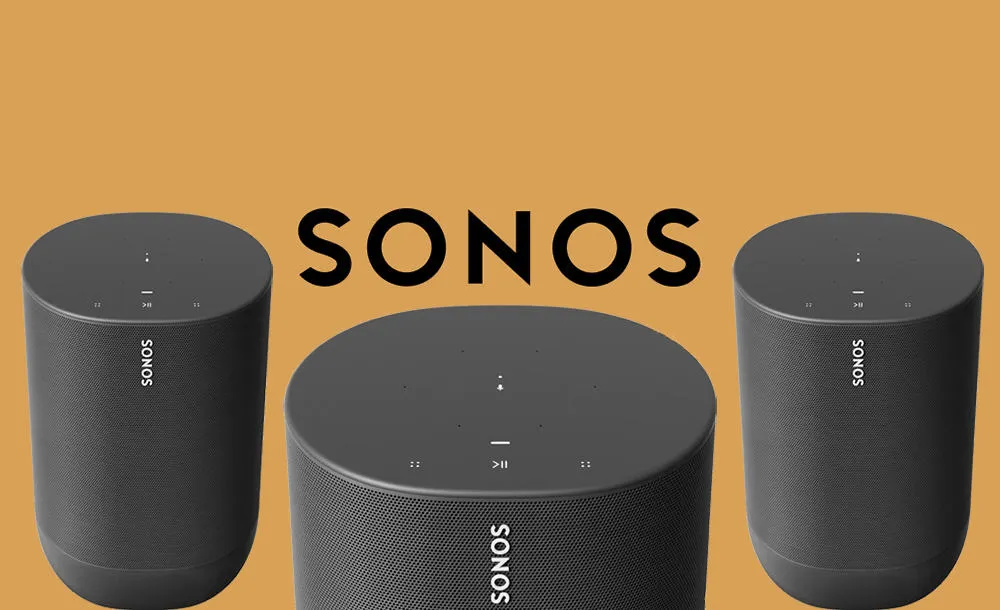
Connecting Multiple Sonos Speakers
Before diving into the Sonos terminology, I want to make sure we’re all on the same page. To me, connecting multiple Sonos speakers means having all of your Sonos speakers playing the same music at the same time. All those Sonos speakers are part of your Sonos systems, which means you can have a maximum of 32 speakers.
Now that we’re on the same page let’s make sure we all understand the Sonos terminology.
What is a Sonos System? A Sonos System is all your Sonos speakers linked to the given account. When logged into the app, you will see all your speakers linked to your Sonos system. A Sonos system can consist of a maximum of 32 Sonos speakers.
In rare cases where more than 32 Sonos speakers are used in a single location, the user will need to create two or more accounts.
In the Sonos app, once you have created an account, new Sonos speakers will be automatically detected, and the Sonos app will walk you through the setup process to get the speaker linked to your system (aka account).
If the Sonos app doesn’t automatically prompt you to add a speaker, you can go to System, then Settings, and then tap on +Add Product. Sonos will then search for any new speakers and prompt you when one is discovered. Make sure the speaker is powered on and has a green flashing light.
Here’s a video that walks you through the setup process for a Sonos One.
All other Sonos speakers will have a very similar process. Here is the Sonos support page where you can select which speaker you have, and it will tell you the steps. As of the time this article was written, the support page does not have any pictures or screenshots. It is just a list of steps.
Connecting Sonos Speakers As A Stereo Pair
During the setup, if you assign the speaker to a room that already has another speaker assigned and the speaker is the same series, you will be given the option to create a stereo pair. If you have a room with a soundbar assigned, you can add a sub and a stereo pair.
There are two speakers allowed per room, unless you have a soundbar, in which case you can have a total of four speakers; the soundbar, a sub, and a stereo pair of speakers.
If you already have the speakers set up in your Sonos system, but they are not currently set up as a stereo pair, you can reassign them to be a stereo pair. First, make sure the speakers are assigned to the same room. Go to Settings, System, Products, and select the room where the speakers are assigned, and you want to create stereo pair.
Under the category “Products” tap on “+ Set Up Stereo Pair,” and select the speakers to be paired.
Connecting Multiple Sonos Speakers As A Group
Sonos has a layered approach to how speakers are assigned. Every speaker belongs to one Sonos system and gets assigned to one room within that system. Rooms can then be “Grouped” together.
When selected, all the speakers in a given room will play audio synchronously. If rooms are grouped together, and you select that group, all the speakers in that group will play audio synchronously.
Rooms that have been grouped together cannot be selected to play audio in a single room until they have been removed from the group.
Can You Pair 4 Sonos Speakers?
Keep in mind that Sonos has no idea where your speakers are physically located. It is possible to have four speakers in the same physical room.
Four or more Sonos speakers cannot be paired together except when added as a surround speaker for a home theater. Alternatively, you can have multiple rooms grouped together in the Sonos app, which will sync the music across all the speakers.
In the case of four Sonos speakers, you can have two rooms (in the app) with two speakers each. It is up to you if you want to set them up as a stereo pair, assuming they are compatible. You can then group the two rooms together, which will have the end result of four speakers that will play music or audio simultaneously.
The speakers can be placed in the same physical room, or where ever you would like them, as long as they are on the same Wi-Fi network.
This video demonstrates how you can set up groups in the Sonos app.
Can I Play Different Music In Different Rooms With Sonos?
Now that you have your rooms and groups set up how you would like them, it’s time to play some music. That said, it’s not uncommon that not everybody in the house wants to listen to the same music. Can you play different music in different rooms using your Sonos System?
The Sonos app should be used to play different music in different rooms. First, select the room, and then select the music to play in that room. Playing music directly from a streaming service app will not work for playing different music in different rooms. The Sonos app must be used.
Streaming services such as Amazon Music or Spotify often allow only one stream per user. If your account is logged in on multiple devices, the stream on the first device will stop when the second device tries to start streaming.
For example, if you are streaming music directly from the Spotify app while cooking in the kitchen, and your spouse starts to play music in the living room, the music stream in the kitchen will stop.
One of the cool things about Sonos is that streaming services to each Sonos System as one stream when used through the Sonos app. This enables you to stream different music to different Sonos speakers. This is a good reason to link your streaming account to your Sonos app.
