Are you tired of the Blink Sync module Offline problem? Don’t worry! You are not alone. I once too faced this frustrating issue and luckily, I cracked the code. I invite you to check out this 11-step solutions guide and say goodbye to your offline module in no time. So without any delays, let’s head on to further details!
Quick Answer
When this Sync module is offline the system is not communicating between the cameras and the Wi-Fi network to record and upload the videos. To get started, here’s what I found about this issue:
- There are a number of factors that can cause this to happen including weak Wi-Fi, low voltage, or outdated firmware.
- To resolve this you can make sure your Wi-Fi is steady and the system is connected to the stable outlet source and 2.4 GHz frequency bandwidth.
However, these are the basics only. Continue reading as I will share 8 possible reasons behind the issue and will explain 11 solutions you can try that will get the module online quickly. Let’s get started!
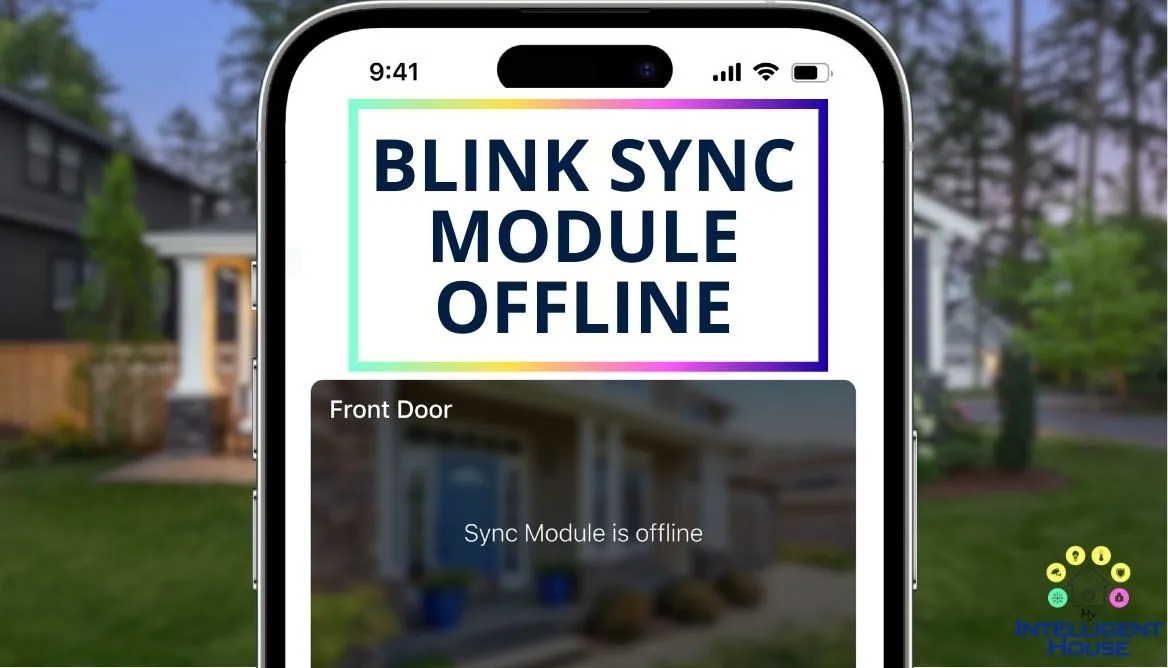
Read Also: How to Reset the Blink Sync Module: 4 Important Steps
Understanding The Blink Sync Module: Its Purpose and Key Functionalities
The Sync Module acts as a linchpin for your Blink Wireless ecosystem. Think of it as a control center working between your Wi-Fi network and the cameras you have installed with the system. It acts as a gateway to access your cameras swiftly.

Its main responsibility is to facilitate the smooth transmission of the data and videos that are captured by the Blink cameras and can be accessible via the Blink App for a friendly user experience.
Following are some of the key features of the Blink Sync Module:
- Connectivity Requirements: The module operates on the frequency of 2.4 GHz and I have observed an average of 2MB per second. It is important to note that outdated hardware can cause some slow data loading.
- Local Storage Capability: It needs at least 256 GB of storage data on a USB drive. I have added a hard drive of 1 TB so I don’t need to worry about my storage running out. Plus, this allows me not to subscribe to the Blink plan for local storage. On the plus side, the videos get stored locally without having to rely on the internet.
- Blink Subscription Integration: I also gained access to trial subscriptions with my new camera purchases. The Sync module will act as a universal companion to Blink Cameras that ensures compatibility as long as the membership is actively maintained.
Read Also: How to Reset a Blink Camera? 4 Important Keys Before Reset
8 Culprits Listed: Blink Sync Module Offline
If you are left scratching your head as to why the module goes offline, then here are some of the main suspects that I found over time:
- Weak or no internet connection: Many a time when I found my Sync Module to be offline, it was because of bad Wi-Fi. It could be that the signal is weak or missing.
- Connecting to a 5 GHz Wi-Fi network: If you think connecting your module to a 5 GHz network will give it superpowers? You are wrong. Stick to the 2.4 GHz for a smooth and seamless operation.
- IP conflicts with another device: This is like my two children trying to play with the same toy simultaneously- it will lead to chaos and hair-pulling. Similarly, conflicting IP addresses can abrupt Sync Module’s performance and capacity.
- Disconnection from the power supply: There may be an issue if the module is unplugged from the power supply causing it to go offline.
- Changes in your Wi-Fi network settings: Any changes you make to your network should be compatible and updated with the Sync Module in order to run online.
- The module is not within your network range: If your Wi-Fi signals can not be caught by the Sync Module then the out-of-range connection causes the firmware to go offline.
- Outdated app or device firmware: If the device and the app are outdated and haven’t been updated for a while, it might go offline and stop working.
- Server outage: Sometimes, the servers that communicate with the Sync Module decide to take a break. During this time, the Blink may go offline.
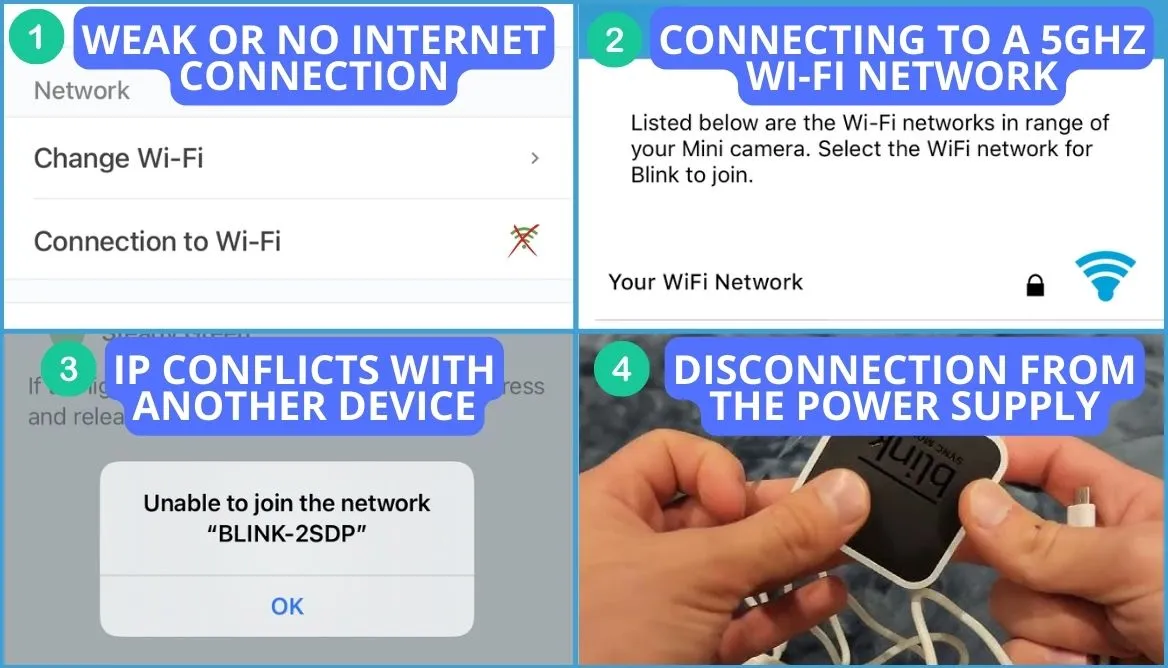
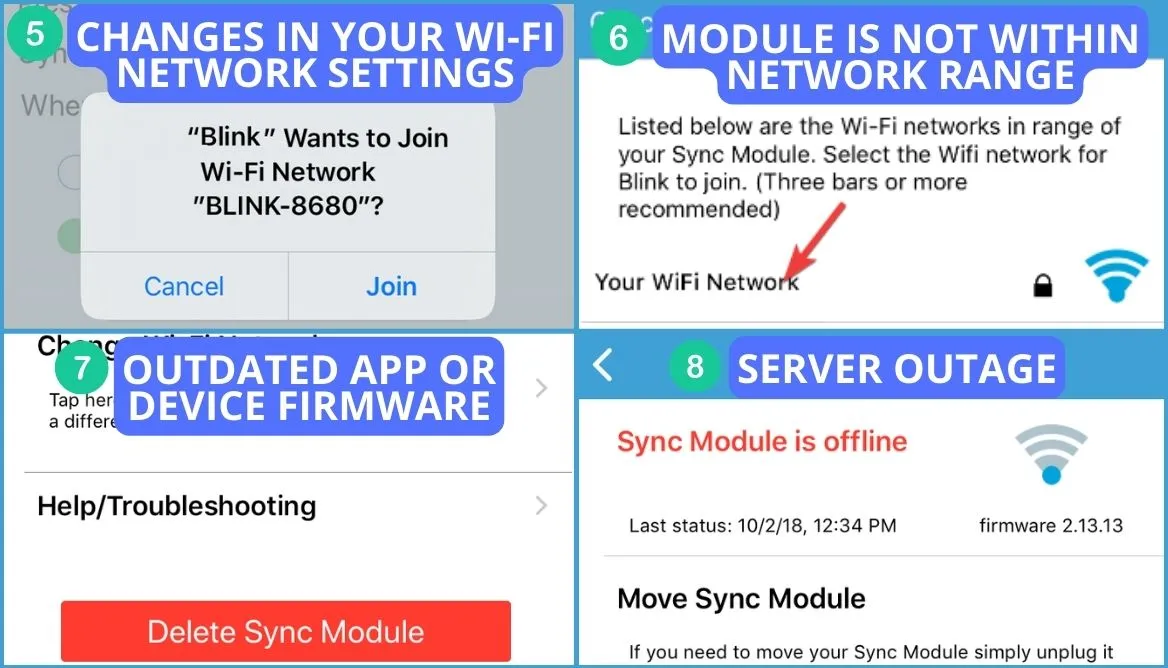
11 Practical Tips and Solutions to Get Blink Sync Online
Now, that I have shared the possible reasons behind the troublesome module offline issue, it’s time to shed light on the solutions. I’ve got a bag of 11 tricks for you to get your problem solved quickly. Let’s dive into the details!
1. Power Cycling the Sync Module and Router
The first thing that has always worked for me is unplugging the system entirely and turning it back on after at least 60 seconds.
Watch this 1-minute video to see how you can reset your module in no time!
2. Trying an Alternative Power Source
Sometimes, the outlet and the power cord may be faulty. So get a new power cable and try plugging it into another outlet where there is a constant source of power voltage.
3. Disconnecting Other Devices from the Router
There are only a handful number of devices your network can handle. So if the module is getting offline, you may want to disconnect unwanted devices or better yet get another Wi-Fi node to connect more devices without any issue.
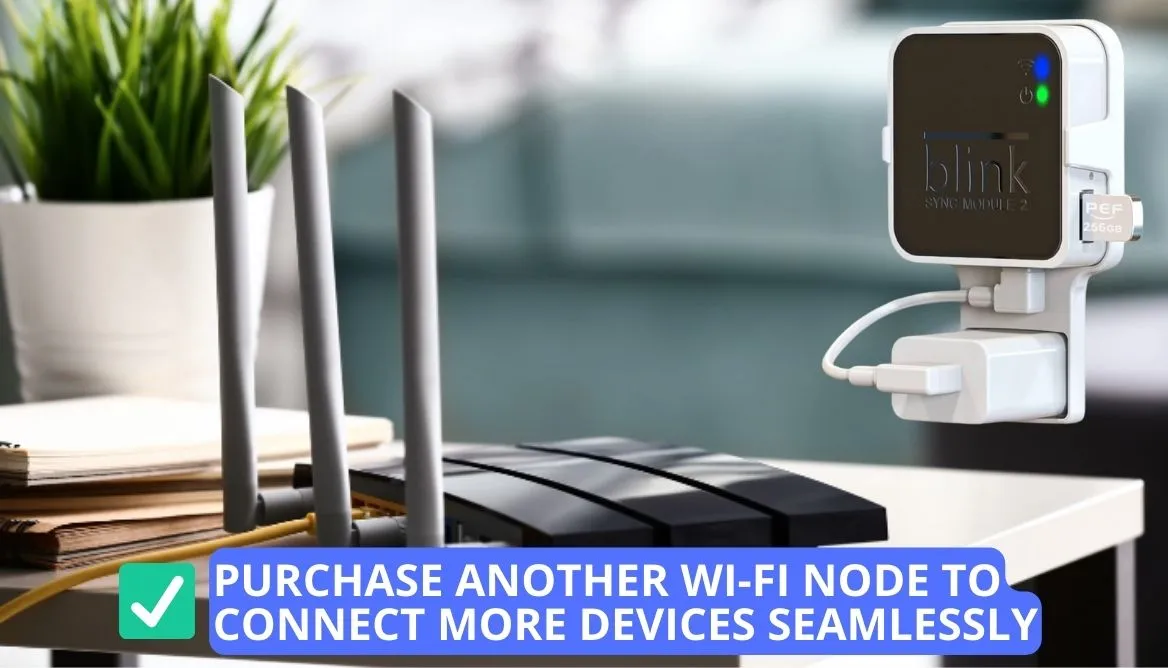
4. Turning Off Mobile Data on the Phone
The Sync module works best on Wi-Fi. I remember correctly that a couple of months ago, I tried to use my mobile data, but the connection wasn’t frequent and my module was getting offline every other minute. So I make sure to turn off my data and connect the system with only the Wi-Fi to avoid such problems.
5. Enabling Local Network Access for the Official App – For iPhone Users
If you are an Apple user then your Blink app will need some permissions. So, how to fix it? Well, I have got an easy trick.
Go to Settings > Explore the apps section > Then Find the Blink on the list > Click on Yes for Local Network Access
If you are having trouble, I suggest following through with this helpful YT video.
6. Turning the 2.4 GHz Band on the Router
The bandwidth that I found my Blink system to work best on is 2.4 GHz by every standard. So go to router settings and turn on the 2.4 GHz. If the 5 GHz is on, then turn it off.
7. Reinstall the Sync Module to the Blink App
Another quick way to troubleshoot this issue is to delete the Sync module from the Blink App completely.
- Now reboot the application again so it can refresh.
- Scan the QR code again so your module can be added to the app.
- Now see the status of the firmware if it is online.
The above guidelines should fix your problem. However, if you are still unable to get rid of the offline module issue, continue reading.
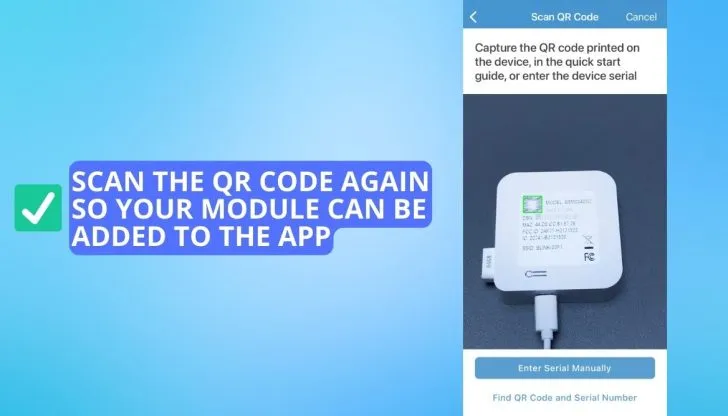
8. Rename SSID or Enable Guest Wi-Fi
Now the two solutions that I am going to share mostly work like a charm. My 2.4 Ghz network was consistently having issues due to some configuration glitches so I found a quick way around. There are two things you can try here:
- Rename SSID: One thing to try is giving the Sync Module another name to connect it to the Wi-Fi.
- Enabling Guest Wi-Fi: Alternatively, you can also change the Wi-Fi network name and turn on guest Wi-Fi. For me, this solution worked. I think that there were many other devices connected to my home network so the connection issue arose. When I connected it to the Guest network, the module was solely connected, and I faced no issues.
9. Disable VPN, Router Firewall, and Ad guard
If there are any of the following in your phone, then try deleting them:
- VPNs;
- Router Firewalls;
- Ad Blockers;
- TOR;
- Proxies.
You might be thinking about how the mentioned above things can cause issues. Well, during my research I found that apps like VPNs and Ad blockers, etc can make changes to your network sometimes that can cause connection issues.
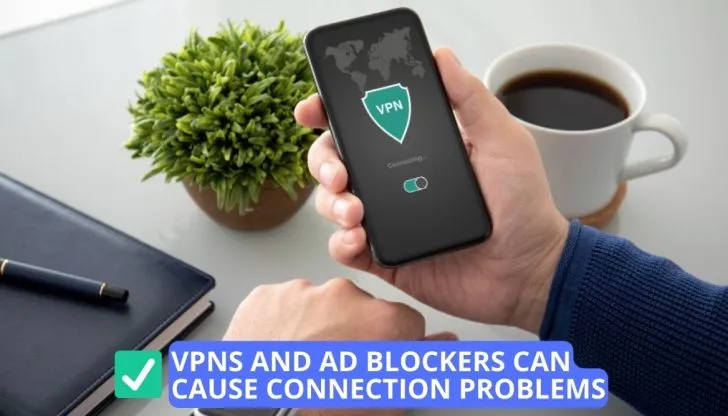
10. Placing the Sync Module Closer to Router
It may be that the position of your sync module isn’t perfect. You need to place it somewhere where it has a strong connection with the Wi-Fi while ensuring a clear connection with the Blink cameras attached to the system as well. So strategic placement is the key to maximum performance.

11. Resetting as Last Resort
If you have tried all the solutions and are still not able to over the offline module issue then you have no choice but to opt for a resset.
You can try resetting both the router and the module. This should fix your issue. Here’s how you can perform both actions:
Resetting the Router
Listed below is a super easy and quick way to reset the router:
- Make sure your device is plugged in and getting uninterrupted power.
- Locate the reset trigger. Mostly, it is like a minor hole and is present on the left side of the router. (The position can vary)
- Keep holding the reset trigger for about 30 seconds and after that, your router will restart as a fresh device.
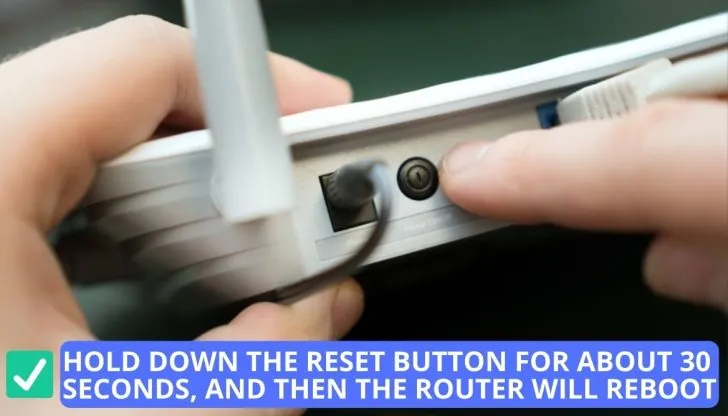
Resetting Sync Module
Now, I am going to share the procedure for the last resort. Let’s see how to bring back your module to factory settings:
- Just like the router, locate the reset trigger of the module. Mostly, it is present at the back side of the device.
- Press the button with a non-metallic object for five seconds and wait till you see a flashing red light.
- Once 15 seconds have passed, you will be able to see a flashing blue light that will later turn to solid green to indicate the process has been completed.
For more details, I would recommend you check out my interesting blog post on Resetting Blink Module.
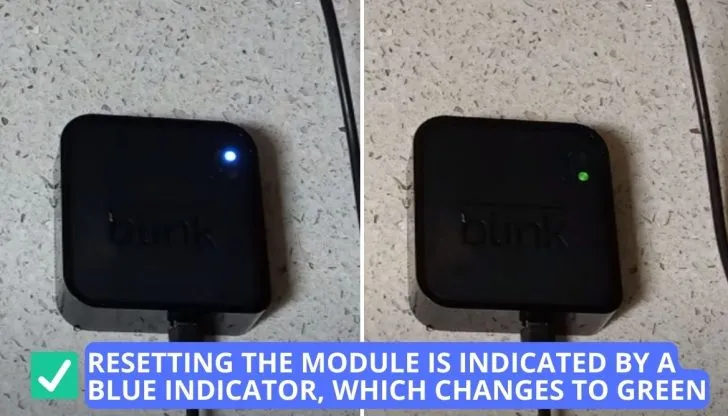
5-Step Foolproof Method to Connect Your Blink Module to Access the Internet
So is your Blink sync module offline and showing a solid green light and still doesn’t connect to the internet? It is possible to easily resolve these connectivity issues by following the steps below:
- First of all, launch the application of the Blink Sync Module on your smart device.
- Click on the system that you want to be reconnected.
- Click on the “Settings” → Change Wi-Fi.
- Now you need to log into the current network.
- Wait for at least 1-2 minutes until the module Sync is connected to your Wi-fi.
3 Creative Out of the Box Solutions to Fixing This Glitch
There are three extra ways to fix your camera if your Blink Sync module not working. I want to make sure that by the end of the article, you are not facing this problem. So here are three things you can check:
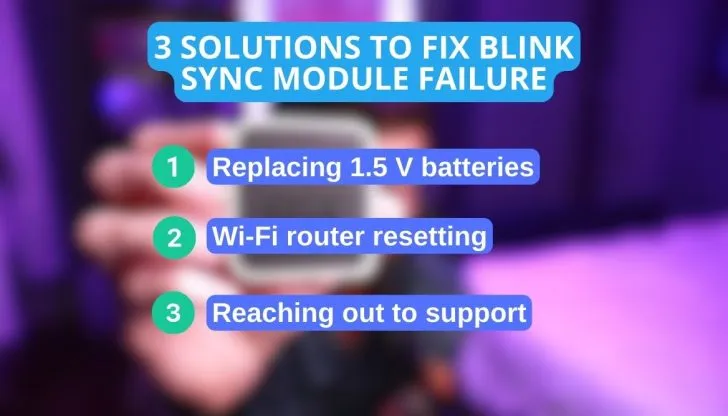
1. Replacing 1.5 V batteries
It might be that the batteries of your camera system need replacing. So I need you to get exactly 1.5 V cells because any other energy tag will not keep them online.
So what to do?
- Buy 1.5 V batteries.
- Turn off the camera which is not recording.
- Insert the batteries into the camera.
- Turn it on again.
- Now check the Blink App system to see if this did the trick.
It’s always good to keep these batteries in hand so you don’t have to run to the store every time this happens.
2. Troubleshooting Steps to Prevent Offline Issues
It is also possible that the problem does not lie in the router and the device itself. Sometimes there are particular settings that can make the problem arise and not the router or the signal. So it is only logical to reset the Wi-Fi device to factory reset settings. This will return to the default settings as the manufacturers.
You can also reconfigure your module setting by watching this video.
3. Reaching Out to Customer Service
There’s no shame in asking for help. The Blink customer service is there to make your life easier. You can start with the FAQ section as there may already be an answer to your woes. Or you may contact them at 1-833-392-5465.
FAQs
How do I get my Blink sync module back online?
To get your Blink Sync module status back online, try to reboot the Wi-Fi network and power cycle the sync module. if this doesn’t work, try to delete the sync module from the app and re-install it on your mobile device.
Where is the reset button on the Blink sync module offline?
The reset button on the Blink sync module offline is located at the back of the device. You will be able to see it right next to the USB port. In order to reset it, I suggest using a paper clip or a bobby pin to hold it for 10 seconds till a solid blue light appears.
Why is my Blink module red?
Your Blink module is red because it is not connected to the internet. In order to do so make sure your router is working fine and within reach of the sync module until it is blinking blue light.
Conclusion
The final say is that Blink Sync Module offline means that there is no communication between the servers and the cameras. This puts your safety a risk. This could happen for serval reasons such as power outages, Wi-Fi router not working properly or setting issue.
In order to resolve this, you can try to make sure your Wi-Fi is steady and within range of the module. Also, try rebooting your module and router or reinstalling the module from the app. If the problem persists, then I would recommend getting help from Blink customer service.
