It’s annoying to listen to music or your favorite podcast on a faulty Google Home speaker that pops and crackles. Or even worse when it makes random popping noises while you’re trying to sleep.
The noise not only ruins the atmosphere but also hampers the smart assistant’s ability to hear and execute your commands correctly.
Why is your Google Home or Google Nest making a popping or crackling noise?
Google Home or Google Nest speakers may be popping or crackling due to ultrasound being enabled, ‘night mode’ turning on or off, wireless interference, or a bad audio connection.
Now let us explore each of those reasons in more detail, and then we’ll go over possible solutions to fix the issue.
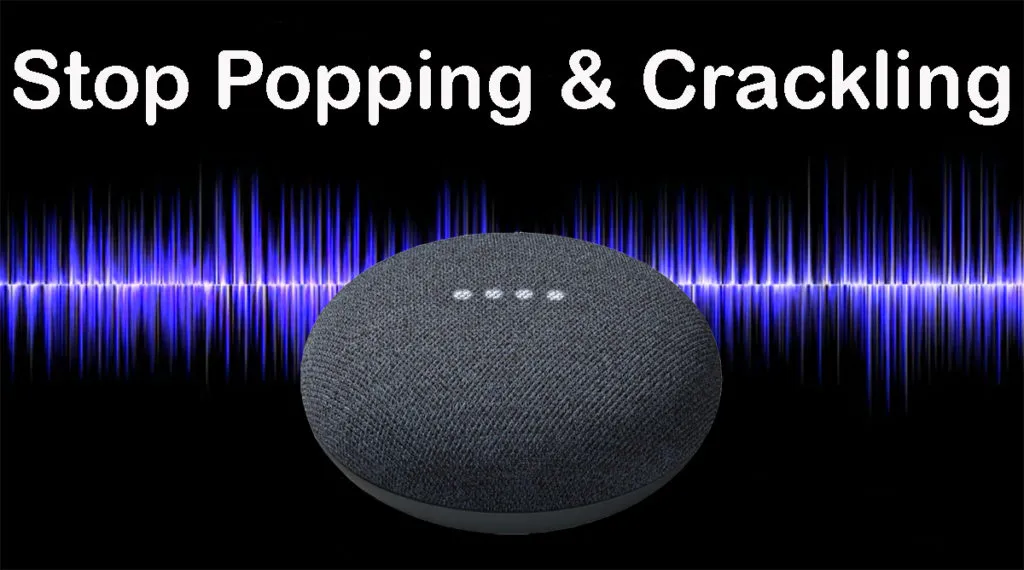
Why Is My Google Home Making Popping Noises?
The crackling and popping might occur on a brand-new Google Home device or develop overtime on an old one.
If the noise develops over time, that’s the sign of a bad wired connection or that your Google Home is defective.
On the other hand, if the popping noise suddenly starts occurring, that’s a sign that the hardware is good, but something else is causing the issue.
Note: This section covers what could be causing the issue, while the next section will cover ways to fix the problem. If one of these issues seems like it could be the reason, the fix for that issue will be covered in the next section.
Ultrasound Is Enabled
Google Nest displays and the Nest Mini are equipped with an ultrasonic transducer.
Ultrasound sensing helps determine whether a person is approaching the device by emitting a soft, inaudible ultrasonic pulse. These pulses are reflected off of nearby objects in the room. The Next can determine how far away an object is based on the time it takes for the reflection to return.
One of the benefits of ultrasonic detection is that the Nest’s touch controls will automatically appear when you get close to your speaker or display.
Unfortunately, having Ultrasound Enabled on your Google Nest could be the culprit causing a popping noise while listening to music.
This is a known issue that Google has yet to resolve.
For more information on adjusting the Ultrasound sensing setting on your Google Nest, check the Google Nest support page here.
Popping Noise When ‘night Mode’ Is Turning On Or Off
Ultrasound sensing is turned off and still getting a pop or click sound? Is your Nest or Home speaker making the pop at the same time every day? Then this could be your problem.
Night Mode is the feature you want to enable if you want your Google Home to speak softly at certain times, in particular, at night.
You can program Night Mode to turn on and off at certain times, change the maximum volume, and even adjust the brightness of your Google Home’s display automatically.
The cause of the popping or clicking sound could be a result of having ‘night mode’ enabled.
When you have this feature on, and it comes to the end of the scheduled time, the Home speaker will make a popping/clicking sound. This can be somewhat irritating, especially when you enable the night mode option so that the gadget is quieter!
This popping noise may also occur when the Google Home or Nest enters ‘night mode.’
For more information on adjusting Night Mode on your Google Nest or Google Home, check the Google Nest support page here.
Wireless Interference From 2.4 GHz Devices (Zigbee)
Do you have Zigbee running near your Google Nest? Perhaps you have a lot of devices running on your 2.4 GHz network?
To identify whether this may be the cause, try shutting down your Zigbee network for a while and checking whether things improve.
Alternatively, you can also move your Google Nest or Home as far away from these items as possible. The goal is to remove the congestion.
If the crackling fades or goes away, you’ve discovered the source of the problem and may use the solution described in the next section.
Bad Audio Connection
The device you are using to stream your music or podcast may be responsible for producing or causing the crackling noise on your Google Home.
If you are using Bluetooth, the signal can only go so far. In fact, Bluetooth is only designed to transmit a distance of about 20 feet.
If you connect your Google Home to a Bluetooth device and stream content farther than this distance, the signal will weaken and degrade, and your Google Home may start popping and cracking.
If the crackling happens when you’re far away from your Google Home, is it because of the distance? Move your Bluetooth device closer to your Google Home and listen for any changes in the crackling as you approach.
If your Google speaker has a headphone jack, you may also connect your audio source, such as your phone or computer, to your Google Home using a cable rather than using Bluetooth.
If it stops the crackling, then the Bluetooth connection is the problem.
How To Stop Google Home Nest From Popping & Cracking
1. Restart the Google Nest or Google Home device
It’s one of the fastest and easiest bug fixes in the books.
Also, Google recommends performing this action as a first step in resolving most issues.
All you have to do is unplug the speaker from the power supply and leave it for a few seconds. Plug back in the power cable and check if you can still hear popping.
You could also restart your Nest device through the Google Home app.
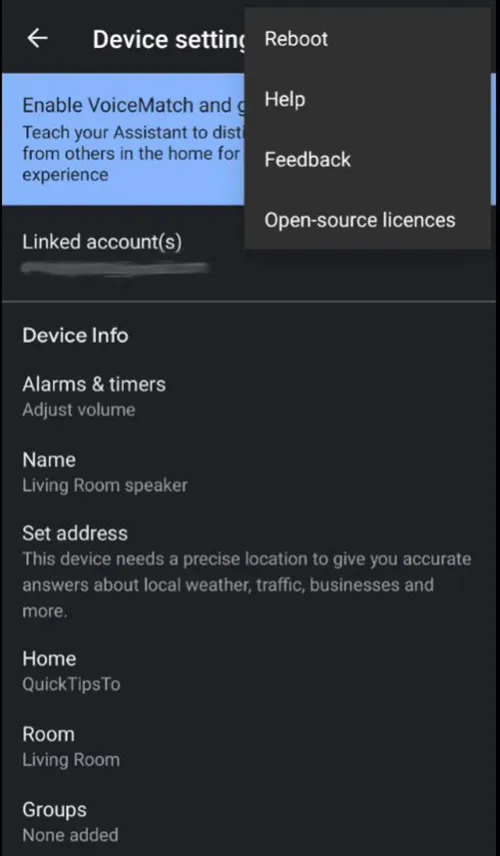
Follow these steps to do so.
- Make sure both devices are connected to the same Wi-Fi network.
- Open the Home app and select your Nest device.
- Click Settings (gear icon) in the top right corner.
- Click Menu (vertical bars icon). Then select the Reboot option.
Your Nest will begin the reboot process. Once you see it is available again, see if the audio issue has been fixed.
2. Make Sure the Google Nest is Updated
A lot of issues can be fixed with a software update. (Just look at the following two issues that may be fixed in the future with a software update.)
The Google Nest devices receive automatic software updates whenever an update is pushed to it. All you have to do now is make sure that you have an active connection to the internet.
You can confirm whether the device is up to date by checking the version information from the Google Home app.
Follow these steps to do so.
- Open the Home app and select your Nest device.
- Click Settings (gear icon) in the top right corner.
- Click Device Information. (or About Device for Nest Displays)
- Scroll down to Technical Information to see the firmware version.
- Compare the version number to the “Current production firmware version” listed on Google’s support page here.
If your Nest is connected to the internet but is not updating, you should contact Google support and ask them to push an update to your device. Google support can be reached on this webpage.
3. Disable Ultrasound Sensing on the Google Nest
The Ultrasound Sensing feature may be causing your Google Home to make crackling or popping noises.
Google Nest devices equipped with Ultrasound sensing are:
- Google Nest displays
- Google Nest Mini
- Nest Wi-Fi point
Turning off the Ultrasound Sensing feature may resolve your popping problem. Here is how you do it.
- Open the Home app and select your Nest device.
- Click Settings (gear icon) in the top right corner.
- Click Recognition & sharing.
- Toggle Ultrasound Sensing off.
See if the audio issue has been fixed. If not, try rebooting the speaker to ensure the setting has gone into full effect.
4. Disable Night Mode on the Google Nest
The Night Mode feature may be causing your Google Home to make crackling or popping noises during a very specific time each day. It should not be impacting your audio playback.
Night mode is an available feature on all Google Assistant devices.
Turning off the Ultrasound Sensing feature may resolve your popping problem. Here is how you do it.
- Open the Home app and select your Nest device.
- Click Settings (gear icon) in the top right corner.
- Click Notifications & digital wellbeing.
- Toggle Night Mode off, or adjust the times more appropriately.
You’ll have to wait to see if your problem is fixed. Give it 24 hours and see if the popping sound occurs at the expected time or not.
5. Ensure the Google Nest has a good Audio Connection
If you are using Bluetooth, make sure your device is close enough to your Google Nest.
It’s not uncommon that you’ll be walking around with an audio source, such as a phone. This may cause problems if they’re not in close proximity. Try to arrange the Google Home and audio device to avoid physical barriers between them. In particular, metal and brick tend to kill Bluetooth signals.
6. Ensure the Google Nest has a good Internet Connection
Audio doesn’t take much bandwidth, but it does require an internet connection. Check to make sure your Google Nest is on your Wi-Fi network and that it has an internet connection.
7. Factory Reset the Google Nest
This step is a last-ditch effort. It will remove and reset your Google Nest altogether, and you will have to set everything up again.
If all of the preceding measures fail, resetting the Nest device is the last resort before getting a different speaker.
The factory reset instructions vary depending on which device you have but typically involve holding down the correct button for about 15 seconds. Instructions for your specific device can be found on the Google support page here.
8. Contact Google Support
If the crackling doesn’t stop after implementing all of these fixes, you may have a serious hardware problem, an unfixed software bug, or a faulty device. The best option from here is to get help from Google.
Google support can be contacted here.
If it is still within the return period, you might want to consider taking it back to the store where you purchased it.
Conclusion
If you’re experiencing audio issues with your Google Nest, such as popping or crackling noises, there are a few things you can try to fix the problem. We’ve outlined seven potential solutions in this article.
If none of these work, the eighth option is to contact Google support for more help.
The issue may not always be with the speaker itself, but it’s possible that it’s due to a faulty Bluetooth connection, wireless interface, or audio source.
The good news is that most of the fixes for the popping and crackling are fast and uncomplicated.
