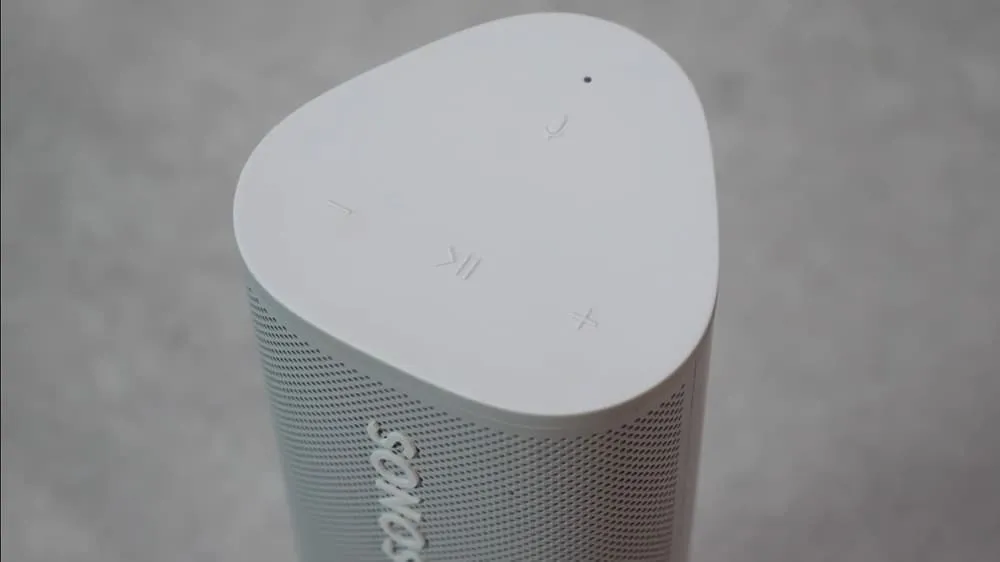
Do you have a Sonos Roam and now you’re wondering where are the buttons or what all the buttons do? I get it! Sonos has made some of the buttons multifunctional, and not always clearly labeled. They’re not exactly intuitive to use either.
The Sonos Roam has 5 buttons total. When the Sonos Roam is placed horizontally, there are 4 buttons on the side that control the volume, pausing and playing audio, and turning on & off the microphone. The power button is on the back next to the charging port. The play/pause button and power button have multiple functions.
I’ve done the work of reading through the user guide and experimenting with the Sonos Roam. Take a few minutes, and you’ll know every button on the Sonos Roam and what each button is capable of.
Sonos Roam Buttons
Here are the Sonos Roam buttons listed out, with each of their functions explained. Starting with the four buttons on top/side and followed by the single power button on back.
Top Buttons
- Microphone On/Off – The Microphone button controls if the Microphone is turned on or off. The Microphone is enabled when the light next to it is turned on. Automatic Trueplay requires the microphone to be turned on.
- Play/Pause – The Play/Pause button has a total of 6 different functions! A single tap on the Play/Pause button will either start playing music if it is currently paused, or will pause music that is currently playing. Two taps will skip to the next track. Three taps will go back to the previous track. Holding the Play/Pause button will create a speaker group and cause this speaker to start playing whatever music is playing in a different room. Continue holding to use Sound Swap. Lastly, it is used when resetting the Sonos Roam.
- Volume Down – This Button is located to the left of the Play/Pause Button and turns the volume down when tapped. Hold the Volume Down button to quickly turn the volume down.
- Volume Up- This Button is located to the right of the Play/Pause Button and turns the volume up when tapped. Hold the Volume Up button to quickly turn the volume up.
Back Button
- Power Button – If the Sonos Roam is off or in Stand-By Mode, tap this button to turn on the Sonos Roam. If the Sonos Roam is on, press and hold the power button to turn the Sonos Roam off. This is the only button on the back, and is located next to the USB-C charging port.
The power button is also used to connect a Bluetooth device. Press and hold the power button for about 3 seconds until it makes a pairing sound to enter Bluetooth pairing mode.
Press and hold the power button for 5 seconds to completely turn off the Sonos Roam.

Buttons On Sonos Move, But Not On Sonos Roam
- Mode Button – The Mode button on the Sonos Move toggles between WIFi mode and Bluetooth mode. The Sonos Roam switches automatically between bluetooth and WiFi when there is a known WIFi network within range.
- Join Button – The join button on the Sonos Move is used during setup to connect your Sonos Move to your Sonos system. For the Sonos Roam, the Sonos S2 app will automatically detect your Sonos Roam, and does not require a join button to be pushed. The only requirement is that the Sonos Roam is powered on.
Functions Of The Play / Pause Button On The Sonos Roam
The Play/Pause Button on the Sonos Roam controls a total of six functions. That’s a lot for a single button. In fact, Sonos doesn’t even call it the play button or the pause button in the user guide. Sonos calls it the Playback Control and Sound Swap button. Here are all the functions of that single play/pause button.
- Single Tap – A single tap will either start playing music if it is currently paused, or will pause music that is currently playing.
- Double Tap – Two taps will skip to the next track.
- Triple Tap – Three taps will go back to the previous track.
- Short Hold – Holding the Play/Pause button will create a speaker group and cause this speaker to start playing whatever music is playing in a different room.
- Long Hold – Continue holding to use Sound Swap. This will swap audio with the nearest Sonos speaker on the same Sonos system.
- Reset – Turn the Sonos Roam off. Hold down the Play/Pause button, while you press and release the power button on the back of your Sonos Roam. The status light will flash orange and white.
If you’re curious what the status lights mean on the Sonos Roam, check out the Sonos support page located here.
The Sonos RoamUser Guide offers a brief description of each button and can be found on the Sonos website here. The functions of each button are pretty well stated, but it does not mention how to reset to Sonos Roam.
Where Is The Sonos Roam Power Button?
The Sonos Roam is the second portable speaker released by Sonos. Unlike the Sonos Move, the power button is not clearly labeled. Fortunately the power button is easy to find.
The Sonos Roam power button is the only button on the back of the speaker. It is located directly next to the USB-C charging port. The power button is bar shaped and does not have any icons on it, like all the other buttons on the Sonos Roam.
Tap the power button to power on the Sonos Roam, or press and hold the power button to turn it off.
The Sonos Roam will go into sleep mode when it is removed from its power supply. It is designed this way in order to save battery life. However, even in stand-by mode, it is still using a small amount of power from the battery. In order to keep the battery charged, you need to turn off the Sonos Roam completely.
Here is a helpful video that explains the uses of the power button.
