
Do you have a Sonos Move and now you’re wondering what all the buttons do? I can understand! The buttons are not clearly labeled, and not necessarily intuitive. I’ve done the work of reading through the user guide and experimenting with the Sonos Move, so let me explain what about the Sonos Move Buttons
The Sonos Move has 7 buttons total. The 4 buttons on top control the volume, pausing and playing audio, and turning on & off the microphone. The 3 buttons on the back are generally used for power (On/Off), mode (WiFi or Bluetooth), and joining your Sonos system during setup.
The volume and play buttons on top can also be used to skip forward and backwards by swiping right to go to the next song or left to go to the previous song.
Sonos Move Buttons
Here are the Sonos Move buttons listed out, with their function explained. Starting with the four buttons on top and followed by the three buttons on back.
Top Buttons
- Microphone On/Off – The Microphone button controls if the Microphone is turned on or off. THe Microphone is enabled when the light is turned on.
- Play/Pause – Tapping the Play/Pause button will either start playing music if it is currently paused, or will pause music that is currently playing. Holding the Play/Pause button will create a speaker group and cause this speaker to start playing whatever music is playing in a different room.
- Volume Down – This Button is located to the left of the Play/Pause Button and turns the volume down when tapped. Hold the Volume Down button to quickly turn the volume down.
- Volume Up- This Button is located to the right of the Play/Pause Button and turns the volume up when tapped. Hold the Volume Up button to quickly turn the volume up.
Back Buttons
- Power Button – If the Sonos Move is off or in Stand-By Mode, tap this button to turn on the Sonos Move. If the Sonos Move is on, press and hold the power button to turn the Sonos Move off. This is the top button on the back, and has the standard power button symbol on it.
- Mode Button – The Mode button will toggle between WIFi mode and Bluetooth mode. The status light on top indicates which mode you are in with White for WiFi and Blue for Bluetooth. This button is sometimes referred to as the Bluetooth/WiFi toggle button. This is the middle button on the back, and has the Bluetooth symbol to the left and the WiFi symbol to the right.
- Join Button – The join button is used during setup to connect your Sonos Move to your Sonos system. The Join button is also used in conjunction with the power button to reset the Sonos Move. The Join button is the bottom button on the back, and has the Infinity symbol on it.
The Sonos Move User Guide offers a brief description of each button and can be found on the Sonos website here. In my opinion, the descriptions are incomplete as some of the buttons have more functionality than described.
Now allow me to answer a few commonly asked questions about some of the specific Sonos Move buttons.
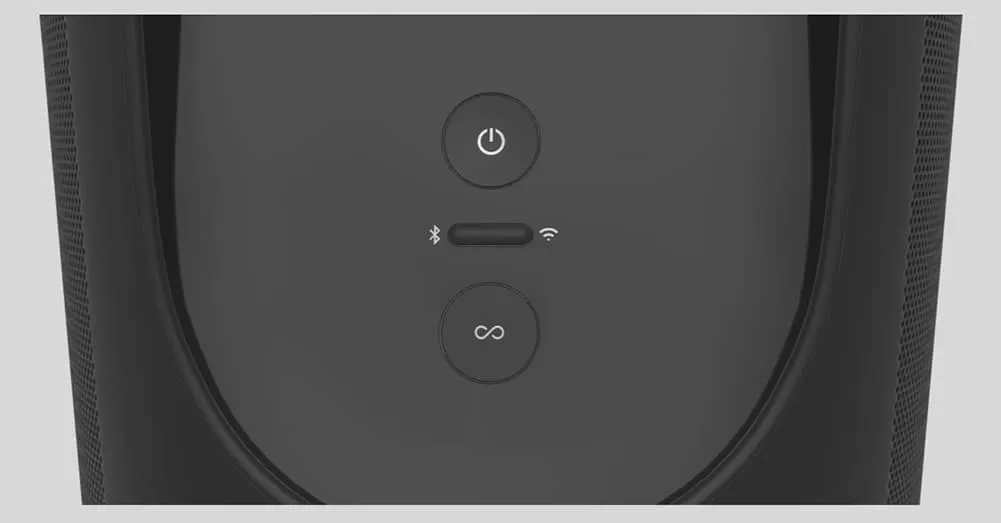
What Is The Infinity Button On Sonos Move?
If you are new to the Sonos ecosystem of devices, the infinity button is one that you will get to know as you add more Sonos products. That said, you won’t use it a whole lot.
The infinity button on the Sonos Move is known as the “Join” button. The join button is used to connect your Sonos Move to your Sonos system during the initial setup. The join button is also one of the two buttons used to reset your Sonos Move.
Basically, the only time you will need to use the Join button is when you are setting up your Sonos Move. It is rare that people need to reset their Sonos Move. Even if you change your WiFi network, you don’t need to reset your Sonos Move. It can all be done in the Sonos app. Those instructions can be found on the Sonos website here.
Where Is The Sonos Move Power Button?
The Sonos Move is the first portable speaker released by Sonos, and therefore, the first one that has any need for a power button.
The Sonos Move power button is the top button located on the back of the Sonos Move. The power button has the standard power button icon on it. Tap the power button to power on the Sonos Move, or press and hold the power button to turn it off.
Normally, when the Sonos Move is removed from its power supply it will go into sleep mode. It is designed this way in order to save battery life. However, even in stand-by mode, it is still using a small amount of power from the battery. In order to keep the battery charged, you need to turn off the Sonos Move completely.
There is a power light on the front, bottom of the Sonos Move, behind the speaker grill, that will flash orange when the battery is low. This same light will show solid orange for ten seconds after being connected to a charger.
