When you connect a Lightning cable or an accessory to your iPhone XS, or later models, your iPhone can detect if there’s liquid in the Lightning port. If so, the “Liquid Detected in Lightning Connector” or “Charging Not Available” alert pops up.
There’s no need to panic! This is an incredibly common alert.
If you see a “Liquid Detected in Lightning Connector” or “Charging Not Available” alert, your iPhone has detected liquid in the Lightning port. To protect your iPhone and the connected device, charging and accessory connection are temporarily disabled until the Lightning port is dry.
The two messages mentioned have different meanings, which we’ll explain in this next section. And in case you are wondering, your iPhone is pretty much waterproof with an IP rating of IP-68. Check out the Apple page here for more information.

What Does It Mean When There’s Liquid In The Lightning Connector?
The lightning connector is the port at the bottom of the iPhone used to charge your phone and also used to connect accessories.
Depending on what you have plugged into the lightning port is what causes the two different messages to appear if water is detected.
- Liquid detected in Lightning Connector: This message appears when you connect a non-charging accessory to your iPhone and liquid is detected.
- Charging not available: This message appears when you connect a charger to your iPhone and liquid is detected.
Did you notice the nuance? Liquid detected in Lightning Connector appears when something besides a charger is connected, and Charging not available appears when a charger is connected.
How Does An iPhone Detect Liquid In The Lightning Port?
When liquid gets into the lightning port, it is likely that multiple pins will come into contact with the same body of liquid.
When multiple pins are in contact with this conductive liquid, current can flow easily from one pin to another.
There are usually set amounts of current that are allowed into and out of each pin in the lightning port (1.8 Amps, to be exact, for the pins used for charging). Anything higher than these expected amounts will be detected by the phone as abnormal.
When the pins in the power port are dry, they have complete separation from each other. The material that holds the pins in place is not conductive. Therefore, there is no current flowing between pins, as it should be, and you don’t receive the alert during normal operation.
What Do You Do When Your iPhone Says Liquid Detected?
If you have an iPhone XS or later model, and you plug in a Lightning cable or accessory, your phone may detect liquid in the port. This is a common occurrence and doesn’t necessarily mean that there’s anything wrong with your phone.
Here is what do you do when your iPhone says liquid detected or charging is not available:
If your iPhone alerts you that liquid is detected in the lightning port, the first step should be to remove the charger or accessory that you have plugged in. Try to determine if the port is wet, and if you are unsure, give it time to dry. If the port is dry, the cable, accessory, or iPhone may be defective.
Apple’s official recommendations can be found on their support page located here.
How Do You Get Liquid Out Of A Lightning Connector?
If your iPhone or Lightning accessory is wet, unplug all cables or accessories until they are dry.
To dry your iPhone:
- Remove your iPhone from any case that may be holding liquid.
- Gently tap your iPhone on your hand with the Lightning connector facing down to get out as much liquid as possible.
- A fan blowing cool air into the Lightning connector can help speed up the drying process.
- Place your iPhone in a location where there is good airflow and let it air dry.
- Wait at least 30 minutes and try again.
If you see the alert again, there is still liquid in the Lightning port. It is possible that there is some liquid under the pins of your Lightning cable.
Leave your iPhone in a dry area with good airflow. It might take up to a whole day (24 Hours) for the Lighting port to completely dry out. You can try the connection periodically to see if the port has dried out.
Apple does not recommend using compressed air or a hairdryer to blow out the port and speed up the process.
How Long Does It Take For The Lightning Connector To Dry?
Apple does not have an exact time frame on how long it takes for the Lightning connector to dry.
A Lightning connector could take anywhere from 30 minutes to a full day (24 Hours) to dry. If your iPhone keeps giving you the liquid detected message, there is likely still liquid in the port, and you will need to wait for it to dry out.
Although it’s not advised to charge your iPhone when it’s wet, you may need to do so in an emergency. If you reconnect your iPhone to the Lightning cable, you have the option to override the liquid detection and charge your iPhone.
How To Override Liquid Detection iPhone
Even if your iPhone is wet, there could be times when you want to risk permanently damaging the phone in order to charge it. However, this should be a last resort.
It’s possible to ignore the alert in these emergencies and charge your device.
I recommend trying to wirelessly charge the phone first, but if that’s not an option and you override the alert, try to dry the outside of your iPhone as best you can first.
To override the “Charging Not Available” liquid detection alert, connect the lighting cable or accessory and wait for the message to appear. When the alert pops up, tap the “Emergency Override” button. Disconnect and reconnect the cable if the alert option does not appear the first time.
This option only appears when you are trying to charge the iPhone and does not appear when a non-charging accessory is connected.
Does Emergency Override Damage Your iPhone?
There is a chance that if you override the liquid detection message, you may permanently damage your iPhone. This should only be used as a last resort if you cannot charge your device any other way.
The reason your iPhone can be damaged is that liquid can, and likely will, short circuit some of the pins together. Putting power through a pin that shouldn’t have power can cause damage.
The iPhone has internal circuitry that shuts off unnecessary pins when liquid is detected to help protect the iPhone. However, if that circuitry doesn’t work properly, damage could occur.
What To Do If Emergency Override Is Not Working On Your iPhone?
Despite the warning, most of the time selecting “Emergency Override” will allow you to charge your iPhone.
There is a known Apple bug where when you click this override, the alert goes away, but your iPhone still won’t charge.
Fortunately, there are a few methods around this problem:
Force Restart The iPhone
Hit dismiss on the warning and force restart the iPhone. To force restart your iPhone, follow these steps:
- Click volume up,
- Click volume down
- Press and hold the side button until you see the Apple logo appear on the screen.
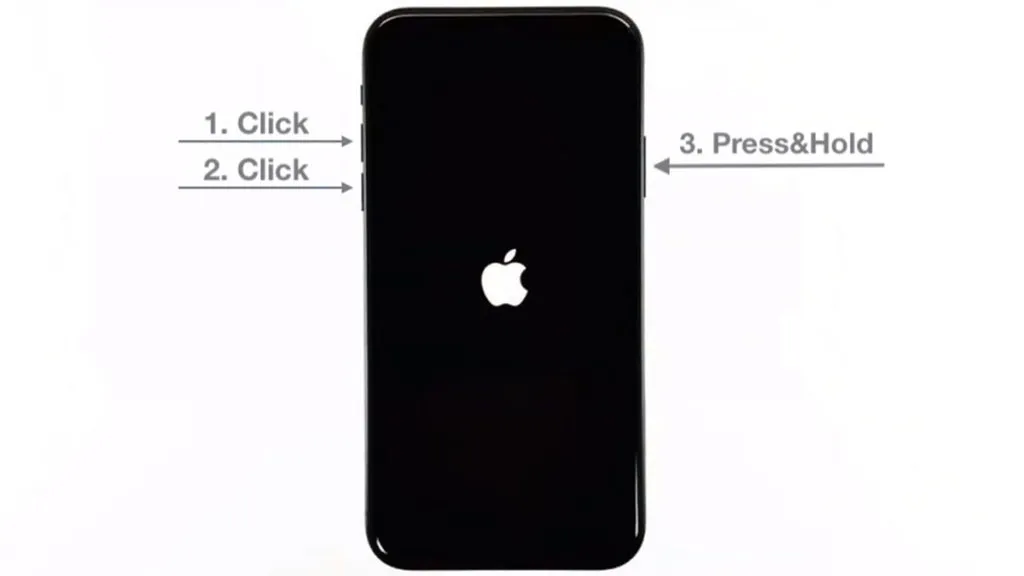
Use Genuine Apple Chargers
Believe it or not, there are actually electronic chips in iPhone chargers that control current, among other things. Aftermarket chargers may not have these chips, or may not have them installed correctly, and this will cause the alert to be triggered.
Use MagSafe Wireless Charging
If the Liquid Detected in Lightning Connector popup is triggered on an iPhone 12 or newer, you have the option to charge wirelessly. To do that, you will need a MagSafe charger. You can get one on Amazon here.
Charge iPhone Before It Reaches 40% Battery
This is potentially another bug in iOS, but some users report that starting the charging cycle before the iPhone battery level drops below 40% will prevent the Liquid Detected in Lightning connector error from popping up.
What If My iPhone Detects Liquid When It’s Dry?
The liquid detection warning might appear even though you are completely sure your iPhone and Lightning connections are dry.
There are two common reasons this occurs: the port is dirty, or the attached cable is defective.
Get a flashlight and inspect the Lightning port for dust and debris. Apple doesn’t recommend putting anything in the port to clean it out, or even using compressed air, so you may need to take it to an Apple store to have them clean it.
Otherwise, if you are comfortable, use a toothpick, bobby pin, or a soft-bristled toothbrush to clean out the lightning port.
Once you are sure the port is clean, try inserting the cable again.
If you get this alert every time you connect a certain cable or accessory, it might be broken. Contact the manufacturer. Apple recommends only using Apple-certified products.
Contact Apple Support if you see this warning every time you connect an Apple Lightning cable or accessory.
Contact Apple Support
If you have tried everything and still can’t get the alert to go away, it’s probably time to get Apple’s help.
Their support page can be found here, or you can go into a store and receive more personalized support.
In the rare event that your phone does get water inside, the Apple One-Year Limited Warranty does not cover repair for liquid damage if your phone has been damaged by water. However, you may have certain rights under consumer law.
To determine whether or not this is the case, check your phone’s Liquid Contact Indicator (LCI). When the LCI comes into contact with water, it will turn red.
The location of the LCI is usually on the side, but the look of it may vary depending on which iPhone model you have. Apple has a helpful page to help you find the indicator that can be found here.
In Summary
There are a few methods that can be used to try and fix the Liquid Detected in Lightning Connector error.
There are a few things you can do if your iPhone starts displaying the “Liquid Detected in Lightning Connector” message. You can try restarting your phone, using an official Apple charger, or charging your phone before it reaches 40% battery.
If your iPhone has been detecting liquid even when there is no water present, don’t worry – you’re not alone. There are a few methods to try and fix the problem, but if they don’t work, then Apple Support is always available.
If there are any issues with this or other parts of your phone, contact Apple support for help, and they will be happy to answer any questions you may have.
