The Amazon Echo Show is a voice-activated device with up to a 15-inch touchscreen display that enables you to see lyrics, album art, and other information as you listen to music or you can watch your favorite videos.
But what about when you don’t want the Echo Show on? Or when you want to turn off the display?
The Echo Show can be powered off by holding down the mute button for 2-3 seconds and selecting “OK” when prompted. The screen can be turned off without shutting down the Echo Show by saying, “Alexa, turn off the screen.” This command will cause the display to turn off until being touched or using the wake word.
If you have the Echo Show in the bedroom, turning off the screen can come in quite handy at certain times, but I don’t necessarily recommend it when you are ready to go to sleep for the night as you can still receive notifications and alerts.
Let’s review what your options are, and you can decide for yourself whether you want to dim the screen, turn off the screen, or completely turn off the Echo Show.
Turn Off The Echo Show Screen
As you just found out, you can turn off the screen on your Echo Show. This will only turn off the display, but you can still use voice commands and touch the screen if you want it to turn back on.
This is particularly useful if someone enters the room unannounced and you don’t want them to notice what you’re viewing on the screen.
To turn off the screen on your Echo Show, say, “Alexa, turn off the screen” or “Alexa, turn off the display.”
To turn the screen back on, touch it or use your device’s wake word (which, by default, is “Alexa”).
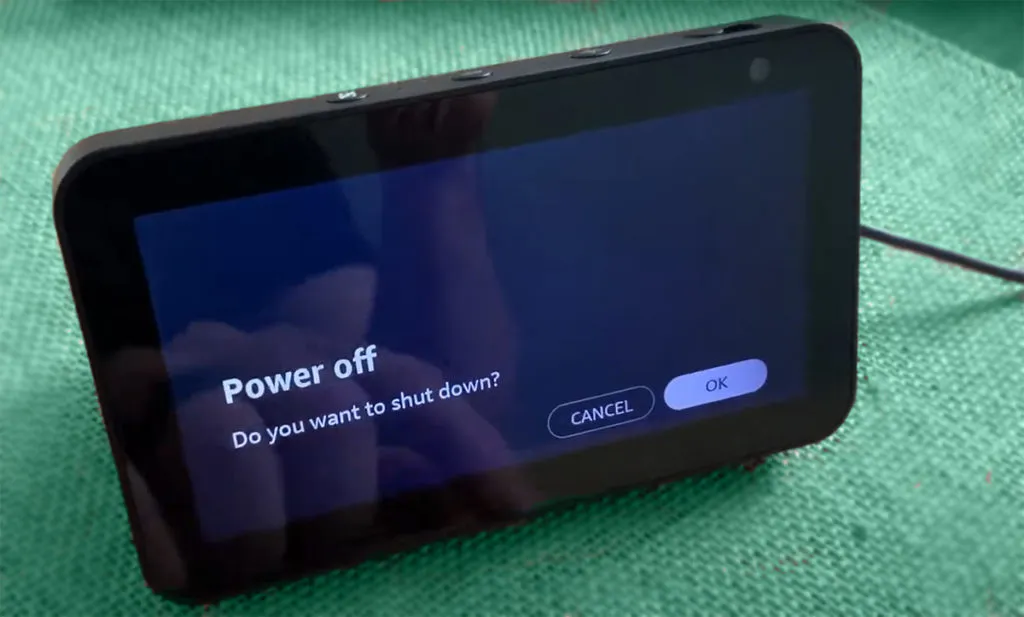
Power Off The Echo Show
It’s not completely obvious, or well documented for that matter, but the Echo Show can be completely powered off without disconnecting the power supply.
As I mentioned earlier, the Echo Show can be powered off by holding down the mute button for 2-3 seconds and selecting “OK” when prompted. Select “Cancel” if you don’t want to turn off the Echo Show.
In the same way, the Echo Show can be turned back on by holding down the mute button for a couple of seconds.
The mute button is the leftmost button on top of the Echo Show. It’s the one that turns red when you tap it.
Powering the Echo Show off and then back on is essentially rebooting it. I haven’t come across this in troubleshooting problems with the Echo Show, but this is the first step for many electronic devices when there is a software bug.
Dim The Echo Show Screen
If you want to dim the screen, you have a couple of options.
The Echo Show screen’s brightness can be manually adjusted or automatically adjusted using “Adaptive Brightness” to adjust the brightness based on the light in the room or “Sunrise Effect” to adjust the brightness based on your alarm clock.
The brightness options can be found by entering the settings menu and selecting Display & Brightness.
Manual brightness adjustments are good when you need to quickly adjust the brightness once but can become very inconvenient if you routinely have to change the brightness.
I personally use adaptive brightness that changes the Echo Show’s brightness based on how bright the room is. The Echo Show has either a built-in ambient light sensor that detects how much light is in the room, or it will use the camera in more recent models.
Another feature that is enabled when you have adaptive brightness turned on is called the “Sunrise Effect.” This feature gradually brightens the display over 15 minutes before your alarm is set to go off.
Sunrise Effect will only brighten the screen for alarms set during the morning hours, 4 AM to 9 AM.
In addition to the brightness settings, there are two more modes that can impact the Echo Show’s brightness: Night Mode and Do Not Disturb.
Enable Do Not Disturb (And Optionally Turn Off The Screen)
Suppose you’re asleep and don’t want to be woken up by your Echo Show making noise. If you need silence and a darker screen, Do Not Disturb is the feature you want to use.
Do Not Disturb mode disables all notifications, except for timers and alarms.
Do Not Disturb mode can be enabled by saying, “Alexa, Do Not Disturb.” or by going into settings, selecting “Do Not Disturb,” and tapping the Do Not Disturb toggle switch.
Do Not Disturb mode can be scheduled to turn on and off automatically in the “Do Not Disturb” settings menu.
When Do Not Disturb mode is enabled, the Echo Show screen will dim by default, or it will turn off if “Ambient Clock” is disabled.
To disable or enable the ambient clock, go to the settings menu, select “Clock & Photo Display,” and tap the “Ambient Clock” toggle switch towards the bottom of the menu.
The Echo Show can still be used while Do Not Disturb is turned on by using the wake word or by touching the display.
Enable Night Mode
Night Mode will show a dimmed version of the clock when the screen is idle. As the name suggests, it’s designed to be used at night time, but has two options for when it is enabled; either on a schedule or automatically.
If Night Mode is set to come on automatically, it will switch on based on the ambient brightness.
Summary
Overall, the Echo Show has a variety of options to help you customize the perfect brightness level for any situation.
There are a few different ways to dim the Echo Show screen depending on your needs. You can manually adjust the brightness, have adaptive brightness enabled, which will change the brightness based on the light in the room, use “Sunrise Effect” to gradually brighten the display over 15 minutes before your alarm is set to go off, use Do Not Disturb mode, or use Night Mode.
Do Not Disturb mode will disable all notifications, except for timers and alarms, and the screen will either be dimmed or turned off depending on your settings.
Night Mode is designed to be used at night time and will show a dimmed version of the clock when the screen is idle. It can be set to come on automatically based on the ambient brightness.
